If you’re staring at the “Verify your account” screen after a factory reset, you’ve encountered Google’s Factory Reset Protection (FRP). Finding a working solution in 2025 can be incredibly frustrating. Countless guides and videos showcase outdated methods, like the TalkBack or Emergency Dialer exploits, that Google patched long ago in Android 14.
This guide is different. We provide clear, current, and honest information. We’ll explain exactly why those old tricks are obsolete and walk you through the only reliable solutions available today for legitimate device owners, second-hand buyers, and IT administrators. Our focus is on safe, actionable steps that respect Android 14’s enhanced security.
Why Bypassing Android 14 FRP Without a PC is Nearly Impossible
Let’s address the most common question first: can you bypass FRP without a computer? In 2025, for a device running an updated Android 14, the answer is almost certainly no.
The “without PC” methods you see online all rely on a single principle: finding a loophole in the initial setup screen to open another app, like a browser or the device settings. From there, a user could disable Google services or add a new account.
With each security patch, Google has systematically closed these entry points:
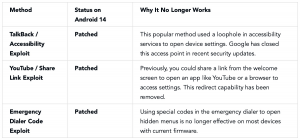
The reality is that modern Android security is too robust for these simple workarounds. A PC is now essential because professional tools need to communicate with your phone in a special pre-boot or diagnostic mode (like Download Mode or Fastboot). This allows the software to interact with the device’s system files directly, bypassing the locked Android interface altogether.
Is your phone running another version of Android? Find the specific solution you need here:
-> Check how to bypass FRP on Android 12
-> Explore the method to remove FRP Lock on Android 11
The Most Reliable Solution: Professional FRP Bypass Tools
For a straightforward and effective way past the Google account verification screen, a dedicated software tool is the most dependable approach. While several options exist, they are not all created equal.
Professional applications are built specifically for this purpose and are consistently updated to work with the latest Android security. While some options on the market include Tenorshare 4uKey or EaseUS MobiUnlock, our testing and user feedback consistently point to DroidKit for its high success rate, broad device support, and rapid updates. It provides a safe, reliable alternative to risky APKs or patched manual exploits.
These tools work by creating a secure connection from your computer to your device, guiding you into a specific diagnostic mode, and then applying a fix tailored to your phone’s model and Android version.
How a Professional FRP Bypass Tool (DroidKit) Works
The procedure is designed to be clear and guided, removing the technical guesswork. Here’s a realistic overview of what to expect.
1. Download and Install the Software: Get DroidKit from its official website and install it on your Windows or Mac computer. This ensures you are using a legitimate, malware-free version.
2. Connect and Prepare Your Device: Launch the application and select the FRP Bypass feature. Connect your locked Android phone to the computer with a high-quality USB cable. The software will begin identifying your device.
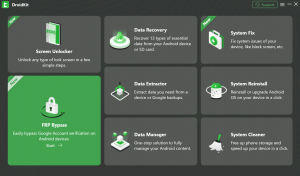
3. Enter a Specific Device Mode: This is the most critical part. The tool provides illustrated, step-by-step instructions to put your phone into a special mode. The software shows you exactly how to do this for your specific model, so you don’t have to guess.
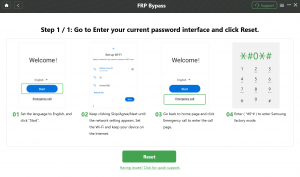
4. Execute the Bypass: Once your device is in the correct mode, the tool takes over. It communicates with your phone to apply the unlock procedure. After a few minutes, the device will restart, and the Google account lock will be gone. You’re free to set it up as a new device.
Price and Transparency: DroidKit is a commercial product. This subscription model funds the continuous research and development required to keep up with Google’s relentless security patches. Investing in a reputable tool is a trade-off for a near-guaranteed success rate and peace of mind, avoiding the data theft risks of free, untrusted sources.
Ready to get back into your device? Download DroidKit from the official site and regain access in minutes.
Before You Bypass: Official Recovery Options
If you are the original owner of the device, you should always try official channels first. These are the intended ways to regain access if you have the required information.
1. Use Google’s Official Account Recovery
This is the most direct path if you’ve simply forgotten your password but still have access to your recovery info.
- On the “Verify your account” screen, enter the email address linked to the phone.
- When asked for the password, choose the Forgot password? option.
- Google will use your registered recovery phone number or email to send you a verification code.
- Enter the code, set a new password, and use it on your locked phone to proceed.
2. Contact Manufacturer Support with Proof of Purchase
If you can’t recover your Google account, the device manufacturer (Samsung, Google, etc.) can help, but you must provide proof of purchase.
- Valid Proof Includes: The original sales receipt, a carrier invoice, or a contract showing the device’s IMEI number.
Once you have your document, contact their support team. They have internal procedures to remove an FRP lock after verifying your ownership.
- Samsung: Samsung Support
- Google Pixel: Google Pixel Support
- OnePlus: OnePlus Support
- Xiaomi/Redmi: Xiaomi Support
What to Do with a Locked Second-Hand Phone
Discovering that a phone you just bought is FRP locked is a common nightmare. The responsibility to provide a usable device rests entirely with the seller.
Your Action Plan:
1. Contact the Seller Immediately: Explain the phone is unusable due to FRP. Ask them to remotely remove the device from their Google account. This is the best solution.
2. Document Everything: Take photos and a short video of the “Verify your account” screen. Save screenshots of the original listing and all your messages.
3. Open a Dispute or Return Request: If the seller is unhelpful, immediately initiate a return through the marketplace (eBay, Swappa, Amazon) using the “item not as described” reason. Your evidence will ensure you get a full refund. Marketplace buyer protection policies are heavily in your favor in these cases.
For IT Administrators: Preventing FRP Lockouts
In a business environment, an FRP-locked device is a dead asset. Proactive management using a Mobile Device Management (MDM) solution with Android Enterprise is the professional standard.
Warning: Never use the hardware buttons (recovery menu) to reset a managed device unless you are 100% certain all accounts have been removed first. This is an “untrusted” reset and will always trigger the FRP lock.
Follow this off-boarding checklist to prevent lockouts:
1. Retrieve the Device: Get the phone before the employee’s access is terminated.
2. Remove All Accounts: Go to Settings > Accounts and manually remove the employee’s Google account and all corporate accounts.
3. Unenroll from MDM: Use your MDM console to remove the device.
4. Perform a Trusted Factory Reset: Use the option in the phone’s Settings menu: Settings > System > Reset options > Erase all data (factory reset). A reset from the Settings menu is “trusted” and does not trigger FRP.
5. Verify Clean Setup: Power the device on to confirm it doesn’t ask for a previous account.
Frequently Asked Questions
What is FRP and why is it on my phone?
Factory Reset Protection (FRP) is an Android security feature linking a device to a Google account to prevent theft. It activates after an “untrusted” factory reset (e.g., from the recovery menu). To unlock it, you need the credentials of the last Google account used on the device.
Is it legal to bypass FRP on a phone I own?
Yes. If you are the legitimate owner, you are entitled to access your property. Using Google’s recovery, providing proof of purchase to the manufacturer, or using a reputable commercial tool like DroidKit are all legitimate ways for an owner to regain access.
I bought a used phone that’s locked. What should I do?
Your primary and best option is to request a refund from the seller through the platform you used (eBay, Swappa, etc.). The seller is responsible for providing a usable device. Their failure to do so means the item was “not as described,” and you are covered by buyer protection.
Can flashing new firmware remove the FRP lock?
No, a standard firmware flash does not remove FRP. The lock status is stored on a separate, protected partition that isn’t erased during a normal OS installation. This is why specialized tools are required to interface with this protected area.
How do I prevent FRP before selling my phone?
It’s simple. Before resetting the device, manually remove your Google account. Go to Settings > Passwords & accounts, tap your Google account, and choose Remove account. Once all Google accounts are gone, perform a factory reset from the Settings menu.
Take Back Control of Your Device
Dealing with an FRP lock on Android 14 requires current and honest information. For original owners, official recovery methods are the place to start. For every other situation—from a lost password with no recovery options to a locked second-hand purchase—a professional tool offers the most effective path forward.
Don’t stay stuck on the verification screen. Download DroidKit today for a secure, guided solution that is updated to handle the latest Android security and regain full access to your phone or tablet.