Being locked out of your own phone by Google’s Factory Reset Protection (FRP) is incredibly frustrating. You know it’s your device, but a forgotten password has turned it into a paperweight. This is a common problem for legitimate owners and technicians, especially on devices with Qualcomm chipsets. Your search for a solution likely led you through a maze of outdated tools, malware risks, and confusing technical errors like “Sahara” or “Firehose” failures.
This guide provides a clear, secure path to resolving your FRP lock. It is structured in two parts to help everyone:
- Part 1: The Recommended Solution. We will start with the simplest, most reliable method using a modern, guided tool. If you are new to this process, begin here.
- Part 2: Advanced Troubleshooting. For technicians and users who have already tried other EDL-based tools and failed, this section provides an in-depth guide to fix common driver and security errors.
Part 1: The Recommended Solution for Qualcomm FRP
Recovery Mode vs. EDL Mode: The Modern, Safer Approach
Most technical discussions about Qualcomm FRP bypass revolve around Emergency Download (EDL) Mode (QDLoader 9008). This is a very low-level mode that many manual tools require. However, forcing a device into EDL can be complex and risky for inexperienced users.
Modern software solutions have developed a more user-friendly method. The tool we recommend, DroidKit, initiates the process from the standard Recovery Mode you can access with button combinations. This approach is designed to be safer and more accessible, providing a guided, device-specific sequence of steps to remove the lock.
A Guided and Reliable Qualcomm FRP Bypass: DroidKit
For a secure and effective solution, DroidKit offers a professional FRP bypass tool for Qualcomm devices. Unlike free tools from questionable sources, DroidKit is actively maintained and processes all data locally on your computer, ensuring your privacy.
How to Use DroidKit: A Detailed Walkthrough
1. Download and install DroidKit: Get the official software from the DroidKit website and install it on your Windows or Mac computer.
2. Select FRP Bypass & Connect Your Device: Launch the application, choose the FRP Bypass feature, and connect your Qualcomm-powered Android device with a high-quality USB data cable. Click the Start button.
3. Follow Guided On-Screen Instructions: This is where DroidKit’s smart solution shines. It provides device-specific instructions.
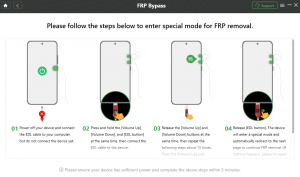
4. Automatic Configuration and Bypass: Once the device is in the correct mode, DroidKit takes over. It will detect your device’s specifics, configure the connection, and apply the bypass. You will see a progress bar on the screen.
5. Final Restart: After the process completes, the software will notify you. Your device will restart automatically, and the Google FRP lock will be gone. You can now set up your device as new.
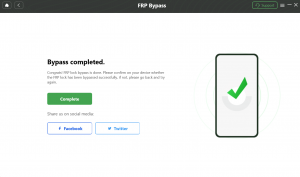
Disclaimer: DroidKit is a premium software solution intended for legitimate device owners to regain access to their own hardware. Please ensure you are the rightful owner of the device before proceeding with any FRP removal process.
Part 2: Advanced Troubleshooting for EDL Mode & Manual Tools
If you’ve arrived here after other tools have failed, this section is for you. Understanding these common failure points is key.
How to Fix: Qualcomm EDL Tool Not Detected (QDLoader 9008)
The most common obstacle is the computer failing to recognize the device in EDL mode. If your device doesn’t appear as Qualcomm HS-USB QDLoader 9008 in Windows Device Manager, communication is impossible.
1. Verify and Reinstall USB Drivers
An incorrect or corrupted driver is the number one cause of detection failure. A Qualcomm FRP tool on Windows 11 can be particularly sensitive due to the operating system’s stricter driver signature enforcement.
- Check Device Manager: Press Win + X and select Device Manager. Expand the ‘Ports (COM & LPT)’ section. A correctly installed device will show “Qualcomm HS-USB QDLoader 9008”. A yellow exclamation mark or an “Unknown Device” confirms a driver problem.
- Perform a Clean Installation: First, uninstall any old or generic Qualcomm drivers from your system. Then, download the correct drivers from a trusted source.
- Actionable Step: You can find reliable Qualcomm HS-USB QDLoader 9008 drivers for both 32-bit and 64-bit Windows here.
- Install the drivers with administrator privileges and restart your computer to ensure the changes take effect.
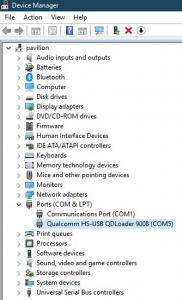
2. Inspect the Physical Connection
A bad physical connection can easily be mistaken for a software or driver issue.
- USB Cable: Use a known-good data cable, preferably the original one that came with your device. Many third-party cables are for charging only and lack the necessary data wires.
- USB Port: Connect the cable directly to a USB 2.0 port on your computer, usually the black ports on the rear of a desktop. USB 3.0 (blue) ports can sometimes cause compatibility issues with the EDL protocol.
3. Confirm the Device Is Truly in EDL Mode
The device must be in Emergency Download mode for low-level communication. The method to enter EDL varies significantly.
- Button Combinations: For many Xiaomi or OnePlus devices, you can enter EDL mode by powering the device off, then holding both Volume Up + Volume Down buttons while connecting the USB cable.
- Fastboot Command: If you can access Fastboot mode, you can sometimes use the command fastboot oem edl.
- Test Points: As a last resort, some devices require physically shorting two specific test points on the motherboard to force EDL mode. This is an advanced method with a high risk of damage.
If the device manager COM port does not show the 9008 device, the phone is not in the correct mode.
Understanding Sahara & Firehose Errors
If you see a “Sahara” or “Firehose” error, it’s a security handshake failure. Your tool is trying to load a special firehose programmer file onto the device, and the device is rejecting it.
[Image: A generic command prompt or tool window showing a “Sahara Fail” or “Firehose GetUfsInfo failed” error message. Alt-text: Example of a Sahara or Firehose error in a Qualcomm FRP tool.]
This is almost always due to:
- Incorrect Programmer File: Every device model requires a unique programmer file. A generic file from a random forum will be rejected.
- Auth Loader Requirement: Modern devices (Xiaomi, OPPO, Vivo) require a cryptographically signed programmer file from the manufacturer. Generic tools do not have these.
The QPST QFIL Myth: Why Old Methods Fail on Modern Android
Qualcomm’s own engineering software, QPST (and its QFIL component), cannot remove modern FRP. These tools are for flashing official firmware, not bypassing security. Any attempt to use QFIL to flash an unsigned file on Android 12/13/14+ will be rejected by the phone’s secure bootloader, causing a handshake error.
A Note on Ownership and Risks Before You Begin
Using advanced methods like physical test points to force a device into EDL 9008 mode should be a last resort for trained professionals. For the average user, the risks are significant.
- Permanent Hardware Damage: A small slip of a tool can short the wrong components on the motherboard, permanently destroying the device.
- Warranty Invalidation: Opening your device’s chassis immediately voids any manufacturer’s warranty.
- Legal and Ethical Lines: These tools are intended for you to regain access to property you rightfully own. Using them on a device you do not own can have serious legal consequences. Always ensure you have proof of ownership.
Frequently Asked Questions About Qualcomm FRP Tools
Can a Qualcomm FRP tool remove the Google account lock?
Yes, the purpose of a legitimate FRP bypass tool is to help the device’s rightful owner regain access after forgetting their Google credentials.
Why won’t my PC detect my device as Qualcomm HS-USB QDLoader 9008?
This is usually caused by one of three things: 1) missing or corrupt Qualcomm USB drivers on your PC, 2) a faulty USB cable or an incompatible USB port (use a USB 2.0 port), or 3) the device is not successfully in EDL 9008 mode.
What do Sahara and Firehose errors mean?
These errors point to a security handshake failure. The firehose programmer file your tool is using is either incorrect for your device model, outdated, or not digitally signed by the manufacturer. The problem is with the tool, not your drivers.
Is it safe to use test points for FRP removal?
No, it is not safe for anyone who is not an experienced technician. It requires taking the phone apart and carries a high risk of causing permanent hardware damage, and will void your warranty.
Do Android 13/14 patches block older Qualcomm FRP methods?
Yes. Security enhancements in recent Android versions, especially the requirement for a manufacturer-signed programmer file, have made most older, unauthenticated FRP techniques obsolete.
Conclusion
Dealing with a Qualcomm FRP lock requires understanding that modern Android security is strong. Outdated methods and generic tools will consistently fail, leading to wasted time and errors.
The most effective approach is to first try a professional, maintained tool built for user safety and a high success rate. For owners who need to regain access to their devices, a guided solution is the most reliable and direct method.
Ready to securely regain access to your Qualcomm device? Download DroidKit from the official site and follow its guided steps to resolve the FRP lock efficiently.