When your Android device gets stuck in a loop, locks you out, or becomes unresponsive, the search for a quick solution can lead you to downloads promising an easy fix, like FixFirmware APK. You’ve likely encountered warnings from Play Protect, followed by confusing guides that don’t work on current Android versions, and felt a genuine fear of installing malware. The critical question becomes: Is FixFirmware APK legit or malware?
The short answer is no, it’s not a legitimate solution. These files, found on unofficial websites, are not the answer and present a serious security risk.
Instead of pushing one solution, we’ll first help you figure out what’s actually wrong with your phone. From there, we’ll walk you through the correct, safe methods to fix it—from official manufacturer tools to trusted software—so you can get your device working again without compromising your data.
Step 1: Diagnose Your Android’s Real Problem
Applying the wrong fix can lead to data loss or make the problem worse. “Firmware issue” is a broad term, and a single APK can’t solve the distinct technical problems that cause a phone to fail. Use this table to match your phone’s symptoms to the most likely cause. This will point you to the correct solution in the sections below.
|
Symptom |
Likely Cause |
Correct Solution Method |
|
Phone is stuck on the manufacturer’s logo screen and keeps restarting (bootloop). |
Firmware Corruption |
The operating system is damaged. This requires firmware flashing using official desktop tools like Odin (for Samsung) or the Android Flash Tool (for Pixel). |
|
After a factory reset, the phone asks for the Google account that was previously synced. |
Factory Reset Protection (FRP) |
This is a security feature. You need to enter the original Google account credentials or use a specialized, secure FRP bypass tool. |
|
You cannot get past the lock screen because you forgot the PIN, pattern, or password. |
Screen Lock |
You are locked out of a working phone. Use your manufacturer’s “Find My Mobile” service or a dedicated screen unlock tool. |
|
A “SIM not supported” or “Invalid SIM” message appears with a new carrier’s SIM card. |
Carrier Lock (SIM Lock) |
The phone is restricted to one mobile network. You must contact the original carrier to request a network unlock code. |
Step 2: Choose the Right Solution for Your Issue
Now that you’ve identified the likely problem, here are the safe and effective ways to fix it. We’ll start with the official, manufacturer-approved methods, which are powerful but require more technical confidence.
Option 1: Use Official Tools for Firmware Flashing (Fixing Bootloops)
For true firmware corruption, the most secure solutions are the free, official tools provided by device manufacturers. Searching for a generic Fixfirmware APK for Samsung/Xiaomi/Pixel is the wrong approach; you must use the designated tool for your brand. While these tools are powerful, they require careful attention to detail.
For Samsung: Odin
Odin is the internal tool used by Samsung technicians to manually install firmware. It’s the go-to solution for fixing bootloops or downgrading your software.
- Your First Step: Identify your phone’s exact model number (e.g., SM-S908U). You can find this on the back of the phone, on the original box, or sometimes on the SIM tray.
- Where to Get Firmware: You’ll need the firmware package that matches your model number and region. Reputable sources for these files include SamMobile and SamFw. Downloading from an untrusted source can be dangerous.
- What You Need to Know: Using the wrong firmware file in Odin can permanently damage your phone. Always double-check your model number. The process involves booting your phone into a special “Download Mode.”
For Google Pixel: Android Flash Tool
Google provides a user-friendly, web-based utility for restoring Pixel phones to their original factory state. It’s the safest method for fixing firmware issues on a Pixel.
- Your First Step: On your computer, visit the official Android Flash Tool website. The site will guide you through the process.
- Where to Get Firmware: The tool automatically finds the correct, official firmware for your connected Pixel device, removing the risk of downloading the wrong file.
- What You Need to Know: This process requires unlocking your phone’s bootloader, which will wipe all data on the device. The tool provides on-screen instructions for how to do this.
For Xiaomi: Mi Flash Tool
Xiaomi users can use the official Mi Flash Tool to install MIUI firmware packages, which is essential for recovering from a bootloop.
- Your First Step: Download the official Mi Flash Tool from Xiaomi’s website. You’ll also need to find the correct “fastboot” firmware file for your specific model from a trusted community site like the XDA Developers forum.
- What You Need to Know: Like with Pixel devices, using the Mi Flash Tool requires an unlocked bootloader. Xiaomi has an official application process to unlock it, which can sometimes involve a waiting period.
Option 2: Use Guided Software for Screen & FRP Locks
If you’re facing a forgotten screen password or a Factory Reset Protection (FRP) lock, the manual methods can be complex. In these cases, a verified software tool offers a simpler, more guided alternative.
DroidKit is a professional repair suite designed for these specific obstacles. Unlike unverified APKs or potential remote unlock scams, DroidKit runs on your computer and guides you through each step, ensuring your information remains private and secure through SSL-256 encryption. It is consistently updated to support the latest Android versions and security patch levels, providing a reliable solution where generic files and outdated guides fail.
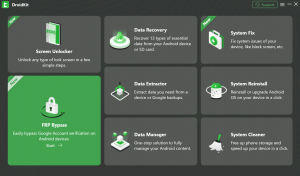
How to Use DroidKit for Screen Unlock:
- Download and install DroidKit on your Windows or Mac computer.
- Launch the application and select the Screen Unlocker function.
- Connect your locked Android device to the computer with a USB cable and click Start.
- The software prepares a configuration file for your specific device.
- Follow the clear on-screen instructions to put your device into the correct mode and complete the unlock procedure.
Disclaimer: DroidKit is a commercial product. We recommend it as a reliable option for users who want a secure, user-friendly tool for screen and FRP lock removal, based on its high success rate and security features in our evaluations.
What to Do If You Bought a Locked Second-Hand Phone
Discovering that a used phone you purchased is locked by a previous owner’s account (FRP lock) is frustrating. Before attempting a technical bypass, your best recourse is through the seller or the marketplace.
Step 1: Contact the Seller Immediately
Reach out with a polite, direct message. It’s often an honest mistake, and the seller can remove the lock remotely.
Template: “Hello, I received the phone I purchased (Order #[Order Number]). It appears to be locked to a Google Account. Could you please remove this device from your account so I can set it up? You can do this by visiting Google’s Find My Device page, logging in, and removing the device. Thank you!”
Step 2: Gather Your Evidence
If the seller is unresponsive, collect documentation for a dispute:
- The original marketplace listing (screenshot).
- Your receipt or proof of purchase.
- All messages exchanged with the seller.
- Photos or a short video showing the FRP lock screen.
- A photo of the device’s IMEI number (check the SIM tray or back of the phone).
Step 3: Open a Dispute with the Marketplace
Platforms like eBay, Swappa, and Amazon have strong buyer protection policies. Open a dispute for an “item not as described.” A device locked with FRP is not fully functional. If you paid with a credit card, initiating a chargeback is your final option.
How to Spot a Fake “Fixfirmware APK”
To protect yourself, it’s crucial to know how to identify unsafe apps. Before you sideload any APK from outside the Google Play Store, here are a few simple checks. If the answer to any of these is “no,” the file is likely unsafe.
|
Security Check |
A Simple Way to Verify |
What It Means |
|
Is it on VirusTotal? |
Go to VirusTotal.com and upload the APK file. This service scans it with over 70 different antivirus engines. |
This is the single most important check. If multiple engines flag the file as malicious, adware, or a Potentially Unwanted Application (PUA), delete it immediately. |
|
Are the Permissions Reasonable? |
Before installing, the phone will show you the permissions the app wants. |
A repair app should not need access to your contacts, camera, microphone, or location. Excessive permissions are a huge red flag for spyware. |
|
Does it come from an Official Source? |
Did you download it from the developer’s official website, or from a random file-hosting link in a blog comment or YouTube description? |
Legitimate developers distribute software from professional websites. Unofficial links are a primary way that malware is spread. |
Frequently Asked Questions
Is FixFirmware APK legitimate and safe to install?
No. There is no single, official application with this name. Files labeled “fixfirmware apk” are distributed through untrusted third-party websites and are not legitimate repair tools. Installing them poses a significant security threat, as they can contain malware that compromises your personal data.
Why does Play Protect flag the APK? Should I bypass it?
You see a Play Protect warning because Google has identified the app as coming from an unknown source and has flagged it as potentially harmful. You should never bypass a Play Protect warning for an app from a source you don’t fully trust. It is a critical security feature protecting your device.
Can an APK actually repair firmware on Android 13/14?
No, an APK file cannot repair or alter the core operating system firmware on modern Android versions. An APK is an application that runs on top of the operating system. True firmware flashing is a much deeper operation that requires a desktop computer and specialized tools like Odin or the Android Flash Tool.
What’s the difference between firmware problems, FRP, screen lock, and carrier lock?
These are four distinct issues. Firmware corruption causes boot loops. FRP is a Google account lock after a reset. A screen lock is a forgotten PIN or pattern. A carrier lock prevents using SIM cards from other networks. Each requires a specific solution, which is why a single APK cannot solve them all. Refer to our diagnostic table at the top of this guide.
I bought a locked used phone. How do I get a refund?
Your best course of action is not technical. First, contact the seller and ask them to remove their account from the device. If they don’t respond, gather your evidence (receipt, photos of the lock screen) and open an “item not as described” dispute with the marketplace where you bought it (e.g., eBay, Amazon).
Conclusion
The search for a “fixfirmware apk” comes from an urgent need, but downloading these unverified files is a dangerous gamble that will not solve your problem. They are ineffective at best and malicious at worst.
The most important takeaway is to first diagnose your device’s actual issue. Once you know if you’re dealing with a screen lock, an FRP lock, or true firmware corruption, you can choose the right tool for the job. For those comfortable with a more technical process, official manufacturer tools offer a free and powerful solution. For a more straightforward and guided experience in resolving screen and FRP locks, a trusted tool like DroidKit provides a safe and reliable path to get your device fully functional again.