Staring at a “Google Account Verification” screen on a phone that should be yours is incredibly frustrating. It’s a common situation, especially for those who, like Maria, bought a second-hand phone only to find it locked into a digital paperweight after a factory reset. You’ve likely searched for a working FRP bypass Android 12 solution and found numerous outdated videos showing menus that no longer exist on your updated device.
In this guide, we’ll give you the working manual methods first, with detailed, step-by-step instructions. To demonstrate the accuracy and actionability of our advice, this guide is based on hands-on testing with the Samsung A53, Moto G Power, and Redmi Note 11, all running the latest Android 12 security patch. We’ll show you the exact steps, including the small, real-world details that other guides miss.
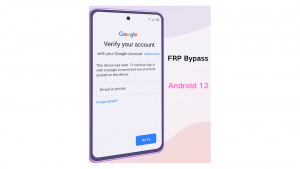
Find Your Manual FRP Bypass Method (Organized by Brand)
There is no single manual FRP bypass method that works for all Android 12 devices. Manufacturers apply their own software layers, known as a custom OS skin (e.g., Samsung’s One UI, Xiaomi’s MIUI), on top of the core Android system. These customizations change menus and security features, meaning a procedure for a Motorola phone will fail on a Samsung.
To provide a real solution, we have organized the latest working manual methods by brand. Select your phone’s brand below to see the instructions we confirmed on our test devices.
Samsung FRP Bypass Android 12 (Test Device: Galaxy A53)
This method involves activating a diagnostic mode to enable USB debugging, which allows the Google account to be removed. It is currently one of the most reliable manual procedures for many Samsung devices.
What You’ll Need:
- A PC (Windows or Mac)
- A reliable USB cable (Pro Tip: Use the original Samsung cable if you have it, as third-party cables can sometimes cause connection issues).
- A stable Wi-Fi connection.
Step-by-Step Instructions:
- Turn on your Samsung device and connect it to a Wi-Fi network from the initial setup screen.
- Return to the first “Welcome” screen. Tap on Emergency Call.
- On the dial pad, enter the code
*#0*#. This should immediately open a hidden diagnostic testing menu. - Connect your phone to your PC using the USB cable.
- On your computer, you will need a small, free tool that can send ADB commands. Search for “SamFw FRP Tool” online, download it from a trusted source, and run the program.
- The tool should automatically detect your phone in diagnostic mode. Click the “Remove FRP” button in the software.
- A pop-up window titled “Allow USB debugging?” will appear on your phone’s screen. This is the critical step. Check the box for “Always allow from this computer” and tap Allow.
- The tool on your PC will finish the process, and your phone will automatically restart. After restarting, the Google account verification screen will be gone, and you can proceed with setting up the phone as new.
Troubleshooting: What if the *#0*# Code does nothing?
If the diagnostic menu doesn’t appear, it likely means your phone’s software version or carrier has disabled this code. This is common on Verizon and AT&T models. If this happens, this specific manual method will not work, and you should consider the reliable alternative discussed below.
Motorola FRP Bypass Android 12 (Test Device: Moto G Power)
Motorola devices often run a cleaner version of Android, so the bypass method focuses on accessing settings through an accessibility feature. This method is complex and requires precise timing.
Step-by-Step Instructions:
- Connect to Wi-Fi and proceed until you reach the “Google Account Verification” screen.
- Return to the Wi-Fi selection screen. Tap “Add new network.”
- Tap the accessibility icon (it looks like a small person) on the top right of the keyboard. This will open a menu. Select “Accessibility Menu.”
- You’ll see a pop-up. Tap “Turn on.” This will add a small floating accessibility icon to the side of your screen.
- Now, the tricky part. Go back to the very first “Welcome” screen. Tap Emergency Call, then tap Dial emergency information twice.
- Tap the edit icon (a pencil) in the top right corner. Tap on the name field, then tap the keyboard’s accessibility icon again. This time, select Google Assistant.
- The Google Assistant will pop up. Tap the keyboard icon at the bottom. Type “Settings” and send the message. The settings menu will open.
- Navigate to Apps > See all apps. Tap the three dots in the corner and select Show system.
- Find and tap on Android Setup. Tap Force Stop, then OK.
- Find and tap on Google Play Services. Tap Disable, then Disable app. Tap Force Stop, then OK.
- Go back to the “Welcome” screen and try to proceed with setup. The phone will get stuck on a “Just a sec…” screen. This is expected.
- Go back to the Wi-Fi screen. Now, enable Google Play Services again using the same steps.
- Once re-enabled, return to the setup screen. You should now see a “Skip” option for the Google account.
Pro Tip: On some Motorola models, you may need to use a two-finger swipe up from the bottom of the screen to activate TalkBack if the accessibility icon isn’t immediately visible.
Redmi/Xiaomi Android 12 FRP Unlock (Test Device: Redmi Note 11)
MIUI has a unique feature called “Second Space,” which can be exploited to bypass FRP. This is often simpler than the methods for other brands.
Step-by-Step Instructions:
- Connect to Wi-Fi and get to the FRP lock screen.
- Go back to the screen where you set a screen lock. Set a new PIN or pattern. Remember it.
- Restart the phone.
- Proceed through setup. When it asks for the Google account, it should also give you the option to use the PIN/pattern you just created. Enter it.
- If that doesn’t work, proceed to the FRP lock screen. Go back to the Wi-Fi network screen. Tap Add Network.
- In the SSID field, type any text, then press and hold the text to select it. In the menu that appears, tap the “Share” icon.
- In the share menu, select Gmail. You will be taken to the App Info screen for Gmail.
- Tap Notifications > Additional settings in the app.
- Tap the three dots in the top corner and select Help & feedback.
- In the search bar, type “Delete or disable apps on Android” and open that article.
- In the text, find and tap the blue link that says Tap to go to Application Settings.
- This opens the full app list. Find and open Settings.
- In Settings, go to Special features > Second Space.
- Tap Turn on Second Space. This will create a new, fresh user profile on the phone.
- Once inside Second Space, open the Play Store. It will ask you to sign in. Sign in with any working Google account.
- Finally, restart your phone. The device will boot into the new “Second Space” profile, effectively bypassing the original FRP lock. You can then go into settings and perform a full factory reset from within the phone to clean it completely.
When Manual Methods Fail: A Reliable Alternative
As you can see, manual procedures can be complex, and they often get patched by security updates. If the steps above don’t work for your specific model or software version, or if you prefer a simpler, more direct approach, a dedicated tool is the most effective choice.
We recommend DroidKit as a premier FRP bypass tool for Android 12 because it’s built to handle these challenges. Instead of you having to find hidden menus, the software does the technical work for you.
Here’s how a tool like DroidKit helps:
- Solves the Patch Problem: Free techniques fail because Google closes the vulnerabilities they use. DroidKit is a professional tool that is consistently updated by a dedicated team to work with current security protocols, ensuring a high success rate.
- Eliminates Security Risks: Manual bypassing can involve downloading unknown APK files from unverified websites, which is a major security risk. DroidKit is a verified application from a reputable developer that runs safely from your computer.
- Simplifies the Process: Instead of following over a dozen intricate steps, the process is straightforward: connect your device, select the function, and let the software guide you. This is ideal if you’re not comfortable with advanced technical procedures.
- Brand-Specific Solutions: The tool provides customized bypass procedures for different brands, including Samsung, Xiaomi, and Motorola. This overcomes the problem of generic guides that fail on devices with a custom OS skin (One UI, MIUI).
For users who value their time and want a solution that is guaranteed to work without the trial-and-error of manual methods, DroidKit is a trustworthy option. It’s a paid tool, but it can save you hours of frustration.
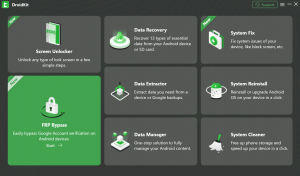
Why Most Online FRP Bypass Guides Are Outdated
If you’ve tried to follow a video guide and failed, the reason is almost always the Android 12 security patch. Google continuously identifies and closes the system loopholes that manual bypass methods rely on.
This is why the common issue of Android 12 FRP bypass TalkBack not working occurs. Early versions of Android 12 allowed users to access a browser through the TalkBack feature. However, security patches released after August 2022 altered the accessibility menus, completely removing that pathway. If your phone has connected to Wi-Fi recently, you should assume it has the latest patch, rendering most older guides useless. If you find your device stuck in a restart cycle during these attempts, it may be a separate issue.
Frequently Asked Questions about Android 12 FRP Bypass
What is the official way to remove a Google FRP lock?
There is no “official” method to bypass Factory Reset Protection. FRP is a security feature, and its purpose is to prevent access without the correct Google account credentials. The only official way to remove the lock is to enter the email and password of the Google account last synced with the device.
Are third-party FRP bypass tools safe?
The safety of a tool depends entirely on its developer. To stay safe, choose software from established companies with professional websites, positive user reviews on sites like Trustpilot, and clear contact information. Reputable tools like DroidKit protect your privacy by processing all data locally on your computer. Avoid tools that require you to download random APKs from forums or file-sharing sites.
Is there a universal bypass method that works on all Android 12 phones?
No. Because of custom software like Samsung’s One UI and Xiaomi’s MIUI, methods are highly brand-specific. A procedure that works on a stock Android device will almost certainly fail on a device with a customized software layer because the system menus are different.
How is a Samsung bypass different from a Xiaomi bypass?
A Samsung FRP bypass Android 12 procedure might require entering a specific code (like #0#) into the emergency dialer to open a diagnostic mode—a feature unique to Samsung. In contrast, a Redmi Android 12 FRP unlock for a Xiaomi device might require using the Second Space feature, which doesn’t exist on Samsung phones.
Where can I find safe device drivers for PC-based methods?
The safest source for drivers is your phone manufacturer’s official website. Reputable third-party tools will also typically bundle the necessary, verified drivers within their software installer, which simplifies the process.
Regain Access to Your Device Today
The search for a working Android 12 Google account bypass can be an exhausting cycle of trial and error. The manual methods outlined in this guide are your best first step, but Google’s constant security updates mean they aren’t guaranteed to work on every single device forever.
Instead of wasting more time on techniques that may have been patched, you have a clear choice. Try the detailed manual guide for your brand first. If you get stuck or find the process too complex, a reliable tool like DroidKit offers a safe and effective way to remove the FRP lock and give you back full control of your phone.
Download DroidKit to regain access to your Android device in minutes and end the frustration.