As a mobile repair professional, you know Chimera Tool is a powerful asset. You also know the frustration when a seemingly simple repair is stopped dead by a driver conflict, a confusing credit prompt, or the fear of bricking a device with a mismatched firmware flash. These roadblocks don’t just waste time; they erode confidence and hurt your bottom line.
This guide is built for technicians who have moved beyond the basics. We will provide systematic procedures for the most common challenges, from a secure setup and advanced driver troubleshooting to essential shop compliance protocols that protect your business.
In This Guide
- Secure Tool Download and Setup
- How to Fix ‘Drivers Not Detected’ Errors (Two-Stage SOP)
- Understanding Chimera Credits and License Tiers
- Chimera vs. Z3X vs. UnlockTool: A Business Comparison
- Legal Compliance & Risk Mitigation for Your Shop
- Professional Insights and Best Practices
- Frequently Asked Questions for Professionals
Secure Chimera Tool Download and Setup for Windows 11
A clean and legitimate installation is the foundation for a stable experience. Sourcing the software from unofficial channels exposes your system to malware and your business to legal jeopardy.
Installation and Verification Checklist
1. Download from the Official Source: After buying your license from an authorized reseller, log in to your account on the official Chimera Tool website to download the latest installer.
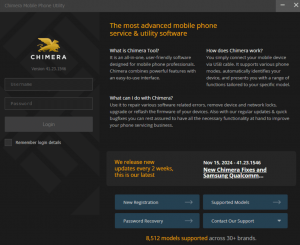
2. Verify File Integrity (Recommended): Use PowerShell to check the installer’s hash. Run Get-FileHash C:\path\to\installer.exe and compare the SHA256 hash against the one on the official download page to confirm authenticity.
3. Install as Administrator: Right-click the installer and select “Run as administrator.”
4. Install Authenticator Drivers: The installer will prompt you to install drivers for the USB Smart Card reader or authenticator dongle. You must accept and install these.
5. Install Runtime Components: The setup will also install necessary libraries like Microsoft Visual C++ Redistributables.
How to Fix ‘Chimera Tool Drivers Not Detected’ Errors
This error almost always stems from driver conflicts. The solution is a methodical, clean installation.
Stage 1: The Standardized Driver Installation Procedure
1. Uninstall Conflicting Drivers: In Windows, go to Settings > Apps > Apps & features. Methodically uninstall any existing mobile phone driver packages (old Samsung drivers, MTK packs, drivers from other tools).
2. Reinstall Chimera Drivers: Run the Chimera Tool installer again and ensure you install all recommended drivers.
3. Install Official OEM Drivers: Download and install the latest official USB diagnostic drivers directly from the device manufacturer’s support site (e.g., Samsung Smart Switch for its drivers, or the Google USB Driver for Pixel devices).
4. Reboot and Verify: Restart your computer. Open Device Manager. Connect the phone in service mode (e.g., Qualcomm EDL 9008). It should appear correctly under “Ports (COM & LPT)”.
Stage 2: Advanced Troubleshooting for Persistent Driver Issues
If the standard procedure fails, proceed with these steps.
1. Check for Hidden Drivers: In Device Manager, click View > Show hidden devices. Expand the “Ports,” “Universal Serial Bus devices,” and “libusbK” sections. Right-click and uninstall any greyed-out or conflicting entries.
2. Disable Driver Signature Enforcement: Hold Shift while clicking Restart to enter the Advanced Startup menu. Navigate to Troubleshoot > Advanced options > Startup Settings and restart. On the next screen, press 7 to “Disable driver signature enforcement,” then try installing the drivers again.
3. Check for Antivirus Conflicts: Temporarily disable your security software or add an explicit exception for the Chimera Tool installation folder and its processes.
Understanding Chimera Tool Credits and Activation
Chimera’s hybrid model combines an annual license (for software access and most procedures) with credits for specific, server-intensive operations. Before any procedure requires credits, the software will display a clear confirmation pop-up stating the exact cost.
License Tiers and Credit Usage Explained
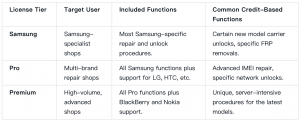
Chimera Tool vs. Z3X vs. UnlockTool: A 2025 Technician’s Comparison
Choosing your primary service software is a critical business decision. The “chimera tool vs z3x vs unlocktool” discussion is ongoing because each tool excels in different areas. This comparison breaks down their strengths to help you invest wisely.
Feature Comparison of Leading Service Tools
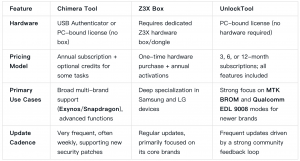
Key Takeaways:
- Chimera Tool: The best all-around option for shops with diverse workloads.
- Z3X Samsung Box: A top choice for businesses specializing heavily in Samsung.
- UnlockTool: Excels with MTK/Qualcomm chipsets in many modern Chinese brands.
Learn more: A Head-to-Head Comparison of the Top GSM Repair Tools
Legal Compliance and Risk Mitigation for Repair Shops
Using professional software carries responsibilities. Standardized risk mitigation protects your business and builds customer trust.
The Mandatory EFS / NVRAM Backup
An EFS/NVRAM backup is a non-negotiable first step before any procedure that writes to security or modem partitions. This backup contains the IMEI and network calibration data. Losing it can permanently disable cellular functions.
Pro-Tip: On some models, the option to back up security partitions only becomes available after you initiate another procedure (like “Unlock”). The software UI will guide you. It should be performed as soon as the option is presented.
EFS / NVRAM Backup Procedure
- Connect the device and establish communication with Chimera Tool.
- Navigate to the relevant tab (often “Repair,” “Backup,” or “Security”).
- Look for the backup function (e.g., “Backup EFS,” “Save NVM,” “Backup Security”).
- Save the file to a secure, organized location, using the customer’s job number as the filename.
Pre-Service Safety Checklist
Implement a standardized intake procedure for every software-level repair.
Customer Intake Form Language (Template): Your service form should include a section for the customer to review and sign, containing this statement:
“I, [Customer Name], confirm that I am the legal owner of this device (Model: [Device Model], IMEI/SN: [Device IMEI/SN]) and authorize [Your Shop Name] to perform the requested service. I understand that software modification carries inherent risks, including potential data loss. I confirm I have backed up all personal data.”
This documentation creates a clear record of informed consent and verified ownership, which is essential for professional compliance.
Professional Insights and Best Practices
Here are a few tips that come from hands-on experience:
- Check Update Logs First: Before attempting a procedure on a device with a very new binary revision/security patch, always read Chimera’s latest update logs on their website. Manufacturers constantly close loopholes, and the logs will tell you if your target device version is supported.
- One Tool at a Time: Never run multiple hardware-interfacing service tools at the same time. Their drivers will inevitably conflict and cause detection or communication failures. Close other tools before launching Chimera.
- Verify Your Purchase: To ensure you receive a legitimate license and support, always buy your subscription from the official Chimera website or a reseller you’ve confirmed through their authorized reseller verification page. This also protects you from the security risks of cracked software.
Frequently Asked Questions for Professionals
Does Chimera Tool work offline?
Many procedures can be performed offline. However, license verification and any credit-based, server-intensive operations require an active internet connection.
What happens if my Chimera subscription expires?
You will lose access to the software and all its functions. You must renew your license annually to continue receiving updates and using the tool.
Can I use one Chimera license on multiple PCs simultaneously?
No. Licenses are tied to a specific PC or a physical USB authenticator. You can typically move a PC-bound license to a new computer a limited number of times over a period (e.g., every 48 hours), but you cannot use it on two machines at once.
Conclusion
Chimera Tool is an indispensable asset when you approach it with discipline. By mastering a secure setup, using a multi-stage process for driver troubleshooting, and making pre-service EFS backups a non-negotiable habit, you eliminate the most common errors and operate with confidence. This transforms the tool from a source of frustration into a predictable, profitable component of your repair business.
While Chimera is a powerful all-in-one suite, shops that only handle basic FRP removals might also consider streamlined, single-purpose tools for maximum efficiency on that specific task. However, for comprehensive, multi-brand service, mastering a professional suite is essential for long-term success.