If you’re trying to bypass the Factory Reset Protection (FRP) lock on a Samsung A12 running Android 11, you have likely found yourself stuck on the “Verify your account” screen. You’re searching for a solution that doesn’t require a PC or a SIM card because you’ve seen videos or guides suggesting it’s possible.
The reality, however, is that for this specific model with updated security, those methods no longer work.
It’s a frustrating experience, and you’ve probably already spent time trying various button combinations and accessibility tricks. We’re going to be upfront about what has been patched, explain why those old methods fail, and then walk you through the solutions that are confirmed to work today.
In This Guide
- Why “No PC” Methods for the A12 Fail
- The Proven PC-Based Solution
- Step-by-Step Bypass Walkthrough with Pictures
- Advice for Second-Hand Buyers
- Solutions for Original Owners
- Frequently Asked Questions
If you encounter an FRP lock on a new Samsung device or on a device running Android 14, see our Android 14 FRP bypass guide.
Why “No PC” FRP Bypasses for the A12 Fail (Myths vs. Reality)
Many online guides recommend using system loopholes to bypass FRP. These methods worked on older Android versions but have been systematically closed by Google and Samsung security updates. If your Samsung A12 is running an updated version of Android 11 (One UI 3.x), these manual techniques are ineffective.
This table explains why the popular “no PC” methods you may have tried have failed, validating that the issue isn’t your process—it’s the patched software.
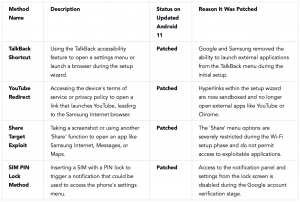
The Proven Solution: Bypassing FRP with a PC Tool
Since manual exploits are blocked, a PC-based software tool is the most reliable way to unlock your Samsung A12. This type of software is necessary because it communicates with your phone in special diagnostic modes to remove the Google account lock, something that can’t be done from the phone itself.
Among the available options, DroidKit is a professional software suite built to resolve Android system issues, including FRP lock removal. It offers a secure, guided procedure that has a high success rate for the A12. As a commercial tool, it provides privacy protection and technical support, unlike questionable free APK files that can pose a security risk.
How to Use DroidKit: An Actionable Walkthrough
This procedure includes specific actions you’ll be asked to perform on your phone, so you know exactly what to expect.
1. Download and Install: Get the DroidKit software from its official website and install it on your Windows or Mac computer.
2. Select the FRP Bypass Feature: Open the application and choose the “FRP Bypass” function from the main screen.
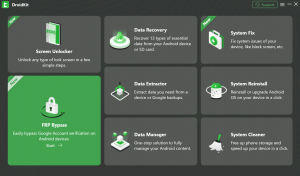
3. Connect Your Device: Use a high-quality USB cable to connect your Samsung A12 to the computer and click “Start.” The software will begin preparing a configuration file for your device.
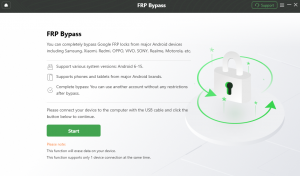
4. Select Your Device Version: Select Samsung as the brand, pick your device version, then click Next to continue.
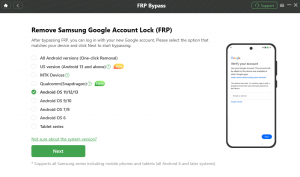
5. Prepare Device Configuration File: Once initiated, the tool prepares the configuration file for your device. This may take a moment.
6. Follow the Instructions: Navigate to the current password screen, finish the guided setup, and when you reach Factory Mode, tap Reset in the app.
7. Complete the Bypass: DroidKit will now execute the final steps to remove the FRP lock. Your device will restart one last time. When it boots up, the Google account verification screen will be gone, and you can proceed with the setup wizard as if the phone were new.
What to Do if You Bought a Second-Hand, FRP-Locked A12
If you purchased a used phone and discovered it’s FRP locked, the device is considered unusable as sold. Your best course of action is to contact the person or company who sold it to you.
Step 1: Contact the Seller Immediately
The seller likely forgot to remove their Google account before resetting the phone. Reach out to them politely and explain the situation.
Step 2: Escalate Through the Marketplace
If the seller is unresponsive, file a claim through the marketplace (eBay, Swappa, etc.). Their buyer protection policies cover items sold in a non-functional state.
Quick Solutions for Original Owners
If you are the original owner of the Samsung A12, you don’t need a bypass. You can use official methods to regain access.
- Recover Your Google Account: On another device, go to the Google account recovery page. Enter your email or phone number and follow the steps. You can use a recovery email or phone number to verify your identity and reset your password. Use the new password to unlock your A12.
- Use Your Proof of Purchase: If you can’t recover the account but have the original receipt, contact Samsung Support. They can remove the lock after you provide the receipt (showing the IMEI number) and a valid ID to prove your ownership.
Your Samsung A12 FRP Questions, Answered
Here are direct answers to the most common questions about this issue.
Can I really bypass FRP on a Galaxy A12 (Android 11) without a PC?
No. For any Samsung A12 with security patches from late 2021 onwards, there are no known working manual methods to bypass FRP without a computer. The old accessibility and settings exploits have all been patched by Google and Samsung. A PC-based tool is now required.
Why does the phone ask for the previous Google account after a reset?
This is Factory Reset Protection (FRP) working as designed. It’s a security feature that prevents someone from wiping your phone (if lost or stolen) and using it. By requiring the last synced Google account, it ensures only the legitimate owner can access the device after a reset from an untrusted environment like recovery mode.
Will flashing new firmware or a ROM remove the FRP lock?
No, flashing official firmware with a tool like Odin will not remove the FRP lock. The lock status is stored on a protected part of the phone’s memory that isn’t affected by a standard firmware flash. The verification screen will reappear after the process is complete.
Do tools like DroidKit need the original Google password?
No, they do not. Specialized tools like DroidKit are designed to remove the lock without needing the previous owner’s credentials. They use developer-level communication protocols that require a PC and specific actions on the phone (like entering a diagnostic code) to reset the lock state.
What are my rights if I bought a used, locked phone?
Your primary recourse is with the seller or the marketplace. Selling an FRP-locked phone is widely considered selling a non-functional or “not as described” item. Use the platform’s buyer protection policy to request a return and refund if the seller is uncooperative.
How can I avoid this problem when selling my own phone?
To prevent locking the next user out, you must remove your Google account before doing a factory reset. On your phone, go to Settings > Accounts and backup > Manage accounts. Select your Google account and tap “Remove account.” After all Google accounts are removed, you can safely perform a factory reset from the settings menu.
Final Recommendations
The technical landscape for the Samsung A12 on an updated Android 11 system is clear: reliable “no PC” methods to bypass the FRP lock are a thing of the past. Wasting time on patched exploits will only lead to frustration.
Your best path forward is determined by your situation.
- If you are the original owner, use Google’s account recovery page or contact Samsung support with your proof of purchase.
- If you bought a second-hand locked device, your best recourse is to contact the seller for a refund.
- For anyone else who needs to regain access, a secure, PC-based tool is the only dependable method. It’s an investment not just in bypassing a lock, but in restoring the full functionality and value of your device.
To resolve the FRP lock with a guided and reliable procedure, download DroidKit from the official site and follow the actionable steps outlined in this guide.