Seeing the “Verify your account” screen on your Samsung Galaxy Tab A8 after a reset is a frustrating roadblock. This is Factory Reset Protection (FRP), a security feature that can lock you out if you’ve forgotten your Google account details or bought a used tablet that wasn’t properly wiped.
This guide focuses directly on the solutions that are effective today. We’ll cover the official Google recovery process first. Then, for situations where that’s not an option, we will provide a detailed, step-by-step walkthrough of a verified software solution, explaining exactly what to expect so you can regain access to your tablet safely.
In This Guide
- Why Older Fixes Fail on Updated Software
- The Official Solution for Owners: Google Account Recovery
- Action Plan for Second-Hand Buyers
- The Step-by-Step Guide to the Verified Unlock Tool
- For IT Admins and Organizations
- Key Questions and Considerations
Why Older Fixes for the Samsung Tablet FRP Lock Fail on One UI 5/6
With each major software update, Google and Samsung close security loopholes that were exploited by manual “no PC” bypass methods. The effectiveness of any bypass is determined by your tablet’s One UI version, Android version, and its security patch level.
Common Method Patch Status for Galaxy Tab A8 (SM-X200/X205)
This table shows the status of popular bypass techniques on recent software versions, helping you avoid solutions that won’t work.
|
Bypass Method / Exploit |
One UI 4 (Android 12) |
One UI 5 (Android 13) |
One UI 6 (Android 14) |
|
TalkBack / Accessibility Menu |
Patched |
Patched |
Patched |
|
Samsung Keyboard Code Dial |
Patched |
Patched |
Patched |
|
Secure Folder Glitch |
Patched |
Patched |
Patched |
|
Alliance Shield X Method |
Patched |
Patched |
Patched |
|
SIM Card PIN Lock Exploit |
Patched |
Patched |
Patched |
A Note on Official Samsung Software: Tools like Odin or Smart Switch cannot remove FRP. Flashing stock firmware with Odin will reinstall the OS, but it does not clear the FRP lock, which is stored on a separate, protected partition.
The Owner’s Solution: Google Account Recovery
If you are the original owner, your first and most secure option is Google’s official account recovery process. This should always be attempted before considering other tools.
Steps for Google Account Recovery
- On the “Verify your account” screen, tap the email input field.
- Enter the email address associated with the tablet.
- On the next screen, select the “Forgot password?” option.
- Google will present your available recovery options (e.g., sending a code to your recovery phone number or secondary email).
- Enter the code on your Tab A8 and create a new password.
- Use the new password on the verification screen to unlock your tablet.
Bought a Locked Tab A8? Your Action Plan
If you purchased a second-hand tablet that is FRP-locked, act quickly as marketplace buyer protection policies have time limits.
1. Gather Your Evidence: Collect your proof of purchase and take photos/videos of the lock screen.
2. Contact the Seller Directly: Use a polite and professional tone.
3. Escalate to the Marketplace: If the seller is unhelpful, open a formal dispute through the marketplace’s resolution center immediately.
A Step-by-Step Guide: Using a Verified Samsung Tab A8 FRP Unlock Tool
For situations where you cannot recover the account, a specialized software tool is the most reliable method. We recommend DroidKit as a verified solution because it is consistently updated for new Android security patches.
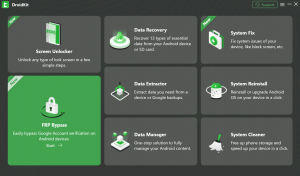
Before You Begin: What to Expect from the Process
To demystify the process, here are the three key actions you will be guided to perform on your tablet:
- Enter Recovery Mode: Use the Power and Volume buttons to start in a special maintenance mode.
- Open a Hidden Diagnostic Menu: Use the emergency dialer to enter the code #0#.
- Enable USB Debugging: Tap “Allow” on a pop-up that appears on your tablet screen.
Prerequisite: Ensure Your PC Recognizes Your Tablet
Follow these steps on your Windows computer before you start to prevent connection issues.
- Uninstall Previous Drivers: Go to “Apps & features” and uninstall any existing “Samsung USB Driver for Mobile Phones.”
- Check Device Manager: Open Device Manager. With the tablet connected, right-click any Samsung entries under “Universal Serial Bus devices,” select “Uninstall device,” and check the box to delete the driver software.
- Reboot Your PC: A full restart is crucial.
- Install Official Drivers: Download and install the latest Samsung USB drivers from Samsung’s official site with administrator rights.
Step-by-Step Instructions for FRP Bypass
1. Download and install DroidKit: Get the software from its official website.
2. Launch and Connect: Open DroidKit, select FRP Bypass, connect your locked Tab A8 with a quality USB cable, and click Start.
3. Select your Samsung tablet version: Select Samsung as the brand, pick your device version, then click Next to continue.
4. Follow the Instructions to complete the corresponding settings: Steps can vary across brands, so carefully follow the on-screen guidance to finish correctly.
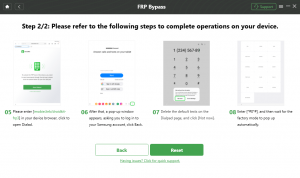
5. Complete the Bypass: DroidKit will now automatically remove the FRP lock. Your Tab A8 will restart and take you directly to the home screen, fully unlocked.
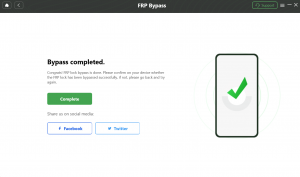
For IT Admins and Organizations: FRP Prevention
- Implement an Off-boarding Checklist: Require users to remove their Google account via Settings > Accounts before returning a device.
- Use a Mobile Device Management (MDM) Solution: Enroll devices in a platform like Android Enterprise. This provides centralized control over resets and account management.
Looking for a solution for a non-Samsung device? Our central hub has dedicated guides for Huawei, Xiaomi, Motorola, and more.
Key Questions and Considerations
Will this FRP bypass process delete my data?
Yes. Any method to bypass FRP on a locked Samsung device requires a full reset, erasing all data.
Is the FRP lock removed permanently?
The lock is removed for the current setup. If you add a new Google account and then factory reset the tablet again from the recovery menu, the FRP lock for your new account will activate.
What if the #0# code doesn’t open the diagnostic menu on my Tab A8?
This can happen on very new firmware. Professional tools like DroidKit often have multiple bypass methods and will provide an alternative procedure for your specific model and Android version.
Conclusion
Getting past the FRP lock on your Samsung Tab A8 comes down to choosing the right approach for your situation. If you are the original owner, Google’s account recovery is your most secure option. For all other cases, manual bypasses are no longer viable on updated software.
A reliable, modern tool is the necessary solution. By following the detailed steps for a verified program like DroidKit, you can confidently navigate the process and successfully restore your tablet’s functionality. This puts you back in control, turning a frustrating lock screen into a usable device again.