This guide provides a practical, workflow-oriented approach for mobile repair technicians using the UMT Dongle (Ultimate Multi Tool). As of late 2025, we know that technicians often hit a wall with driver conflicts, confusing activation, and the risks of low-level service modes. This article addresses those pain points directly with clear, repeatable procedures for setup, driver troubleshooting, and core service tasks on Qualcomm and MTK devices. You will find actionable risk-mitigation checks and a business-focused comparison of alternatives, making this a reliable reference for your service workflow.
Table of Contents:
- First Steps: Activation and License Verification
- SOP: Solving Driver Detection Errors on Windows 10 & 11
- Core Technical Workflows: Qualcomm EDL & MTK BROM
- Critical Pre-Operation Safeguards
- UMT Dongle Alternatives: A Business ROI Comparison
- Frequently Asked Questions
First Steps: Activation and License Verification
A correct initial setup is the foundation for stable operation. This checklist ensures your tool is genuine, properly licensed, and ready for professional use.
1. Confirm Your Source via Authorized Reseller: Purchase your dongle exclusively from sellers listed on the official UMT support forums (GSM Forum). This is the most critical step to guarantee you receive a genuine device with a valid serial number required for activation and renewals.
2. Download the Official Support Access Installer: Navigate directly to the official UMT download page to get the main software installer. Avoid all third-party sites.
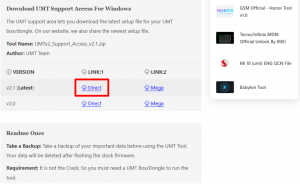
3. Install Smart Card Reader Drivers: Before running the main UMT software, you must install the drivers for the dongle’s internal smart card. Your system will not recognize the dongle without this foundational driver.
4. Activate and Update Using the UMT Card Manager: With the drivers installed, connect your dongle and run the UMT Card Manager utility. This tool will detect your dongle’s serial number and guide you through the one-time activation. Pro-Tip: It’s good practice to run the Card Manager and check for dongle firmware updates every few months to ensure compatibility with the latest software releases.
Solving Driver Detection Errors on Windows 10 & 11
Standard Operating Procedure (SOP) for Driver Conflicts
The “drivers not detected” error almost always comes from driver conflicts. Follow this SOP precisely.
Step 1: Create a Clean Environment. Go to Windows Control Panel (“Programs and Features”) or Settings (“Apps & features”) and uninstall any existing drivers from other mobile servicing tools (e.g., Z3X, Octoplus, Chimera) and any generic ADB/Fastboot driver packages. Restart your computer.
Step 2 (Critical): Disable Windows Driver Signature Enforcement. Many specialized chipset drivers are not digitally signed.
- Go to Settings > Update & Security > Recovery.
- Under Advanced startup, click Restart now.
- After reboot, choose Troubleshoot > Advanced options > Startup Settings > Restart.
- On the next restart, press 7 or F7 to Disable driver signature enforcement.
Step 3: Install Core System and Chipset Drivers. Install drivers in this specific order:
1. UMT Dongle Smart Card Driver: Lets your PC recognize the dongle itself.
2. Chipset-Specific USB Drivers: Install the diagnostic drivers for Qualcomm (HS-USB QDLoader 9008) and MediaTek (VCOM/Preloader).
3. Runtime Libraries: Ensure the latest Visual C++ Redistributable packages are installed.
Step 4: Verify Correct Detection in Windows Device Manager. Connect the target phone in its service mode (e.g., EDL or BROM). Open Device Manager and confirm the device appears correctly under “Ports (COM & LPT)” without any yellow exclamation marks. Only after confirming detection should you launch the UMT software.
Core Technical Workflows: Qualcomm EDL 9008 and MTK BROM Mode
Mastering low-level interface modes is essential for advanced service operations.
UMT Dongle Qualcomm EDL 9008 Mode
EDL mode allows for direct memory access, invaluable for unbricking devices.
- ADB Command: If USB Debugging is enabled, use the command: adb reboot edl.
- EDL Test Points (Hardware Procedure): For bricked devices, you must use physical test points on the motherboard. Actionable Advice: Search online for “[Your Phone Model] EDL test point location” before disassembly. Disconnect the battery, locate the two points, and gently short them with fine-tipped tweezers while connecting the USB cable to force EDL mode.
UMT Dongle MTK BROM / Preloader Mode
For MediaTek devices, BROM is the equivalent of the low-level mode. The standard procedure is to power the device off, then press and hold a key combination (often Volume Up + Down) while connecting the USB cable.
Critical Pre-Operation Safeguards
Before any write operation (flashing, repair), risk mitigation is your top priority.
- Perform an EFS / NVRAM Backup: Always use the appropriate UMT module to back up the device’s EFS or NVRAM partitions. This saves the IMEI and baseband data. Losing this can permanently cripple network connectivity.
- Verify Firmware and Support Files: For MTK devices, using the correct DA/preloader file is absolutely critical. A mismatched DA file is the most common cause of a hard brick. Find the correct files on trusted firmware sites or the UMT support forum.
UMT Dongle Alternatives: A Business ROI Comparison
Selecting the right service tools for your repair shop requires a Return on Investment (ROI) analysis.
Here is a comparison of leading umt dongle alternatives (Chimera, Z3X, Octoplus, Unlocktool) from a business perspective:
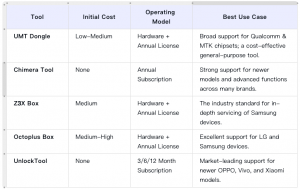
Decision Matrix: For a shop focused on a wide variety of Android brands, UMT is a cost-effective starting point. A business specializing in Samsung repairs would find Z3X essential. Subscription-based tools like Chimera or UnlockTool are strong investments for shops that need immediate access to solutions for the latest security patches without a large upfront hardware cost.
Frequently Asked Questions About UMT Dongle
How do I manage my UMT license, updates, and credits?
Activation is a one-time process via the UMT Card Manager. This tool is also used to update the dongle’s firmware. Software updates are downloaded from the official support forum. You can check your credit balance within the UMT software’s user panel, and credits are purchased from your authorized reseller.
What does a “Card Not Found” error mean in the UMT software?
This error indicates the software cannot communicate with the dongle. The most common causes are: (1) The Smart Card driver is not installed correctly, (2) a poor USB connection to the dongle, or (3) a faulty or damaged dongle. Re-run the driver installation SOP first.
Why do I get a “Security Mismatch” or “Operation Failed” error?
This typically means that the version of the UMT software module you are using is outdated for the target device’s security patch. Always ensure you have downloaded and are using the absolute latest version of the UMT software from the official support forums before starting a job on a newer device.
Is the UMT Dongle legitimate, and how do I verify a safe purchase?
Yes, it is a legitimate industry tool. You must buy from an authorized reseller listed on the official UMT support forums to guarantee a genuine product eligible for support and renewal.
Which brands/chipsets does UMT support best?
UMT focuses on chipset-level operations. Its core strengths are with Qualcomm (EDL 9008) and MediaTek (BROM/Preloader), covering a vast range of devices from brands like Xiaomi, Vivo, and OPPO.
Conclusion
The UMT Dongle is a powerful and cost-effective tool for technicians who follow methodical procedures. Its strength lies in broad chipset support, but this power requires careful handling, especially with driver management and pre-operation backups. By following a clean installation SOP and always backing up critical partitions like EFS, you can integrate this tool into your workflow safely and effectively. While single-purpose tools exist for specific consumer tasks, mastering a versatile, chipset-level tool like the UMT Dongle is what distinguishes a professional technician and ensures long-term business viability.