As a certified mobile repair technician with over 10 years of experience, I know that while UnlockTool is powerful, getting it to work reliably can be a challenge. Many technicians hit a wall with generic advice like “check your cable” after struggling with driver conflicts and confusing error codes.
This guide is different. We will move beyond the basics and tackle the real-world obstacles: managing driver conflicts from other service tools, finding the correct loader files, and understanding what to do when the tool fails. Every procedure here has been verified on a Windows 11 test bench with the latest version of UnlockTool to ensure complete accuracy.
In This Guide
- Secure Download and Setup on Windows 11
- How to Fix ‘Drivers Not Detected’ Errors
- Solving Advanced Error Codes: Sahara, Firehose, and DA Auth
- Business ROI: UnlockTool vs. Chimera vs. Z3X
- Frequently Asked Questions
How to Safely Download and Set Up UnlockTool on Windows 11
A clean installation is the foundation for a stable experience. Counterfeit software and licensing scams are common, so following a secure procedure is critical.
Secure Installation Checklist
Follow these steps for a clean installation on your Windows 10 or Windows 11 system.
1. Find and Verify an Authorized Reseller: Your first step is to purchase a license. The UnlockTool team maintains a list of official resellers on their website. Go to the official website and navigate to their “Reseller” page to find a trusted vendor in your region. This is the most important step to avoid scams.
2. Download from the Official Source: After purchasing your license, you will receive a registration key and a direct download link. Do not download the installer from any other source. To verify the file’s authenticity, you can compare its MD5 or SHA256 checksum with the value published on the official website.
3. Disable Antivirus and Windows Defender: This is a common point of failure—security software often flags driver installers or components of the main executable as false positives. Temporarily disable your antivirus protection only during the installation and first run. Remember to re-enable it afterward.
4. Run the Installer as Administrator: Right-click the UnlockTool_Setup.exe file and select “Run as administrator.” This ensures that all components, especially the critical system drivers, are installed with the necessary permissions.
5. Install All Bundled USB Drivers: The setup package includes essential drivers for MediaTek, Qualcomm, and Spreadtrum chipsets. Do not skip this step. Ensure all recommended drivers are selected before proceeding with the installation.
Troubleshooting: How to Fix ‘UnlockTool Drivers Not Detected’ Errors
A “device not detected” error is the most common roadblock. When basic checks fail, the cause is almost always a deeper driver conflict or an incorrect device mode.
Step 1: Verify the Physical Connection Integrity
First, rule out the simplest hardware issues. A faulty cable or port can mimic a complex driver problem.
- Use a High-Quality Data Cable: Do not use a “charge-only” cable. Use a known-good USB cable that you’ve tested with other data transfers.
- Test Different USB Ports: Connect the cable to a USB port directly on your computer’s motherboard (the rear ports on a desktop PC). Avoid using USB hubs or front-panel ports, as they can be less reliable.
Step 2: Advanced Driver Audit with Device Manager
Windows Device Manager is your primary diagnostic tool. Connect the device in the required mode (e.g., BROM or EDL) and watch the port list closely.
- Look for yellow exclamation marks under ‘Ports (COM & LPT)’ or ‘Universal Serial Bus controllers’. This signals a driver problem.
- If an incorrect driver is loaded (e.g., you see a generic driver when you expect a “MediaTek USB Port”), right-click it, select ‘Uninstall device’, and crucially, check the box that says “Delete the driver software for this device.” This prevents Windows from automatically reinstalling the faulty driver.
Step 3: Resolving Conflicts with Other Service Tools (Z3X, Octoplus, etc.)
This is the step most guides miss. If you have other technician tools like Chimera, Z3X, or Octoplus installed, their drivers can compete with UnlockTool’s drivers, preventing device detection.
- The Problem: Multiple tools often use their own versions of generic chipset drivers (e.g., for MediaTek or Qualcomm). Windows may load a driver from another tool that is incompatible with UnlockTool.
- The Solution: You need to perform a manual driver cleanup. A free utility like USBDeview is excellent for this. Run it as an administrator to see all installed USB drivers on your system. Sort by vendor or name and carefully uninstall any old or conflicting drivers related to MTK, Qualcomm, Spreadtrum, or other mobile service tools. After cleaning, re-run the UnlockTool installer and reinstall its bundled drivers to ensure they are the default.
Step 4: Confirming the Correct Device Mode
The tool cannot see the device if it is not in the correct diagnostic mode. This is a hands-on step that requires specific knowledge of the device you are servicing.
- For MediaTek (MTK) Devices: The required mode is BROM or Preloader. This is usually accessed by powering off the device completely, then holding a volume button (typically Volume Down, Volume Up, or both) while connecting the USB cable.
- For Qualcomm Devices: The mode is EDL (Emergency Download Mode, often showing as QDLoader 9008 in Device Manager). Access methods vary widely:
- Key Combination: Some models use a specific key sequence (e.g., hold both volume buttons and connect the cable).
- Test Points: Many modern Xiaomi, OnePlus, and other devices require you to physically short two specific points (test points) on the motherboard with tweezers while connecting the cable. You must search for the “EDL test point” diagram for your exact model number.
Solving Advanced Error Codes: Sahara, Firehose, and DA Auth
When a process fails mid-operation, UnlockTool may display an error related to chipset security protocols. Understanding these codes is key to finding a solution.
Qualcomm Errors (Sahara and Firehose)
These occur during communication in Qualcomm EDL 9008 mode.
- Sahara Protocol Error: This is an early handshake failure between the PC and the phone’s bootloader. It almost always points back to a driver issue. If you get this, repeat the driver audit and conflict resolution steps from the previous section.
- Firehose Programmer Mismatch: An error like “Firehose authentication failed” or “loader failed to initialize” means the programmer file UnlockTool is using is incompatible with your device’s specific hardware or firmware version.
How to Fix It: The solution is to use the correct loader. You have a few options, in this order:
- Let UnlockTool Auto-Select: In many cases, the tool can automatically detect and use the correct loader. This is the most reliable option.
- Manually Select a Loader: If auto-selection fails, you may need to manually point the tool to a specific programmer file. These files are sometimes included in the tool’s support directory (\UnlockTool\data\firehose).
- Source an External Loader: For very new or obscure models, you may need to find a compatible loader file from a trusted firmware-sharing community. Be extremely cautious, as using the wrong file can be risky.
MediaTek Errors (DA and Auth)
These errors relate to the Download Agent (DA) file and secure boot.
- DA Authentication Error: This means the default DA file cannot authenticate with the device’s secure bootloader. This is common on newer devices from brands like Xiaomi, Oppo, and Vivo.
How to Fix It: Look for a function within the UnlockTool MTK tab labeled “Disable Auth” or a similar bypass option. This checkbox instructs the tool to attempt a workaround for the security check. If that fails, you may need to source a custom, signed DA file for that specific device model.
Critical Pro-Tip: Always Back Up Security Partitions
Before attempting any flashing procedure after an error, especially on an unknown device, use the tool’s functions to perform a backup of the EFS and NVRAM partitions. These contain the device’s unique IMEI and radio configuration. A backup ensures you can restore cellular connectivity if these partitions are accidentally erased.
Business ROI: UnlockTool vs Chimera vs Z3X vs Octoplus
Choosing service software is a key investment. This comparison focuses on business metrics to help you evaluate the return on investment (ROI) for your repair shop.
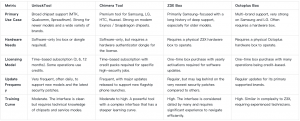
Related Article: You can check our best Professional GSM Repair Tools here
Frequently Asked Questions
Is UnlockTool safe and legal to use?
When purchased from an authorized reseller, the software is safe. The legality depends on its use. It is a legitimate tool for professional technicians servicing devices with the owner’s consent. Using it on a device you do not own may be illegal.
My phone isn’t detected. What is the definitive fix?
There is no single fix. Follow the systematic process: (1) Verify your physical cable/port. (2) Use Device Manager to perform a clean uninstall of conflicting drivers. (3) Use a tool like USBDeview to remove drivers from other service boxes. (4) Confirm you are putting the device into the correct diagnostic mode (EDL or BROM).
What do Sahara, Firehose, or DA Auth errors mean?
These are security handshake failures. Sahara points to a driver/connection problem. Firehose or DA Auth means the loader file is incorrect for the device’s firmware. The solution is to use the tool’s auto-select loader feature or a bypass option like “Disable Auth.”
How do UnlockTool credits and licenses work?
It uses a time-based license (3, 6, or 12 months) that covers most functions. Certain advanced operations consume credits, which are purchased separately. The tool will always notify you before using credits.
Conclusion
Mastering UnlockTool is about moving beyond the basics and adopting a systematic approach to troubleshooting. Success comes from a clean setup, methodical driver management, and a clear understanding of how to solve security handshake errors. By addressing driver conflicts from other tools and knowing how to source the right loaders, you can turn a frustrating tool into a reliable asset for your repair business.