The Z3X Samsung Tool is a cornerstone for many mobile repair professionals, but getting it to work correctly can be a frustrating experience. Technicians often face stubborn driver installation errors, confusion over legal compliance for IMEI and FRP services, and uncertainty about model support. This guide provides direct, actionable solutions. We will walk you through the correct setup process, show you exactly how to resolve the most common driver errors, and clarify the legal standards essential for a professional repair business. If you are a device owner who landed here looking for a simple FRP fix, we also have a dedicated section for you at the end.
Z3X Samsung Tool Activation and Setup: A Professional’s First Steps
For any serious mobile repair business, the Z3X Samsung Tool is a powerful asset. Getting started requires the physical Z3X Box or Dongle, which houses the smart card for software authentication. It is essential to purchase this hardware from an authorized reseller to guarantee you receive a genuine product with official support and avoid the risks associated with cloned or cracked software.
Once you have the hardware, follow this procedure for a successful first-time Z3X Samsung tool activation and setup.
1. Download the Z3X Shell: Your first step is to get the core software that manages all Z3X modules and drivers. You can find the latest version on the Official Z3X Shell Download Page. Using the official source prevents security risks and ensures you have the most recent drivers.
2. Install Essential Drivers: Run the Z3X Shell installer. During the process, you will see an option to install all necessary USB diagnostic drivers for the box/dongle and the smart card reader. Ensure these are selected and installed correctly to prevent future connection problems.
3. Connect the Hardware: Use a high-quality USB cable to connect your Z3X box directly to a USB 2.0 port on the back of your computer. These ports are connected to the motherboard and provide more stable power and data than front-panel ports or USB hubs. Your PC should now recognize the hardware.
4. Run Z3X Shell and Activate: Launch the Z3X Shell application. It will automatically detect your smart card. The Shell interface is your hub for managing and downloading the software modules you need. Navigate to the “Support Files” tab to find and download the main Samsung Tool Pro software. The first time you run this module, it will perform the smart card activation, linking your hardware to the software and unlocking its full capabilities.
How to Fix ‘Z3X Samsung Tool Drivers Not Detected’ Errors
The “z3x Samsung tool drivers not detected” error is one of the most frequent setup issues. It typically signals a communication failure between your computer, the Z3X box, and its internal smart card. This is a known issue, especially with the Z3X Samsung tool Windows 11 compatibility, where new security protocols can interfere with older driver signatures.
Follow this checklist to resolve connection problems and fix these common errors.
Step 1: Verify Physical Connections and Hardware
- Check USB Port and Cable: Before diving into software, confirm the physical connection. Connect the Z3X box to a different USB port—preferably a USB 2.0 port directly on the motherboard (at the back of your PC). Test with a different, known-good USB cable to rule out a faulty connection.
- Inspect Device Manager: Open the Windows Device Manager (you can search for it in the Start Menu). Look for devices with a yellow exclamation mark under the “Universal Serial Bus controllers” or “Smart card readers” categories. This icon confirms a driver-related problem.
Step 2: The ‘Z3X Smart Card Not Found’ Solution
If the software displays a “Smart Card not found” message, the issue is isolated to the smart card driver. The most reliable Z3X smart card not found solution is a clean reinstallation of the drivers. We’ve all been there—simply reinstalling on top of old files doesn’t always work.
- Uninstall Old Drivers: Disconnect the Z3X box from your computer. In Device Manager, find the Z3X drivers (they are often named “e-gate,” “FTDI,” or “Smart Card Reader”). Right-click on each one and select “Uninstall device.” This next part is critical: check the box that says “Delete the driver software for this device.” This removes the corrupted files from your system.
- Reboot Your Computer: This step is mandatory. Rebooting clears any loaded driver files from the system’s memory and ensures a truly clean slate.
- Reinstall Drivers: Run the latest Z3X Shell installer again. This time, you can focus on installing only the driver components.
- Reboot and Reconnect: Reboot your computer one more time after the installation finishes. Only after the second reboot should you reconnect the Z3X hardware. Windows will now treat it as a new device and apply the fresh drivers.
Z3X Samsung Tool vs. Chimera vs. Octoplus: Choosing the Best Tool for Your Shop
Choosing the right Samsung service box is a critical investment for your business. Z3X is a market staple, but competitors like Chimera and Octoplus offer different features and payment models that might be a better fit for your operations. This analysis of the Z3X Samsung tool vs Chimera vs Octoplus clarifies the key differences to help you make an informed decision.
Each tool excels in specific areas. Z3X is renowned for its deep, stable support for a vast range of Samsung models. Chimera Tool is praised for its modern user interface and broad multi-brand support, though it requires credits for certain high-demand operations. Octoplus Box offers a strong balance of features and is often sold with different brand activations, making it a versatile choice.
Feature Comparison for Professionals
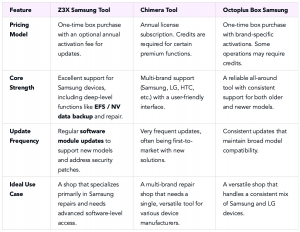
How to Use the Z3X Samsung Tool Legally: A Guide to Compliance
Operating a successful mobile repair business requires a firm commitment to legal and ethical standards. When you learn how to use the Z3X Samsung Tool legally, you protect your business, build customer trust, and ensure warranty and compliance standards are met. Certain operations, like IMEI modification or network unlocking, carry significant legal risks if performed on a device without verified ownership.
Every repair shop must implement a standard procedure that includes documenting proof of ownership before performing any sensitive service. A signed customer intake form is your primary defense. This form should collect the customer’s name, contact details, the device model and IMEI/Serial number, and a clear statement confirming they are the legal owner of the device.
Permitted vs. Prohibited Operations
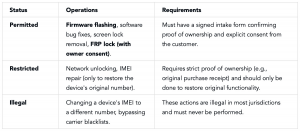
Frequently Asked Questions for Technicians
Is the Z3X Samsung Tool legitimate?
Yes, the Z3X Samsung Tool is legitimate and widely used professional equipment. To use it, you must buy the physical Z3X Box or Dongle from an authorized reseller. The hardware contains the smart card required for software authentication.
Can Z3X remove FRP or carrier locks on any Samsung device?
Success is not guaranteed for every device. It depends on the model, Android version, and security patch level. Newer devices and recent updates often close the vulnerabilities these tools use. Always check the official Z3X release notes for the latest security patch impact information.
Does flashing stock firmware with Odin or Z3X remove FRP?
No, flashing standard stock firmware does not remove an active FRP lock. The FRP status is stored in a protected partition that is not affected by a standard firmware flash. Removing FRP requires specific procedures within the Z3X software or the use of special combination firmware.
How do I check if my specific model is supported?
The most accurate method is to check the official Z3X Samsung tool-supported models list on the Z3X team’s website. You can also review the release logs in the Z3X Shell software, which detail support for new models and specific Exynos / Snapdragon variants.
Not a Technician? A Safer Alternative for FRP Locks
If you are a Samsung device owner, such as a Samsung Tab A8, locked out by Factory Reset Protection (FRP) and searching for a solution, a professional tool like Z3X may not be the right choice for you. It requires technical expertise and is designed for service centers. A safer and more effective alternative to the Z3X Samsung tool for this specific problem is DroidKit.
DroidKit is commercial software designed for individual users, offering a secure, guided procedure to bypass the Google account verification on your own device. It eliminates the need for complex hardware or technical knowledge. As a paid solution, DroidKit provides continuous development and customer support to handle new Android versions, ensuring a high success rate.
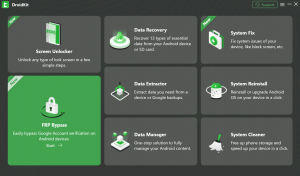
How to Use DroidKit for FRP Bypass
- Download and Install: Get DroidKit from its official website and install it on your computer.
- Select the Feature: Launch the application and choose the “FRP Bypass” mode.
- Connect Your Device: Use a USB cable to connect your locked Samsung phone to your computer and click “Start.”
- Follow On-Screen Instructions: DroidKit automatically detects your device and prepares a solution. Follow the clear, step-by-step instructions.
- Complete the Process: Once the procedure finishes, your device will restart without the Google account lock, allowing you to set it up with a new account.
Conclusion
The key to using the Z3X Samsung Tool successfully is understanding its purpose. For professional technicians, it is an indispensable asset for complex software repairs, provided it is set up correctly and used within legal boundaries. For device owners dealing with a simple FRP lock, the complexity of a professional tool is unnecessary. A dedicated consumer solution like DroidKit offers a safer and more direct method, allowing you to bypass the Google account lock on your own computer and regain access to your device without technical complications.