There is variety of subscriptions or memberships available on iPhone, from Apple Music membership to monthly subscription offered by third-party app. Most of these subscriptions and membership services will automatically renew if you don’t cancel your subscriptions before next billing charge.
Some users believe that they can unsubscribe from an app by simply deleting their account from the app or uninstalling the app from iPhone. However, it is not true. You’ll still get charged if you don’t unsubscribe from an auto-renewing subscription through App Store. Here in this post, we’ll show you how to cancel app subscription on iPhone or iPad with detailed steps.
How to Cancel App Subscription on iPhone/iPad
1. If your device is on iOS 10.3 or later, go to Settings > [your name] > iTunes & App Store. If you are using iOS 10.2 or earlier, you can find iTunes & App Store option in the main screen of Settings app.
2. Tap on your Apple ID and choose View Apple ID.
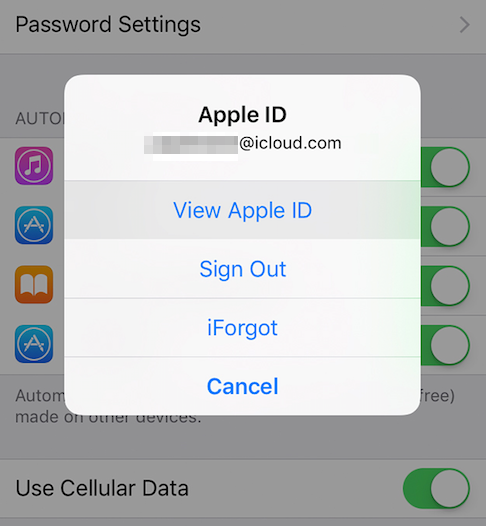
3. Enter your password or use Touch ID when asked.
4. Tap on Subscriptions and then you’ll see all your subscriptions or memberships.
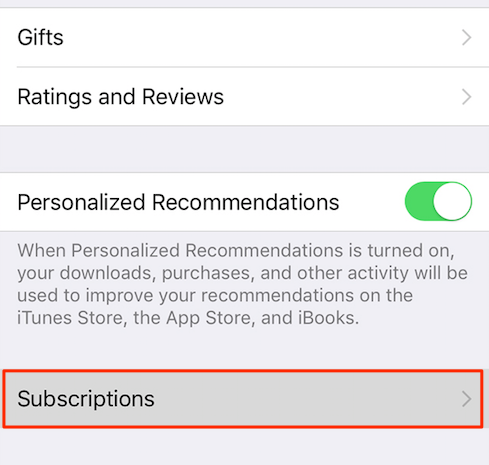
5. Choose the subscription you want to cancel and tap the Cancel Subscription option.
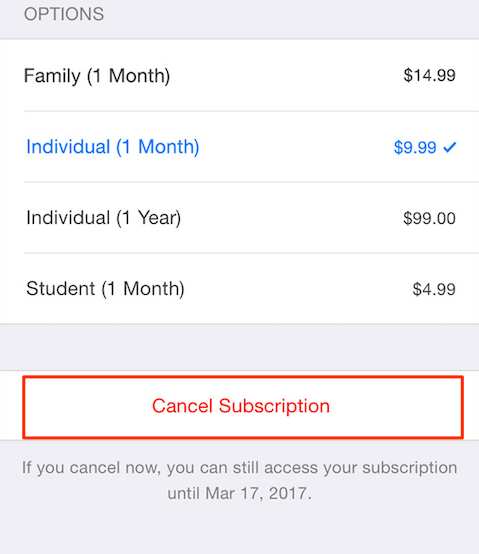
6. Tap Confirm. The subscribed features will remain available to you until the end of your current paid subscription period, regardless of when you cancel the automatic renewal.
In addition, you are also able to access your app subscriptions via App Store. To cancel subscription through App Store:
1. Open up App Store, scroll down to the bottom of the screen and tap on your Apple ID. If your are using iOS 11, tap your photo at the upper-right corner of screen and choose your Apple ID.
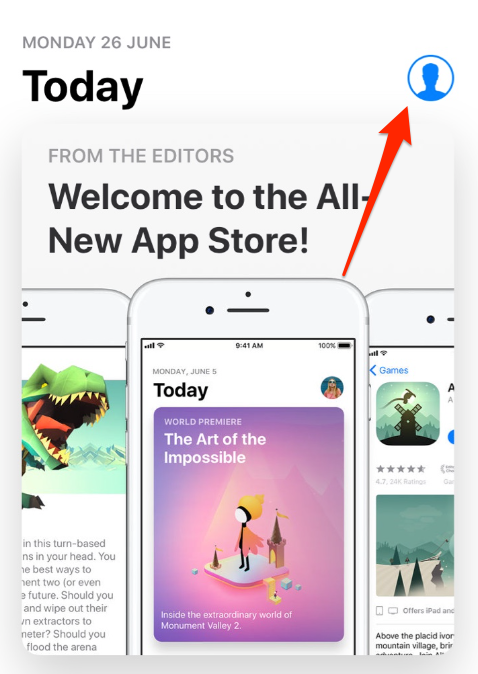
2. Enter your password or use Touch ID when asked.
3. Tap on Subscriptions and then you should be on your way to cancel app subscription on iPhone/iPad.
Generally, you can only cancel an automatic renewal on the same platform that you originally pad. That is to say, if you purchase a subscription on it’s website, you cannot find this subscription in your iTunes controls on iPhone.