”I sent an email with attaching a photo to my friend from my iPhone 7, but my friend didn’t receive that mail. Anyone else ever met the same situation?”
Usually, you can easily add a picture to attachment in email and then send to others from your iPhone 7. However, sometimes, you probably can’t email photos from iPhone 7 successfully. You sent an email with attached image to another person, but he/she never received it. What’s worse, you even fail to sending pictures from photo album by tapping it and sharing via Mail. That’s very annoying. Therefore, in this post, we offer 5 free tips to fix the problem.
5 Tips to Solve “Can’t Email Photos from iPhone 7” Problem
1. Check network connection
You can’t email photos from iPhone to others if your iPhone is not connected to network. So firstly make sure your device is connected to cellular network or Wi-Fi connection. Then, try it again.
2. Restart or force restart your iPhone
According to feedback on Apple forum, restarting iPhone is helpful for some users to fix email not sending pictures. You’re suggested to have a try and then send pictures with mail again.
- Restart: hold sleep or wake button, slide to Power Off and turn on device again.
- Force restart: hold both home and sleep buttons for 10 seconds until Apple logo appears on screen.
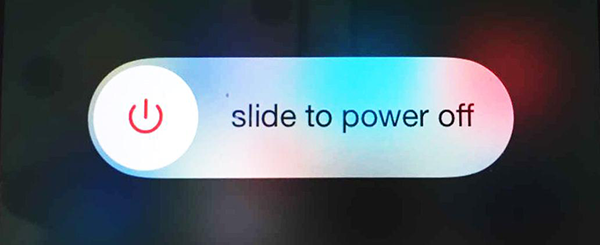
3. Restart your Mail app
- Step 1. Double click iPhone Home button to see your open apps.
- Step 2. Find Mail app and swipe up to close it.
- Step 3. Then, tap Mail app to re-launch it.
4. Reset network settings on iPhone
If your iPhone is in good network condition, you still can’t send photos with mail, You can try to solve it by simply resetting network settings on iPhone. Head to Settings > General > Reset , and tap Reset Network Settings.
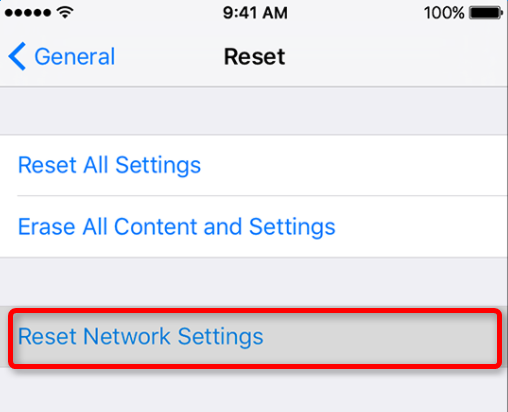
5. Delete your mail account and set it up again
Step 1. Open Settings app and choose Mail.
Step 2. Tap Accounts, choose your email account and tap Delete Account.
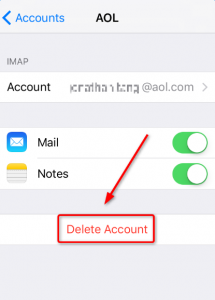
Step 3. Then, proceed to Accounts, tap Add accounts and add your email account again.