How to Delete Cities from Weather App on iPhone 7 or iPhone 7 Plus? Some users who are new to iOS and iPhone may have no idea to make it.
Actually, in most iOS built-in apps like Notes, Reminders, Messages, Photos, Messages, and Mail, you will find an Edit option in the app interface (usually at the top-right corner of the screen), which allows you to manage or delete items from this app with ease. For example, if you want to delete an email from Mail app, just enter the Inbox in Mail app and tap on the Edit option, then you can select the unwanted email and easily move it to the Trash.
However, there is an inconsistent design in Weather app that makes the way to delete cities from Weather app different from deleting contents in other apps. Now follow this article to see how to delete cities from Weather app on iPhone 7 and iPhone 7 Plus.
How to Delete Cities from Weather App on iPhone 7/7 Plus
- Go to Weather app.
- Tap on the List button at the bottom right corner of the screen.
- Swipe left on the city you want to delete, then you’ll see a Delete button.
- Tap Delete.
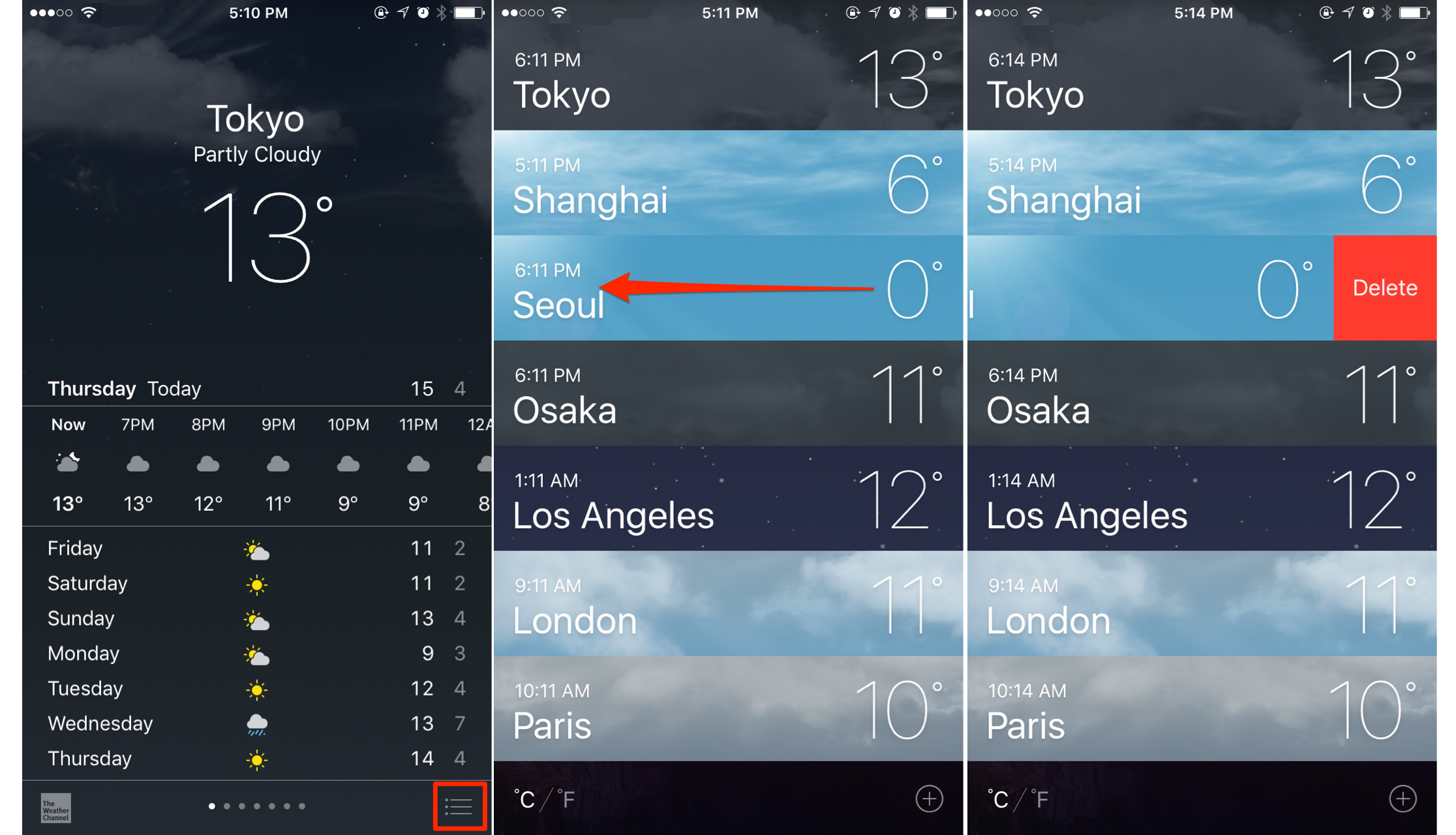
How to Delete A City from Weather App on iPhone
How to Delete the Default City in Weather App on iPhone 7/7 Plus
In list view, you can easily delete cities or change the display order of the cities in Weather app. But you cannot remove or move the default city at the top of the list. The first city is based on your current location and it will change if you go somewhere else. To remove the default city from Weather app, you can only disable the Location Service for Weather with following steps:
- Go to Settings > Privacy > Location Service.
- Choose Weather from the list and tap on Never to stop Weather app accessing to your current location.
- Back to Weather app and you’ll find the default city is removed.
How to Add Locations to Weather on iPhone 7/7 Plus
If you want to add the deleted cities back, you can follow these steps to make it:
- Go to Weather app. Tap on the List button at the bottom right.
- Tap on the + button under the lower right corner.
- Enter city, zip code, or airport location and then choose the correct location you want to add.