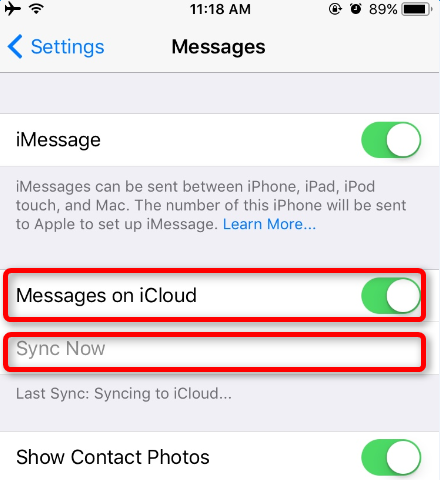As a major update, iOS 11 catches many users’ eyes. Finally, on June 26, 2017, iOS 11 public beta 1 was officially released. There is a refreshed update called “Messages on iCloud” in iOS 11, which means chat history in Messages app can be synced to iCloud, so that you can access messages on any of your iOS devices. Now, let us focus on the potential benefits that iOS 11 message sync feature may bring and how to enable messages on iCloud.
The Benefits of iOS 11 Message Sync Feature
As we know, iOS 10 messages can be saved to iCloud Backup, but can’t be synced to iCloud.com, which causes inconvenience when you want to sync messages from one iOS device to another. Now things get much easier with the iOS 11 message sync feature.
Once you enable this feature, all your messages will be synced to iCloud automatically, and keep updated on all of your iOS devices. For example, if you delete a message from iPhone, this message also gets deleted from your iPad and iPod. In this way, you always get a hold of the latest message conversations. What’s more, your iOS storage will be optimized since there is no old unnecessary chat history taking up space. You can follow the below steps to enable iCloud messages, after you install iOS 11 public beta 1 on your iPhone.
How to Enable iOS 11 Message Sync on iPhone
Step 1. Proceed to Settings > Messages.
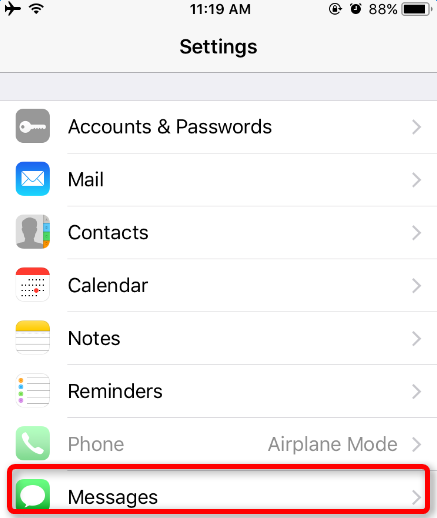
Step 2. Under Messages, you will see a feature named “Messages on iCloud”, just turn it on. If you want a manual syncing, just tap “Sync Now”. If not, an auto-syncing will take place under a Wi-Fi connection.