iCloud allows you to backup your iPhone, iPad, or iPod touch without connecting your device to computer. You can either turn on automatic iCloud backup or manually backup your device in Settings > [your name] > iCloud > iCloud backup. If your iPhone is running iOS 10.2 or earlier, go to Settings > iCloud > Backup to back up your iPhone.
Most of time you can backup your iPhone to iCloud without any hassle, but sometimes you may see an error message saying: “The last backup could not be completed.” There are several reasons, from issues on Apple’s end to Wi-Fi connection problems with your iPhone, can make your iPhone won’t backup to iCloud. And what to do if you can’t backup iPhone to iCloud? Here are some easy solutions to help you out.
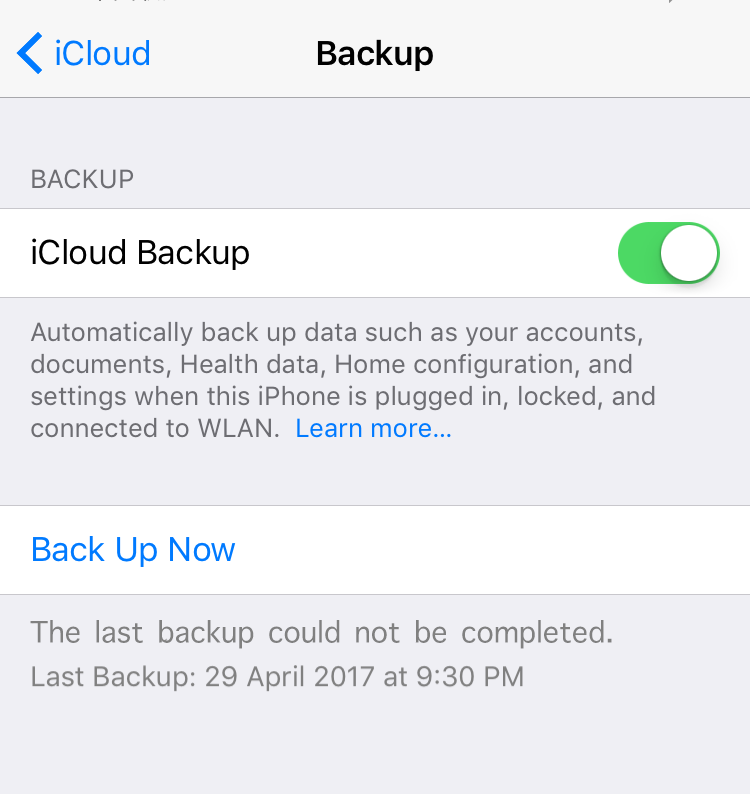
How to Fix iPhone Won’t Backup to iCloud
To backup iPhone with iCloud, you need to make sure you have enough iCloud storage space firstly. You can go to Settings > [your name] > iCloud to check your iCloud storage. And you should also have your iPhone connect to a steady Wi-Fi network when you try to backup iPhone with iCloud. If there is any problem with your Wi-Fi router, reboot it and try again.
If the problem still exists, try following methods to fix iPhone won’t backup to iCloud.
Reset network settings on your iPhone
You may failed to backup your iPhone with iCloud because of Wi-Fi issues with your iPhone. To troubleshoot iPhone Wi-Fi issues, you can reset network settings on iPhone with these steps: go to Settings app, choose General > Reset > Reset Network Settings.
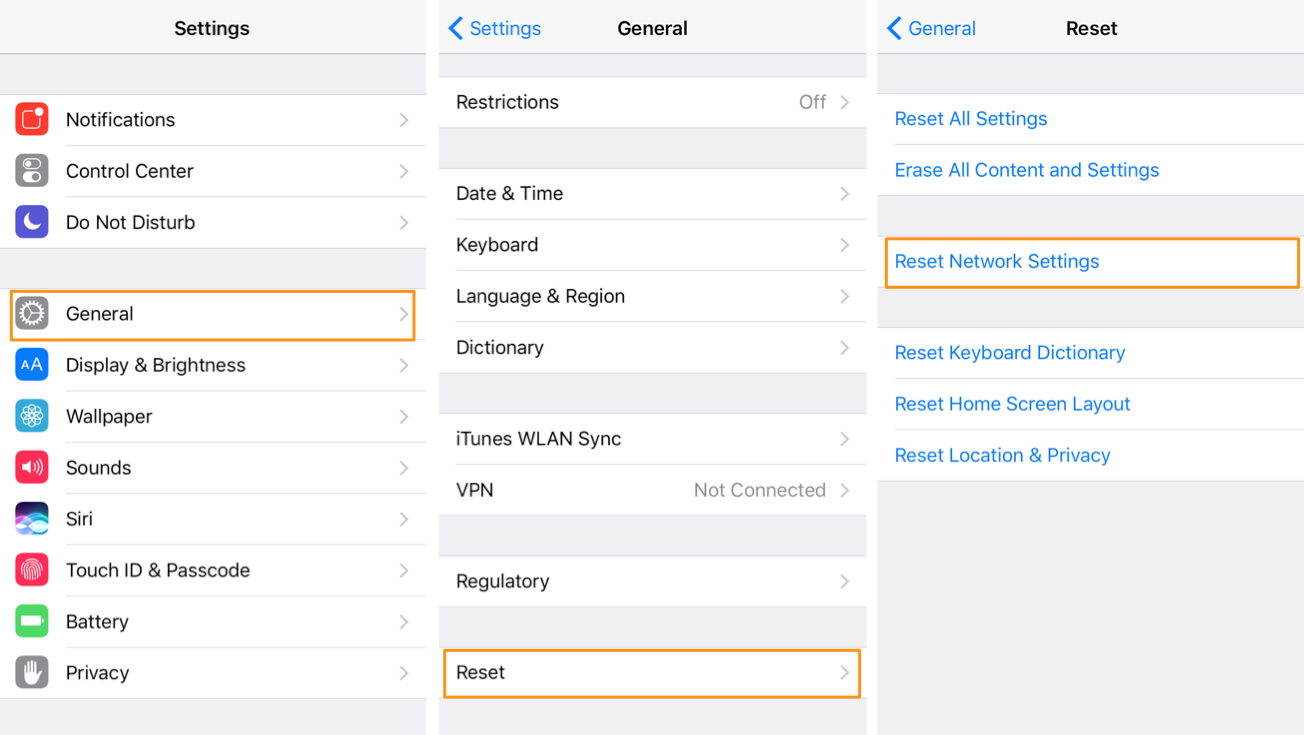
Note that this method will erase your Wi-Fi networks and passwords, cellular setting, and VPN and APN settings you’ve used before.
Sign out iCloud account and sign in back
There could also be problems with your iCloud account and usually you can go to Settings > [your name] and tap Sign Out at the bottom of Apple ID screen. If you are using iOS 10.2 or earlier, go to Settings > iCloud to sign out your iCloud account. Then, sign in back to see if this fixes your problem.
Delete last iCloud backup
Another effective way to fix iPhone not backing up to iCloud is deleting old iCloud backups from your iPhone. To delete iCloud backup from iPhone:
- Go to Settings > [your name].
- Choose iCloud and then tap the iCloud storage breakdown > Manage Storage.
- Choose your device from the backups section.
- In this screen, you can check the time and size of your last iCloud backup. Scroll down and tap Delete Backup.