As macOS Sierra 10.12.3 is available in Mac App Store, many users have already installed the update for improving the stability and security of their Mac. However, some users find they cannot add Google account in macOS Sierra after system update. When they go to System Preference > Internet Accounts, select Google and sign in with Google account, then they’ll get stuck in a grey window with only a “Cancel” option. If they click Cancel and re-enter email and password, same issue comes again. How to fix this problem? Here are some solutions to help you out.
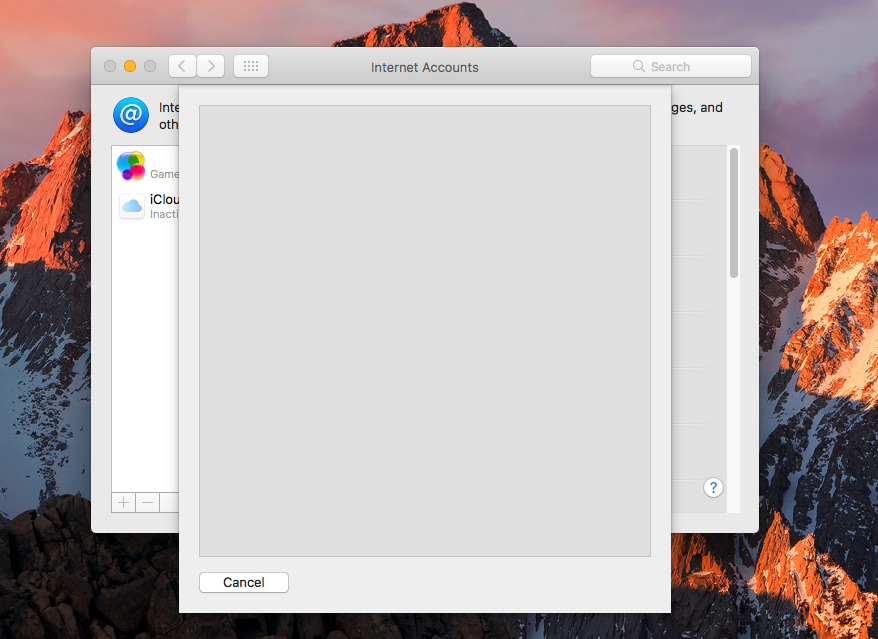
Methods to Fix Being Unable to Add Google Account in macOS Sierra
-
Clear Google account from Keychain Access
This method worked for many Mac users who have the similar problem in El Capitan and it should be also useful to fix being unable to add Google account in macOS Sierra.
- Open Keychain Access.
- Search for Google and then delete all Google entries.
- Go back to Internet Accounts to add Google info again.
-
Remove OS X from your Google account
- Open google.com with your browser and log in with your Google account.
- Go to My Account. Select Connected Apps & Sites under Sign-in & Security.
- Click Manage Apps > OS X > Remove.
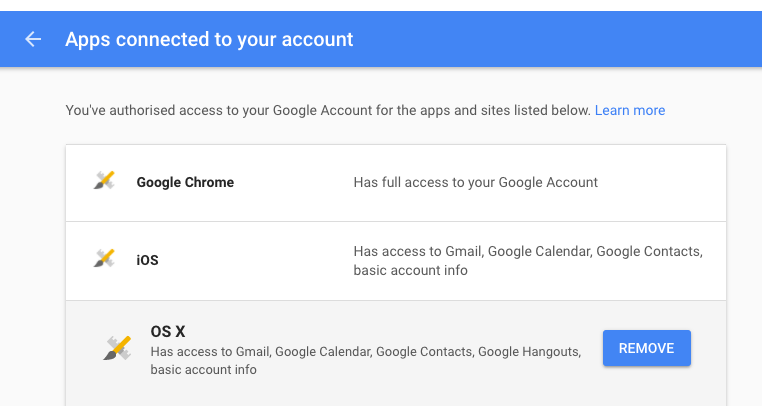
Remove Mac from your Google account - Logout and try to add Google info again via Mac OS X.
-
Add other account in Internet Accounts
If you only want to sync your Gmail with Mail app on your Mac computer, you can try to add other account without choosing the Google option in Internet Accounts. Here’s how to make it:
- Go to System Preference > Internet Accounts > Add Other Account.
- Select Mail account and enter your Google account and password.
- Enter Incoming Mail Server: imap.gmail.com and Outgoing Mail Server: smtp.gmail.com.
- Select Sign In and then click Done.
In addition, if you want to sync other contents that are associated with Google like Calendar, Contacts, Notes or Messages, you can set up your Google account within these apps separately.
Do you can any other ways to solve the Google account login issues in macOS Sierra? Inform us via comment.
Amazing!! This worked for me. Thank you!!
Hello, we are so glad to hear from you. Moreover, we strongly hope our website and articles will bring more conveniences to you. We will update useful article and solution at regular time. It will be appreciated for your attention. Thanks for your support in advance.
If there is anything we can help you with in future, please do not hesitate to contact us.
Enjoy a nice day!
don’t work for me, there are any thing to try ? I put email and password, i checked service that i want to sync, calendar for example, them when I click on Done, apear for 1 second a grey wheel , button Done now is disabled and nothing happen. My osx 10.12.6 , screen shot https://drive.google.com/file/d/1EWO2C3_AlVRDZ4R-fcMipn9BDlefdffR/view?usp=sharing
Hello, Andre, thanks for contacting us and we are sorry for the delay reply. Given this situation, would you please give below suggestions a try?
1. Enable access to less secure apps for the G Suite account being added. See the section ‘Enabling less secure apps to access accounts’ for instructions on how to achieve this at:
https://support.google.com/a/answer/6260879.
2. ‘Add Other Account…’ and select Mail account.
3. Enter the G Suite email address and password.
4. In the next page enter the details:
Incoming Mail Server: imap.gmail.com
Outgoing Mail Server: smtp.gmail.com
5. Select ‘Sign In’ and then ‘Done’.
Thanks for your kind feedback in advance.
Thank you for so many options, but I’m another one who had no luck with any of the above. I updated to High Sierra on 8/3 and no problems until this morning when gmail stopped working exactly as your photo shows. I followed every step you suggested. When entering it as Other Email I got an id/password cannot be authenticated.
I tried the steps you listed in the reply above but I can’t get into G Suite. I get this message: admin.google.com is for G Suite accounts only. Regular Gmail accounts cannot be used to sign in to admin.google.com.
I need access to my gmail, it’s my business account. Anymore ideas/options?
Hello, Catherine, thanks for contacting us and i am sorry for the delay reply. Here are detailed instructions about the issue:
It is possible to enable Gmail sync with the macOS Mail app, without using the ‘Google’ account option when adding an account.
1. Enable access to less secure apps for the G Suite account being added.See the section ‘Enabling less secure apps to access accounts’ for instructions on how to achieve this at:
https://support.google.com/a/answer/6260879.
2. ‘Add Other Account…’ and select Mail account;
3. Enter the G Suite email address and password;
4. In the next page enter the details:
Incoming Mail Server: imap.gmail.com
Outgoing Mail Server: smtp.gmail.com
5. Select ‘Sign In’ and then ‘Done’.
6. After that, please restart your computer and internet to fresh.
Alternatively, accessing the G Suite account using a web browser also allows the viewing Mail, Contacts, and Calendar on macOS devices.
If problem still persists, given this situation, to help you get solution soon, would you please contact support@google.com for further help? I believe they will help tackle this issue soon.
If there is anything I can help you with, please do not hesitate to contact us.
Enjoy a nice day.