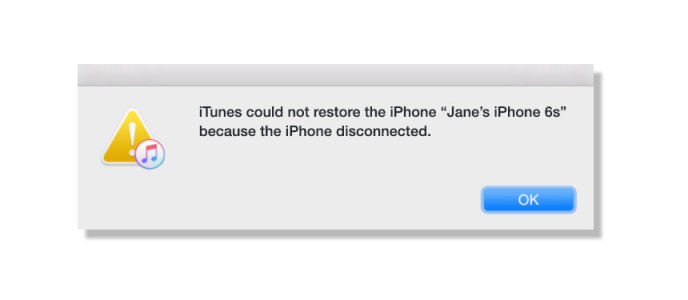
iTunes allows you to get back deleted/lost iPhone data or transfer all data from an old iPhone to a new iPhone 7/7 Plus by restoring your device from backup. But when you try to use iTunes to restore or backup your iPhone, you might see this message: “iTunes could not restore/backup the iPhone [your device name] because the iPhone disconnected. Therefore, you’ll need some solutions to fix this error and that’s why we post this article. Now, follow the general solutions below to fix iPhone disconnected error when restore and backup iPhone with iTunes.
Also Read: The Full List of iTunes Error You May Meet
How to Fix iTunes Disconnect Error When Restore and Backup iPhone
We collected these tips to fix iPhone disconnected error when restoring. You can have a try by following the list whether you are using Windows or Macintosh computer.
1. Get Latest iTunes 12.6.1 for Your Computer
- For Mac users: open iTunes > choose iTunes from the menu bar at the top of your computer screen> Check for Updates;
- For Windows users: open iTunes > click Help in the menu bar at the top of the iTunes window > Check for Updates.
Related Reading: How to Fix “iTunes 12.6.1 Won’t Install on Windows Computer”
2. Install Updates for Your Computer
- If you are using Mac, open the App Store app on your computer, then click Updates in the toolbar. If updates are available, click the Update buttons to download and install them.
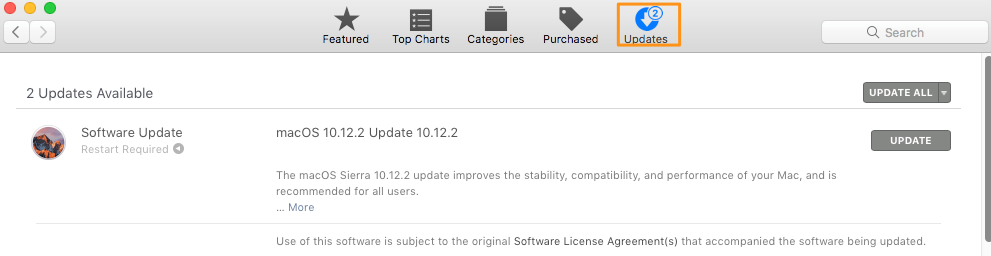
- If you are using PC, use Microsoft Internet Explorer 5 or later to get updates from Microsoft.
3. Check Issues with Third-party Security Software
Some third-party security software may prevent iTunes from connecting to your iPhone. If it is the security software on your computer that cause iPhone disconnected error when you try to restore and backup device with iTunes, you can temporarily uninstall the security software to fix iPhone disconnected error.
4. Remove Extra USB Devices from Your Computer
Keeps only your iPhone, Keyboard and mouse directly connected to your computer to avoid USB connection errors caused by extra USB devices.
5. Restart Your Computer and iPhone
In most cases, a restart can wipe away the current state of the software, including some minor errors. You can unplug your iPhone, restart iPhone and computer, and then open iTunes to restore and backup your iPhone again to see if it helps.
6. Restore iPhone from an iCloud Backup
If none of above solutions works, why not try to restore your iPhone from an iCloud backup? Without connecting iPhone to computer, you can easily restore your iPhone wirelessly from iCloud.
Except fixing iPhone disconnected error when restoring device with iTunes, the solutions listed in this article can also help solve other common iTunes restore and backup problems. It will be great if this article helps you solve iTunes problems. And please leave you message in the comment section if you have any better advice.
Have you tried Decipher Backup Repair for fixing this message? I’ve head good things but haven’t tried it myself yet.
We didn’t try this tool before. It says it can fix what we talk about in this post about iTunes won’t restore in its product page. But this tool is not free and charge $29.99. If possible we’ll collect something about this tool and write a review here.
I had this problem on the wife’s iPhone 7. I tried all the fixes from many sites and nothing worked. I then compared it with my 5se iPhone, which had no problem updating, and noticed a difference on the summary screen of iTunes. It’s the encrypting box on the backup section, turn it off and try to update then. It worked for me.
Hi, Tim, thanks for contacting us. And we are so glad that your issue has been solved. Moreover, we truly hope our website would bring more tips and solutions to you.
If there is anything we can help you with in future, please do not hesitate to contact us.
Enjoy a nice day!
Was in the midst of a restore failing (same message as above) and was attempting DFU.
Iphone5 flipped back into restore mode. Rather than confuse the poor thing any further, I let it carry on restore a second time, even though the first time took an hour on an old win7pro i5 with a masterly 4gb ram … anyhoo, was rechecking DFU instructions and -bleepboop- an alert pops up a minute or three later, saying apple usb found, installing drivers, success!
Reminded me of the old reminders to always try something at least twice before trying something else. The iphone now has an encouraging little white progress bar so I assume it is actually restoring. Will report back if not successful, otherwise, try, and try again 🙂
THANKS for your sharing on how to fix restoring issue. Hope you get it solved.