iOS 11.2.1 has been released very quickly after iOS 11.2, with several fixes for bugs in previous version. You should receive an update notification that will prompt you to install iOS 11.2.1 software update, but if you haven’t received this notification yet, you can go to Settings > General > Software Update to manually download and install iOS 11.2.1.
iPhone says “Software is update to date” but actually is not? Read: Why won’t my iPhone update to iOS 11/iOS 11.1/iOS 11.2 >
Generally most people can easily download and install iOS 11.2.1 update without a hitch, however, there is a small portion of users unfortunately come across error message saying “Unable to Install Update. An error occurred installing iOS 11.2.1.” If you are unable to instal iOS 11.2.1 on your iPhone or iPad, follow this article to get some essential tips to fix this issue.
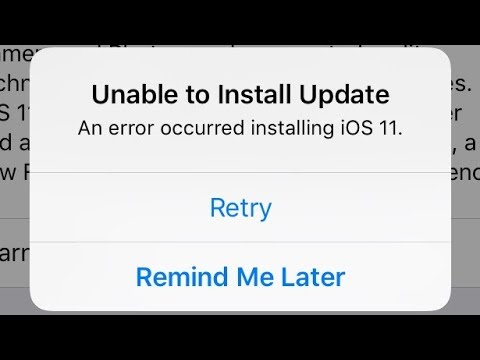
Why Won’t iOS 11 Install on iPhone iPad Over the Air
1. Internet connection issues
It requires a stable network to download and install iOS software update. If you are unable to install iOS 11.2.1 on your iOS device, check you Internet connectivity firstly. Have issues in connecting your iPhone/iPad to Wi-Fi network? Read: How to fix Wi-Fi issues on iPhone iPad in iOS 11 >
2. Apple server problems
Another possible reason that makes iOS 11.2.1 won’t install on your iPhone or iPad should be on Apple’s side. As we know, the first few days after the release of iOS update is the busiest time for Apple’s servers to deal with millions of requests for install iOS 11.2.1. Thus, if you try to update your iPhone or iPad as soon as iOS 11 released, you probably run into iOS 11.2.1 update issues including “Unable to Install Update” error or “Verifying Update” problem.
How to Fix “An error occurred installing iOS 11.2.1” Error
1. Force restart your device
As a necessary troubleshooting step to fix common iOS issues, forcing iPhone/iPad to restart does the trick for some users to get rid of error installing iOS 11.2.1. And you can also give this simple solution a try.
On iPhone 8/8 Plus and iPhone X: Press and quickly release the Volume Up button, press and quickly release the Volume Down button, then hold down the Side button until the phone restarts and the Apple logo appears.
On iPhone 6s and earlier and iPad: hold down the home and Sleep/Wake buttons at the same time until the Apple logo appears on the screen and then let go.
On iPhone 7/7 Plus: hold down the Volume Down and Sleep/Wake buttons at the same time until the Apple logo appears on the screen and then let go.
2. Check you network connection
To install iOS 11, you need to make sure your device is connected to a stable Wi-Fi network. If your iPad or iPhone won’t update to iOS 11.2.1 due to network connectivity issues, try following tips:
- Restart your router.
- Switch to another Wi-Fi network.
- Reset network settings on your iPhone/iPad in Settings > General > Reset > Reset Network Settings.
3. Switch to cellular data
If you still can’t install iOS 11.2.1 on iPhone/iPad with Wi-Fi network, you can try to make it via cellular data. Since you’ve downloaded iOS 11.2.1 software, you can then turn off Wi-Fi and switch to cellular data to install the update. This is a simple trick, but it does work for some people who meet the same problem during iOS update process.
4. Delete and download iOS 11.2.1 update again
You can remove the failed iOS 11.2.1 update files with following steps:
- Go to Settings > General > Storage & iCloud Usage, then tap Manage Storage under Storage section.
- Find the iOS software update in the list of apps and tap the iOS update, then tap Delete Update.
- Next, go to Settings > General > Software Update to download and install iOS 11.2.1 again.
5. Update to iOS 11 using iTunes
If you still see “an error occurred installing iOS 11/iOS 11.1/iOS 11.2” message, a solid workaround for you to solve iOS 11 not installing issue is to update your iPhone/iPad via iTunes on a computer. Here are the detailed steps to get it done:
- Install the latest iTunes software on your computer.
- Connect your device to your computer and launch iTunes.
- Select your device and click Summary > Check for Update.
- Click Download and Update, enter your passcode if asked.
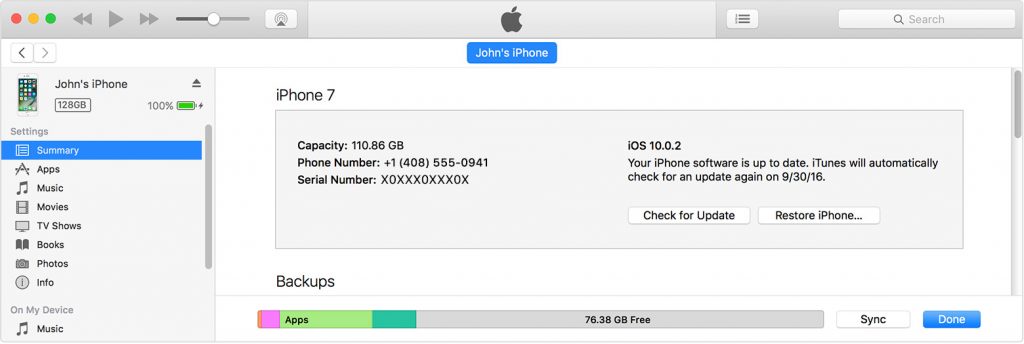
I updated to 10.3 with this issue, thanks, this works
Hi, i tired updating using itunes but i get a message of “an error occured, there was a problem with iphone.” this has been going on for over an hour now and my phone automatically went in to recovery mode.
At the moment, i cant access my phone and am worried.
Ayodeji, have you tried to force restart your device, or something else to fix your recovery mode iPhone? Apple posted on this issue, and you can follow and have a try here.
same sh*t happened to me
After updated my wife’s 5C the phone would not restart and had to be connected to iTunes after trying to update it then said it must be reset to factory settings and then updated from the last backup which installed 10.2.1.
This is incredibly presumptuous of apple to think that everyone has a spare computer available to do an update to a phone that so much money was paid to purchase due to errors while attempting an update. This is very frustrating.
Yes, though people can update iPhone to iOS 10.3 (or iOS 10.3.1) using iTunes, most of them still like to make it over the air. Here are some general solutions to fix this “Unable to Install Update” issue without computer:
1. Reset Network Settings on iPhone.
2. Force restart iPhone and then try again.
3. Switch to another Wi-Fi network.
Thanks so much! It worked!
Still having problems updating iOS 10.3.1. Keep getting the “Unable to Install…” error message. I have 2+GB of space, have downloaded and backed-out update several times, and shut the phone down several times. After I load the update, I still have 1.1 GB to install so should be no issues. Have tried iTunes to no avail. ITunes is on my PC which I can’t get to update iTunes. My iTunes on my pc is 12.2 so it’s outdated and wont accept my device. Any other suggestions are greatly appreciated.
When I click “Check for Update” in iTunes, a finder window pops up as if I have the update on my local disk and need to select it. I don’t have the update. Anyone else see this?
I have purchased 50 GB of cloud storage and I can’t download the newest update because I lack storage???? I downloaded the newest version of iTunes and tried to download pictures, videos, etc but again, there’s not enough storage. Very frustrating! What do I do???
It seems that you’ve run out of internal space of your iPhone, not iCloud storage. And you can free up space on your iPhone with following tips:
1. Delete old messages
2. Clear browser cache
3. Clear app documents and data
4. Turn off Photo Stream
5. Delete downloaded podcasts, songs, iBooks that you don’t need
6. Turn on Optimize iPhone Storage in Settings > [your name] > iCloud > Photos
Today, I am updating to the latest iOS 10.3.2, BUT FAIL, just like you posted, it shows an error occurred installing iOS 10.3.2. Tried your solutions, iTunes works well, thanks
ive been updating all day and it is downloaded but when it comes time to install, it says unable to install. this has been going on most of the day. i have over 2gb of storage