If you connect your iPhone to computer and run iTunes, you will definitely find a graph in the bottom of iTunes window that shows the space usage of your iPhone. Among those stuff that take up your iPhone space, Documents & Data must compose a large portion. In addition, if you go to Settings app to check iPhone storage details, you’ll find that some apps have several gigabytes of “Documents & Data” storage and take up incredibly large space on your iPhone.
What is Documents & Data? And can you delete documents and data on iPhone 7/6s/6/SE/5s to free up iPhone space? Keep reading on this post and you will get the answers of the 2 questions.
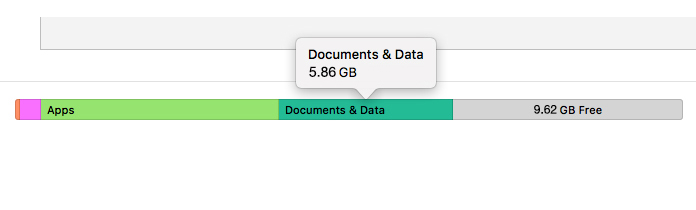
What is Documents & Data on iPhone 7/6s/6/SE/5s
As one of the main parts that take up your iPhone space, Documents & Data comes from various sources like app data including caches, login details or preferences, and pictures, audios or videos downloaded by apps, etc. Here is how to check iPhone documents and data:
In iOS 11, go to Settings > General > iPhone Storage and then tap app names to check documents and data of each app.
In iOS 10.3 or earlier, go to Settings > General > Storage & iCloud Storage, and tap Manage Storage under “Storage” section, then you can tap different apps to see how much space the documents and data of these apps take up.
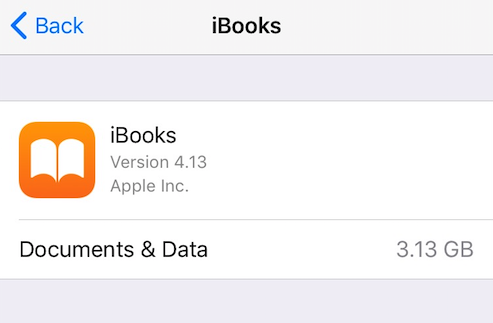
Sometimes, an app that is nearly 100 MB size may create more than 1 GB documents and data on your iPhone, for example, Facebook.
How to Delete Documents and Data on iPhone
Since these documents and data contain app login information, if you delete them from your iPhone, you’ll need to re-enter your account and password when you use this app next time. So please remember your accounts in mind or write them down in notebook before you delete documents and data from your iPhone.
Here are two methods you can use to remove iPhone documents and data:
- Method 1: Delete documents and data if possible
Some apps allows you to delete app documents data within it. For example, you can delete WhatsApp chats, pictures or videos within the app.
And for apps like Safari, you can directly go to Settings > Safari to clear history and website data.
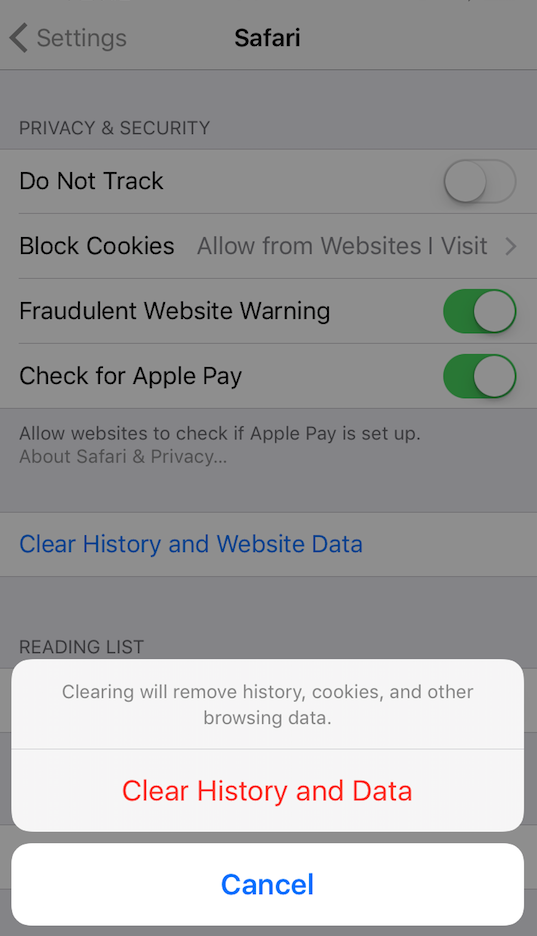
- Method 2: Delete and reinstall app
If there is no option to delete documents and data within an app or in Settings app, you can delete this app to completely remove documents and data of this app. Then, just go to App Store to download and install the app again.
Any other question about iPhone documents and data on iPhone? Share your feedback in the comment section.