“Since updating to iOS 11, my iPhone 7 Plus (128GB) often gets hot and the battery drains faster than before. Is anyone else experience this? Now I’m thinking if I should downgrade my iPhone from iOS 11 to iOS 10.3.3.”
A user from Reddit
Integrated with a series of new features, iOS 11 is a great operating system that worth installing. On the other hand, however, it also brings battery issues to predecessor iPhone models like previous major iOS update did. If you update your iPhone to iOS 11, you may face different iOS battery issues like battery draining fast, iPhone not charging, or iPhone overheating problem.
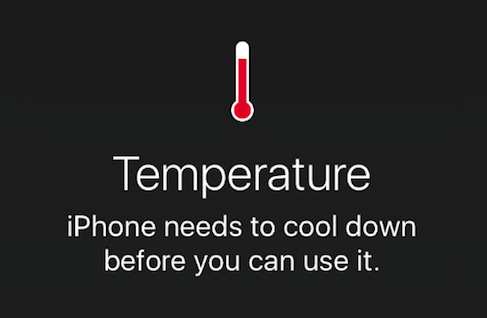
We expect Apple to optimize battery performance in the later version of iOS 11. But currently, how to fix iPhone overheating in iOS 11? One choice for you is to downgrade from iOS 11 to iOS 10.3.3. If you don’t want to downgrade your iPhone, keep reading on this article to get 7 essential tips to fix iOS 11 overheating issue with iPhone 7/6s/6/SE/5s.
7 Tips to Fix iPhone Overheating in iOS 11
1. Remove the case if you have
To protect iPhone from damage, you may to put cases on your iPhone. However, this may influence the dissipation performance of your iPhone and make your iPhone gets hot easily. So if you have put your iPhone in a case, remove the case to cool down your iPhone.
2. Stop playing games when your iPhone gets hot
Some graphically advanced games will tax the processor and heat up your iPhone. To save iPhone battery life and avoid iPhone overheating, do not play games too long.
3. Kill apps in the background
Killing the background apps can be helpful in saving battery life and cooling down your iPhone. To make it, double-click the Home button to see your most recently used apps and swipe up on the unused app to force it to close.
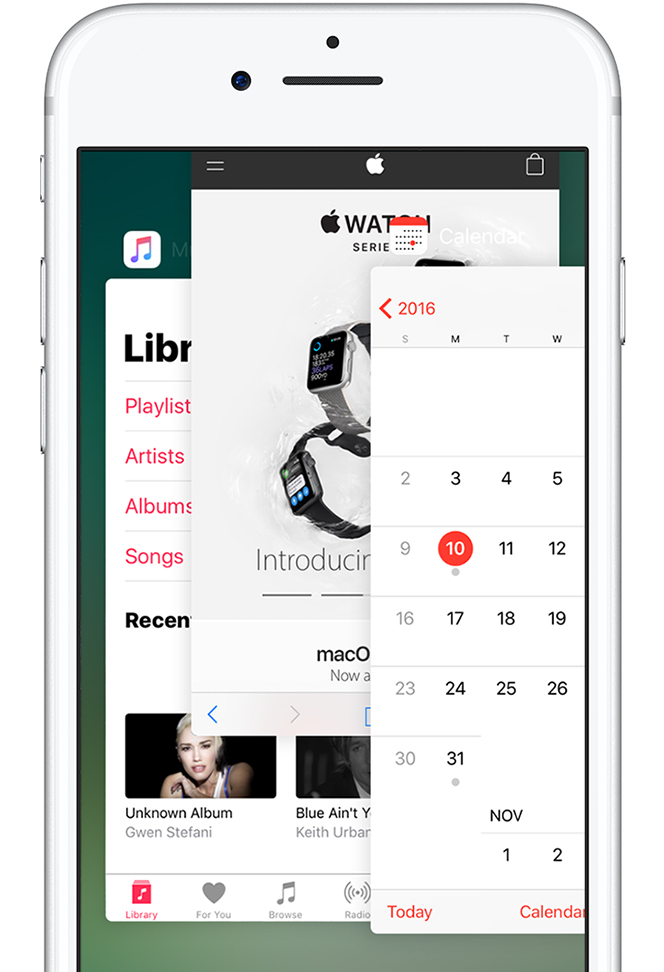
4. Unplug your iPhone
If your iPhone gets hot while charging, unplug it and wait for a few minutes to see if it cools down. And if you face the same problem every time you charge your iPhone, you may need to change another official Apple cable or OEM charger.
5. Turn off Location Services and Bluetooth
The Location services and Bluetooth can also be the main reasons behind iOS 11 overheating issue on iPhone. You can turn off Bluetooth feature from either Control Center or in Settings > Bluetooth. To turn off Location Services on your iPhone, go to Settings > Privacy > Location Service.
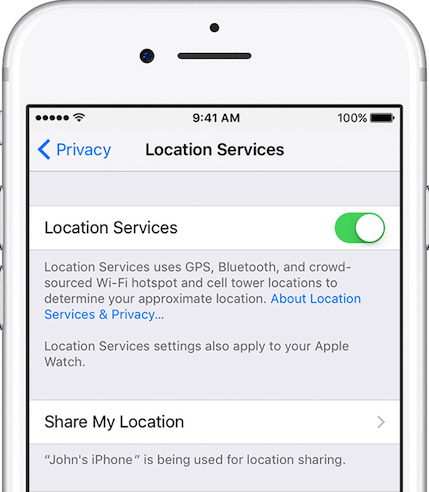
6. Check background iCloud services
It could be possible that some iCloud services get stuck in the background. For example, if your last iCloud restoration is not completed, your iPhone will keep trying to restore iCloud backup in the background. This may also cause iOS 11 battery draining and overheating problems even when you are not using your iPhone. Therefore, check iCloud backup, iCloud Photo Library, or other related iCloud services to see if there is anything wrong with background iCloud process.
7. Reset all setting on your iPhone
The last tip to fix iPhone overheating in iOS 11 is to reset all settings on your iPhone. Go to Settings > General > Reset > Rest All Settings, enter your passcode when asked and then tap on Reset All Settings. This will reset all the settings of your iPhone, but it won’t delete the data.
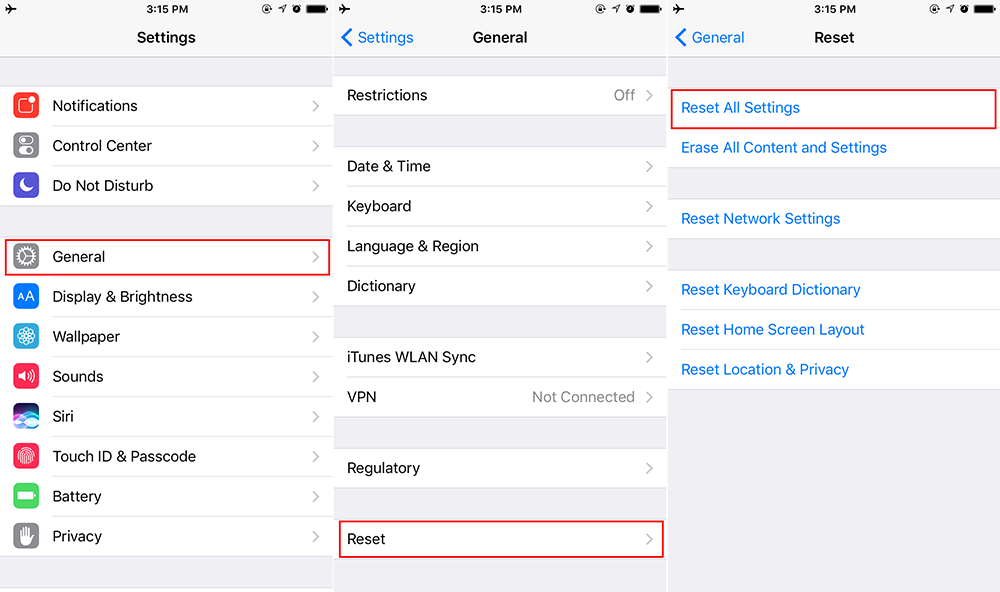
after updating ios 11 i have overheating issue on my iphone 7 but thanks for the solutions you have mentioned here. i have used and solve my issue.
Downgraded to 10.3.3 … RIP ios11 worst battery and heating.
So basically don’t use the 900$ phone you payed for. Thanks Apple, you’re amazing.
Apple should fix the issue. I should not have to downgrade and then have constant notifications that software updates are available.
From what I had read the update to 11.1 was supposed to fix the overheating problem, however I just completed updating my phone and I have the exact same overheating issues I had before. I have nothing in particular on the phone, the only 3rd party app is for my bank and I’ve been using it for years without trouble. I had seen the comment “we expect Apple will fix the overheating and battery life” issues and jumped on the available 11.1 upgrade with seemingly no improvement. The phone gets uncomfortably hot after about 5 minutes of playing solitaire although I haven’t spent enough time to see if the battery life is improved. Even though I’m not a conspiracy theorist call the timing and seeming lack of improvements a push to replace ones phone to something newer. I’m already feeling pushed because my 5S isn’t internet phone capable and it seems that all the carriers are downgrading their towers capacity forcing us to use the internet phone option in order to get a usable signal. If I do jump to newer in will only be to a 7, nothing higher, and only to have a phone that will actually work whenever I can grab a wifi signal.
Upgraded to iOS 11.1, and facing overheating problem on my 📲 ‘6 I’ve followed all tips from 1 to the 7th. And I just wanna to thank you 🙏 a lot because it’s resolved the overheating problem.
However,
My photos and videos disappeared 👻 on the library OR YOU GUYS HAVE WARNED US THAT on the 7th topic RESET: “this will not erase your data …”
THANK YOU 🙏 IN ADVANCE TO SHOW ME UP A SOFTWARE OR AN APPLICATION TO GET BACK MY LIBRARY 📚 CONTENT.
I DO NOT HAVE A BACKUP ON ITUNES … unfortunately!
God bless you all
Thanks for the answers
Have you checked your iCloud Photo Library to see if your disappeared photos and videos are there? You can visit iCloud.com from your computer to check it. If you can find your photos and videos on iCloud, open Settings app on your iPhone, go to Settings > [your name] >iCloud > Photos, and toggle on iCloud Photo Library. Then all your iCloud photos and videos will automatically sync back to your iPhone. Good luck!
Thank you so so so so much…you are a blessing to us.