“I just updated my iPhone 7 to iOS 11, then I noted my iPhone 7 not showing recent calls. That’s disappointing. Anyone else met the same situation?”
Apple launched official iOS 11 to the public on September 19, 2017. This massive iOS update brings a bunch of new features like Screen Recording, customized control center and Apple Pay in Messages, which will make your iPhone become more convenient to use than ever.
However, nothing is perfect and iOS 11 is no exception. Some users complained after updating to iOS 11, they encountered annoying iPhone problems, such as iPhone keeps restarting, wifi not working, iPhone not showing recent calls, etc. Here, in this post, we focus on the problem that iPhone not showing recent calls in iOS 11/iOS 11.1 and provide 5 free ways to fix it.
Also read: How to fix iPhone iPad battery draining fast after ios 11 update.
5 Ways to Fix iPhone Not Showing Recent Calls after iOS 11/iOS 11.1 Update
1. Check iPhone storage space
If your iPhone is out of storage, it may lead to iPhone not logging recent calls. Proceed to Settings > General > iPhone Storage > Manage Storage. If your iPhone is about to run out of storage, you can clear unwanted big files and uninstall apps that you barely use, to reclaim more free space. Then, have a check.
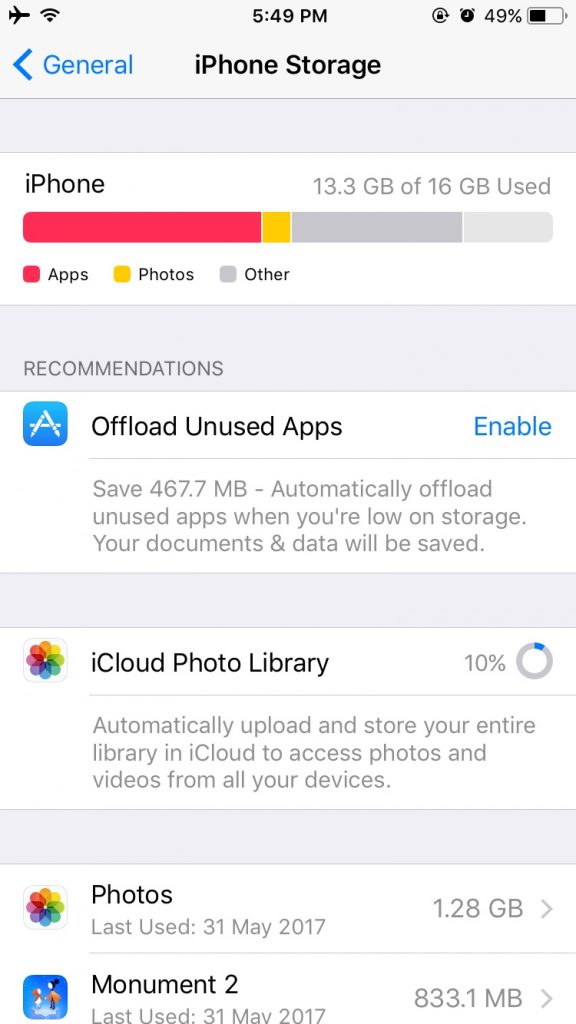
2. Restart or force restart iPhone
Generally, doing a restart on iPhone is a easy method to get your iPhone back to normal.
To restart iPhone: long press Sleep or Wake button, slide to Power Off and then press Sleep/Wake button until you see Apple logo.
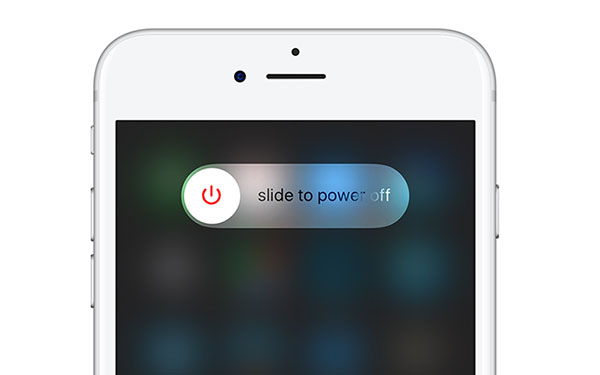
Or force restart iPhone by following the below steps:
- On iPhone 6s and earlier: press both the Sleep/Wake and Home buttons for at least ten seconds, until you see the Apple logo.
- On iPhone 7 or iPhone 7 Plus: hold both the Sleep/Wake and Volume Down buttons for at least ten seconds, until you see the Apple logo.
After restarting, check your iPhone again to see if your disappeared iPhone recent calls. If the recent calls still not showing on iPhone, skip to the next troubleshooting step.
3. Reset all settings on iPhone
If you still experience iPhone recent calls not showing problem, you can try to fix it by resetting all settings on iPhone. This method may fix bug that causes the issue, and won’t delete any data on your device. Just head to Settings > General > Reset > Reset All Settings.
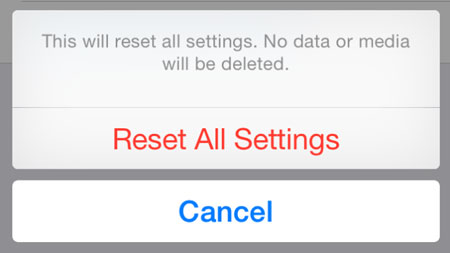
4. Restore from iTunes/iCloud backup
If you ever backed up iPhone call history to iTunes/iCloud, you can easily get them back by restoring iPhone. Before restoring, you’d better make a new backup for your iPhone to keep the current contents safe.
If you don’t know the exact steps to restore from backup, you can read our related article: how to restore from iTunes and iCloud.
5. Use the third-party iPhone data recovery software
If above methods don’t make call history showing on iPhone, you can ask help from third-party iPhone data recovery software. After searching such software online, you can pick up the top one and have a free try. Basically, most of them are able to recover missing recent calls from iPhone directly without backup.
tried all these things and more and APPLE CUSTOMER SERVICE does not care either so sick and sad
Hello, customer, thanks for contacting us. Given this situation, would you please kindly give our suggestions a try?
1. On the top of your device’s screen, you can see the status of your carrier’s network. If you are not getting network while being in an accessible location, then you might need to get in touch with your carrier.
2. Turn the Airplane Mode on and off again.
3. Reinsert your SIM card.
4. Restart your iPhone.
5. Update your carrier settings.
6. Check the blocking status of the number.
7. Use a third-party solution.There are plenty of third-party tools out there that claim to fix issues like iPhone can’t make calls after update. If necessary, would you please give PhoneRescue iOS Repair function a try? To get more info: https://www.imobie.com/guide/phonerescue-for-ios/ios-repairing-tools.htm
If there is anything we can help you with, please do not hesitate to contact us.
Thank you so much for your generous support and kind understanding in advance.
I tried all the above suggestions as well. I deleted all call history in “Recents” and this seems to fix the problem.