Many of us have a monthly cellular data limit, and if we exceed our data plan, we’ll need to pay steep per-megabyte overage charges, or in some carriers’ case, we’ll get our Internet speed slowed down for the rest of the month. Therefore, it is quite necessary to monitor our cellular data usage every month. Here in this post, we’ll show you 2 ways check data usage on iPhone 7/6s/SE/6/5s/5:
1. Check Data Usage on iPhone in Settings
iPhone allows you to track your cellular data usage in Setting > Cellular. In this screen, you can see how much data you’ve used in Cellular Data Usage section, or you can tap App Using WLAN & Cellular to get the data usage details of each app on iPhone7/6s/SE/6/5s/5.
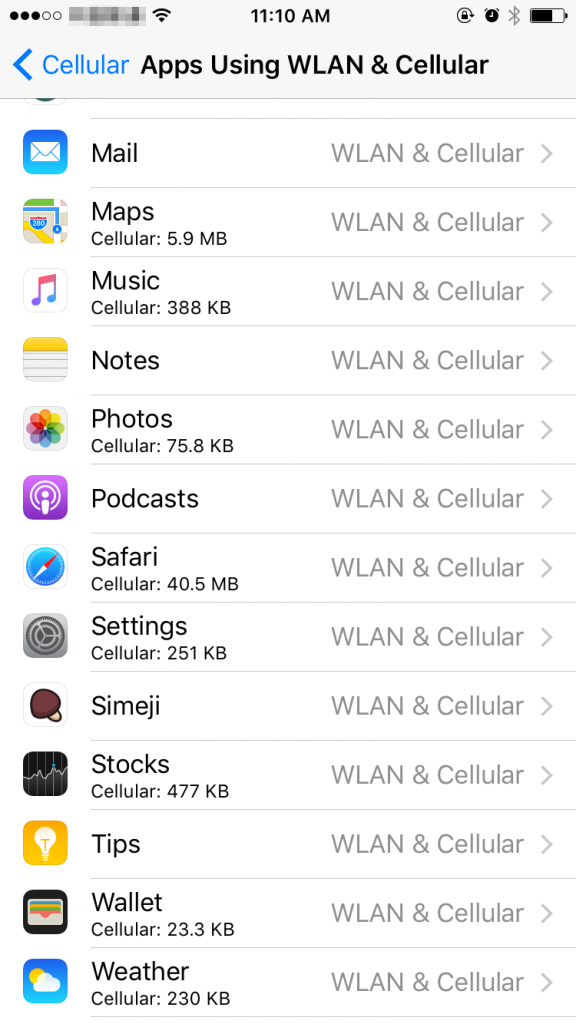
Tip: to exactly know how much data you use every month, you’ll need to reset your data usage statistics regularly. To reset cellular data stats, go to Setting > Cellular, and tap Reset Statistics in the bottom of the screen.
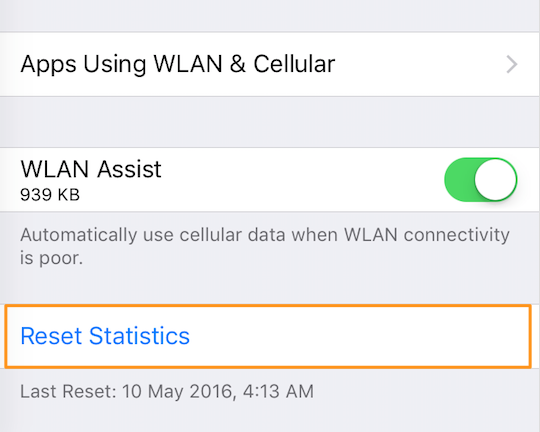
2. Check Data Usage on iPhone through Your Carrier
Most carriers let users to check cellular data usage through multiple ways. For example, you can visit the official website of your carrier to check your data usage online, send text message or make a call to get the data usage details, or download apps from App Store to track data usage. And here are the app download addresses of major wireless network operators in the U.S.
You may also like: How to Limit Data Use on iPhone 7/7 Plus >>