“Why won’t my iPhone 7 alarm go off after iOS 11 update? I have lost count how many times I have been late for work as a result of this. Really need help to fix this. Any idea?”
A question from Reddit
Have you ever got late for work because of your iPhone alarm going off late or never going off in the morning? It’s a pain to find iPhone alarm not going off on time, especially for those people who have trouble getting out of bed early on work days. If you also encountered iPhone alarm not working issues in iOS 11/iOS 11.1/iOS 11.2, you may find some useful solution to fix it below in this article.
Related Reading: How to Fix iPhone 7 Alarm Not Going Off
How to Fix iPhone Alarm Not Working Issue in iOS 11
1. Check your iPhone settings
If you wake up to see the alarm screen “playing” with no sound, or alarm volume too quiet in iOS 11, here are some basic iPhone settings you need to check firstly:
-
Check volume level
Sometimes you may find your iPhone or iPad alarm not working because the ringer volume is at a decent level. Therefore, you need to check the volume level of the ringer and alerts. To adjust iPhone alarm volume in iOS 11, go to Settings > Sounds > Ringer and Alerts. If you want to change iOS 11 alarm volume with volume control buttons, turn on “Change with Buttons” option under Ringer and Alerts section.
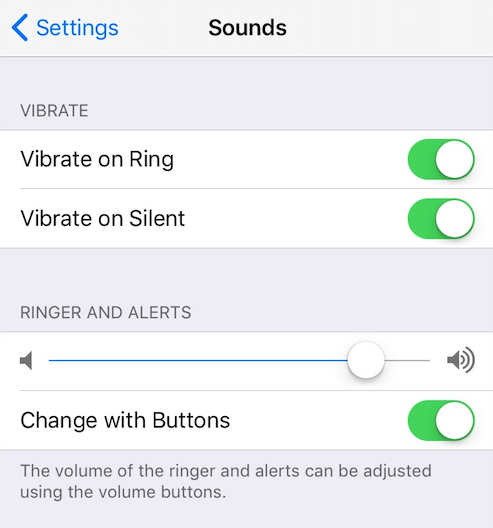
Notice that if your screen shows “Volume” when you press volume control button, you are adjusting the media volume for music, videos, or games. To adjust the volume for alarms, ringer, or system notifications for your iPhone, make sure the volume meter is labeled “Ringer”.
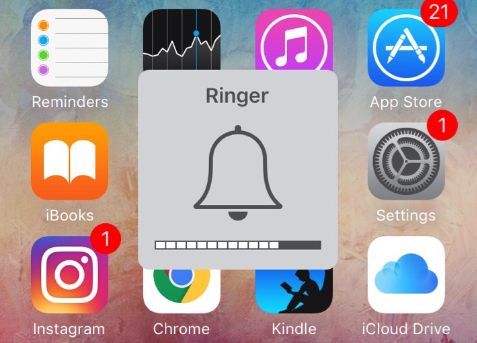
-
Check the sound
Next you should check the sound for your alarms. Open Clock app > go to the Alarm screen > tap Edit in the upper left corner > choose an alarm. Then make sure you have set an alarm sound tone in Sound option. If you set Sound as “None”, the alarm won’t sound when it’s time to alert.
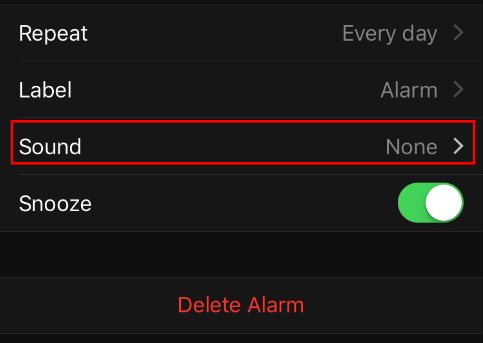
2. Reset all settings and restart your iPhone
It could be possible that system update have reset some settings on your iPhone and make your iPhone alarm going off late or even not ringing in iOS 11. Thus, you can reset all settings on your iPhone in Settings > General > Reset > Reset All Settings. Then restart your iPhone and create new alarms for your iPhone.
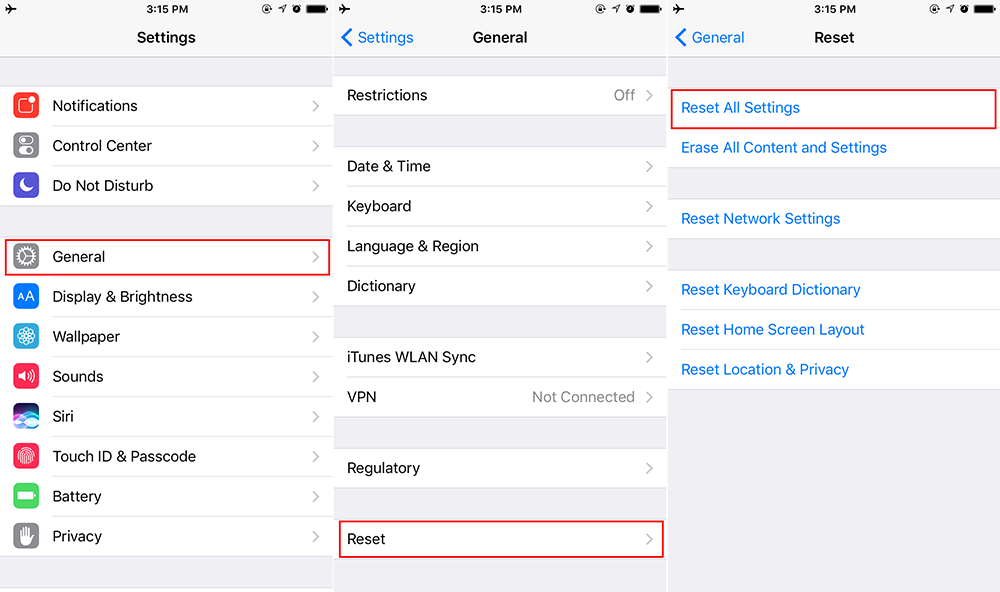
3. Check third-party apps
Some third-party alarm apps may conflict with the stock iOS Clock app on iPhone. If you have installed third-party alarm apps, try to uninstall them to see if it fix alarm not working on iPhone.
4. Update to the latest iOS version
It could be some unexpected bugs in current iOS version that cause alarm not working on iPhone 8/iPhone X or earlier model. If you are older iOS version, it is advised to update your iPhone to the latest iOS version to see if Apple fixes this issue. To check iOS software update, go to Settings > General > Software Update.
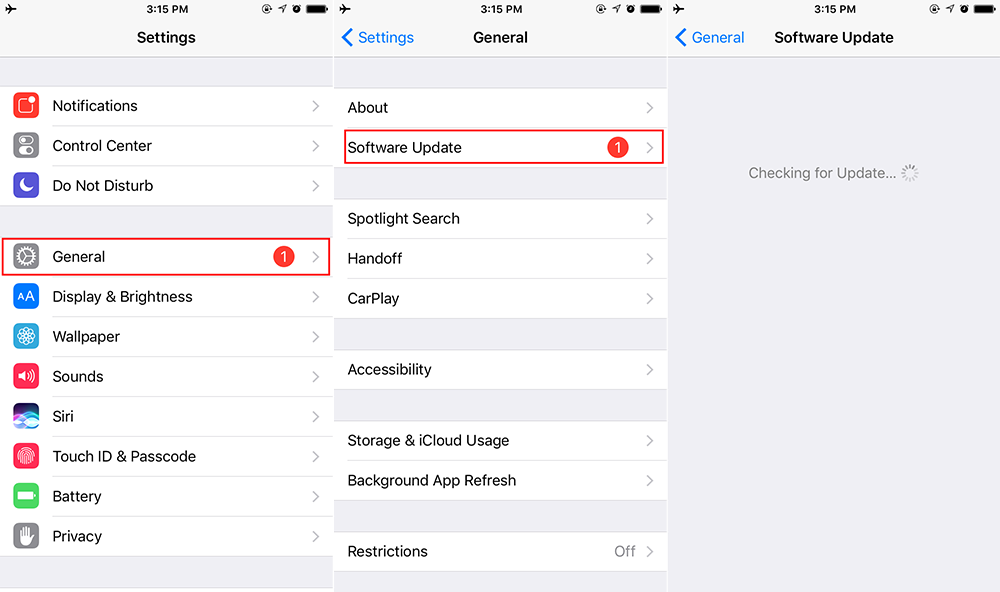
Tip: If you decide to install iOS 11, check the 5 things you should do before updating your iPhone.
5. Restore your iPhone
Another way solve iPhone alarm not working issue is restoring your iPhone, which could be also helpful to fix many other common iOS 10.3/iOS 11 issues. You can restore your iPhone with either iTunes or iCloud.
Any other solution to fix iPhone alarm not working in iOS 11? Inform us via comment.
My iPhone 7 Plus is not working also. I managed to update , checked the volume and removed the third party apps, reset the settings but still not working.
Hey Lizz, I have a 7 plus also and was having the same problem. It just started a few weeks ago with iOS10 and it caused me to wake up late for work on several occasion. I feel I followed the blogs and rebooting several times, erased all my alarms, checked volume/alarm/do not disturb settings and nothing helped. I even updated to ios11- which I was very apprehensive to do. I did everything suggested in this post(and others like it) short of doing a complete system restore to factory settings. I even reset all the settings.
I just discovered that while changing the alarm sound, iOS11 added a lot more options but there’s a glitch- they all play the same sound byte. I scrolled to the bottom to “Classics” and tried the older alarm options like “marimba”, “bark”, ”harp”, “old telephone”, etc. and voila! It’s working again.
They’re not the best options but they’ll do the trick to wake me up for work!
I really hope this helps. If so, spread the word- it’s a frustrating glitch for a lot of us!
after 3 frustrating attempts & a few hours of my time, I was connected to someone who knew how to resolve the snooze on the new iphone8 that did not work, I finally got in touch with an apple senior tech on the phone who knew right away what the problem was. The new iphone8 does not give you an option to snooze. You merely swipe the ringing alarm notice upwards, not to the side, and that resets the alarm to snooze in 9 minutes. No one in my carrier’s store, or the iphone store seemed to know this simple fix. they were busy resetting my new phone or updating it. They need better training. There is no capability to change the snooze to under or over 9 minutes. That is a default setting.
Hope this info helps someone else.
After I updated to the newest IOS. I had to delete my old saved alarms after the phones alarm didn’t work. As son as this was accomplished I set the alarm up and it worked perfectly.