While some people delete photos from iCloud for preventing private photos from being hacked and leaked, some for getting more iCloud storage space. No matter what reason you want to delete photos from iCloud. You come to the right place here. We are going to show you where the photos are stored in iCloud and how to delete them.
Where are the photos and videos stored in iCloud?
You may simply think that all photos are in iCloud Photo Library or My Photo Stream. Actually, your photos may be also collected in your iCloud backup or iCloud Drive. And every body can access these iCloud photos if they get your iCloud account and Password.
How to delete all photos from iCloud?
Step 1. Disable My Photo Stream and iCloud Photo Library on all of your devices.
If you use iCloud on iPhone iPad or iPod touch, Go to Settings > iCloud > Photos and turn off these features.
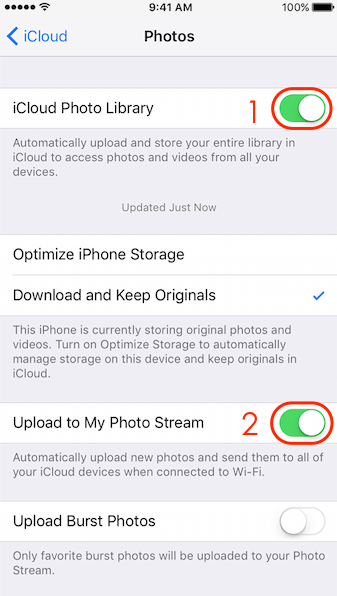
If you use iCloud on Mac, go to System Preferences > iCloud > Photos, and disable all features.
If you use iCloud on Windows PC, go to iCloud for Windows > Photos > Option and uncheck all items.
All deleted photos will be stored on iCloud server for 30 days and then deleted permanently.
Step 2. Delete Photos in iCloud backups.
You may have backed up iPhone iPad or iPod touch with iTunes. You can choose not to backup Camera Roll or other apps to avoid uploading photos to iCloud.
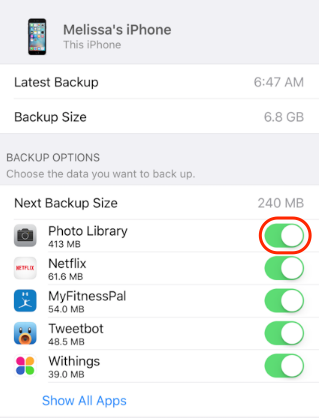
On Settings app, go to iCloud > Storage > Manage Storage. Or got to General > Storage & iCloud Usage > Manage Storage under iCloud. After tap any device, you can disable photo related apps to stop backing up data from these apps to iCloud.
Note: If you use iCloud Drive, make sure to delete photos in iCloud Drive.
Want to free up iCloud storage by deleting photos?
You needn’t disable My Photo Stream, because it doesn’t use your iCloud storage. Just remove some large and useless photos from iCloud photo library or try to remove something on your iCloud backups to free up your storage.