iCloud backup gives users an really convenient and secure solution to keep iPhone, iPad and iPod data safe. From purchase history iTunes Store, App Store, or iBooks Store to personal information like iMessage, text (SMS), and MMS messages, all those can be automatically backed up to iCloud over Wi-Fi if you turned on iCloud Backup in in Settings > iCloud > Backup with your iOS device. Well then, what does iCloud back up and how to check & download iCloud backup data to Mac/Windows computer? Keep reading on this article to get the answers.
- What’s in iCloud Backups
- How to Check Your iCloud Backups on Computer
- How to Download iCloud Backup Data to PC/Mac
What’s in iCloud Backups
- Purchase history in iTunes Store, App Store and iBooks Store
- Photos and videos on your iOS devices (iCloud will not back up the photos and videos you’ve already uploaded to iCloud via My Photo Stream and iCloud Photo Library. You can easily access these iCloud photos and videos from any of your device).
- Device settings
- App data
- Home screen and app organization
- iMessage, text (SMS), and MMS messages (requires the SIM card that was in use during backup)
- Ringtones
- Visual Voicemail password (requires the SIM card that was in use during backup)
- Health data
- HomeKit configuration
How to Manage & Check Your iCloud Backups on Computer
If you are using Mac (macOS Sierra, OS X 10.11 or earlier): Click System Preferences from the Dock > Choose iCloud > Click Manage and select Backups.
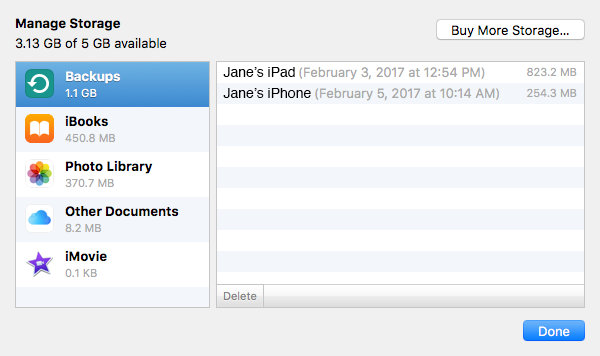
If you are using PC (Windows 10, Windows 8 and Windows 7): Open iCloud for Windows > Click Storage > Select Backup from the items listed.
Tip: in both iCloud for Mac and iCloud for Windows, you can mange your iCloud backups and delete any backup you no longer need. But what you should bear in mind is that if you delete a backup for an iOS device from iCloud, it also turns off backup of that device.
How to Download iCloud Backup Data to PC/Mac
Generally, you cannot view the details of an iCloud backup unless you restore your device from this backup. While for users who have a large size of iCloud backup (perhaps a couple of gigabytes), it seems like a forever process to restore their device from iCloud backup over Wi-Fi. Thankfully there are many third-party iCloud backup viewers that allow users to download iCloud backup to computer and view & extract a specific iCloud backup content.
Most of these iCloud backup viewer apps offer a free trial so you can download one to have a try.