Music has its magic power in daily life. As a portable device, an iPhone could be a good tool to store and play your favorite songs anytime and anywhere you want. After you get a brand-new iPhone 8 or iPhone 8 Plus, you may need to sync some songs stored on your computer to new iPhone. But how to make it?
If you have installed iTunes on computer, you can rely on iTunes to sync music to iPhone. For most old iPhone users, it’s not a big deal. However, if you are new to use an iPhone, you probably will be confused about iTunes. Therefore, in this post, we offer you this step-by-step guide to tell you how to sync music to iPhone 8/8 Plus, or iPhone 7/7 Plus/6/6s with iTunes. And we also talk about what you should do if iTunes not working.
How to Sync Music to iPhone 7/8/8 Plus/X with iTunes
Firstly, you should download the latest iTunes to your computer, and now the latest version is iTunes 12.7. After installing iTunes, follow steps below to start your music syncing process.
Step 1. Open iTunes on your computer, connect your iPhone to computer via USB cable, and click your iPhone icon as we show on the screenshot below.
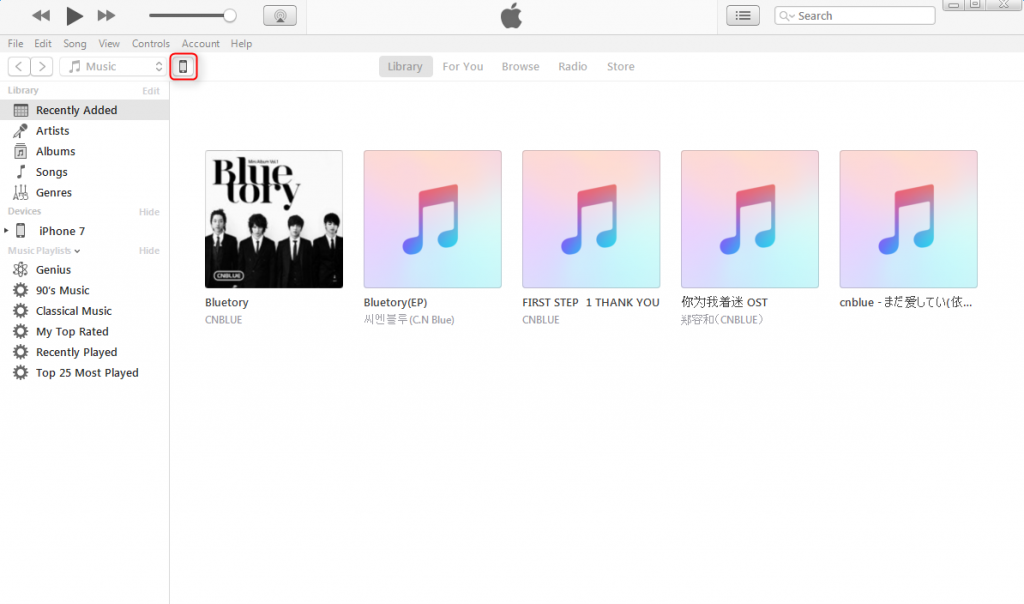
Step 2. After clicking “Device”, you will see the below interface. Choose “Music” and check “Sync Music”. Note that this feature will require you to remove existing media data on your iPhone.
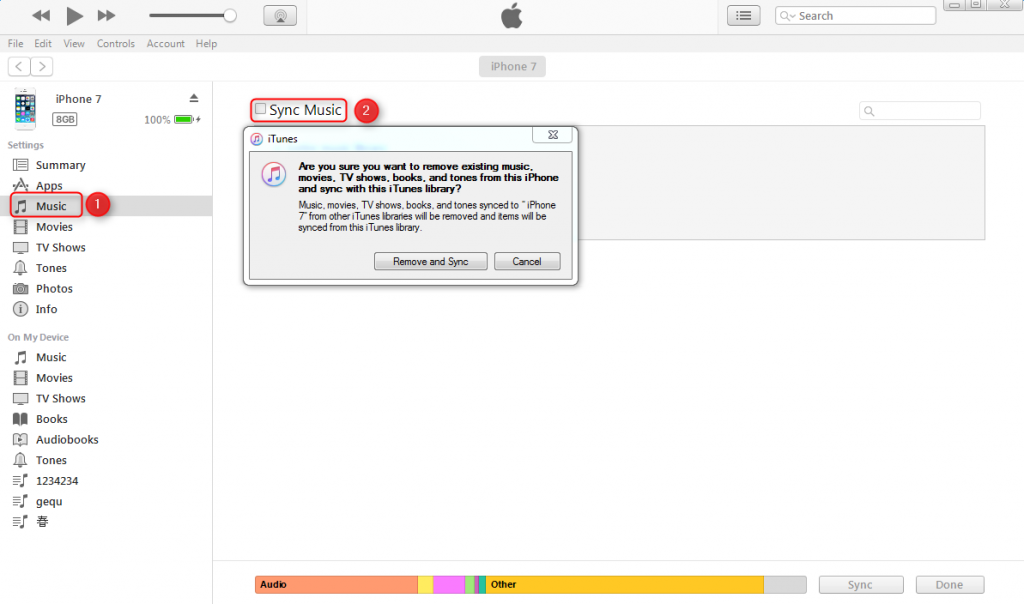
Step 3. Click “Apply” to start and wait until the syncing process done.
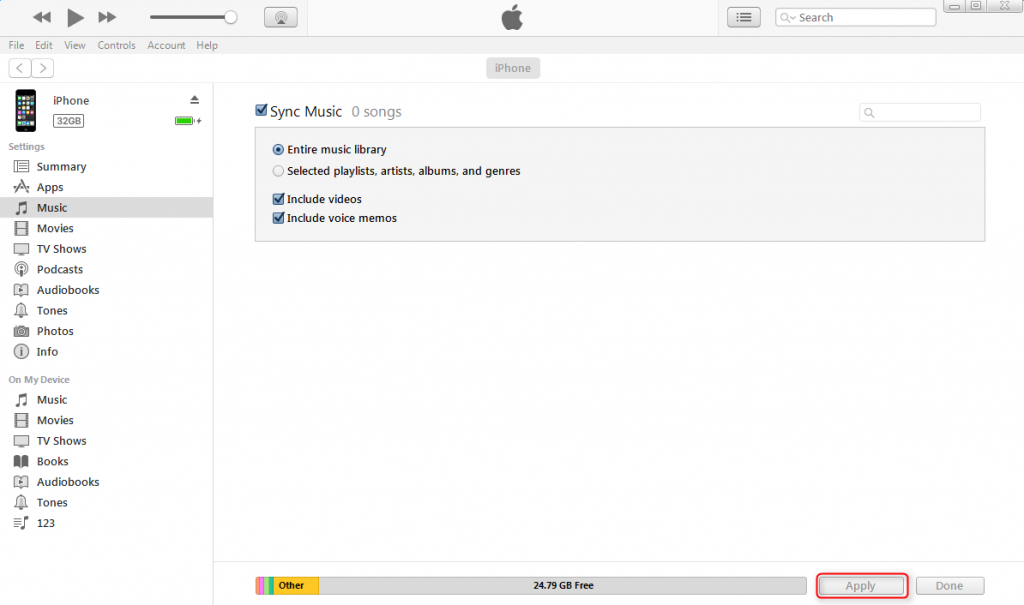
If iTunes not working to sync music
During using iTunes to sync music to your iPhone 7/8/8 Plus, you may face some problems like can’t connect to iTunes, iTunes crashing and freezing. For these issues, you can refer our related posts to solve them.
If you don’t want to remove existing data
As you see in the step 2, iTunes requires you to remove existing media data on target device to sync music to your iPhone 7, if you don’t want to erase data, you can use some alternative tools to transfer songs from computer to iPhone. And you can Google “iPhone transfer tools” to get this kind of tools.
If you still can’t sync music from computer to iPhone, please feel free to leave the problems in comment section.