You may have uploaded so many Photos from your iPhone, iPad or a computer to your iCloud account, no matter by using My Photo Stream, iCloud Photo Library or iCloud Backup. After getting an new iPhone 7, how can you easily access these iCloud photos on your device? This post will tell you the ways to,
- Access My Photo Stream on iPhone
- Access iCloud Photo Library on iPhone
- Get Photos from iCloud backup to iPhone
How to Access My Photo Stream from iPhone
If you login your iCloud account and enable My Photo Stream, it will automatically upload your recently taken photos from your devices to iCloud. If you want to access and view these uploaded photo stream photos on your new iPhone 7, you can follow the below steps.
Step 1. Unlock your iPhone 7 and go to Settings app > iCloud and login with your iCloud account.
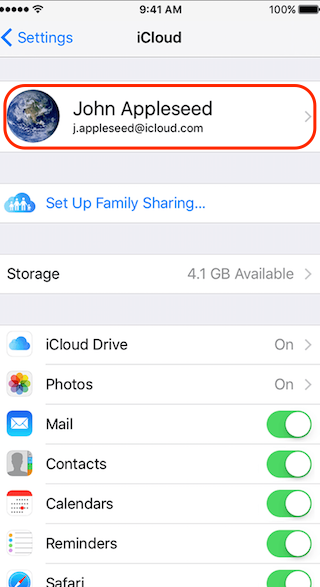
Step 2. After that, tap Photos and switch to enable My Photo Steam.
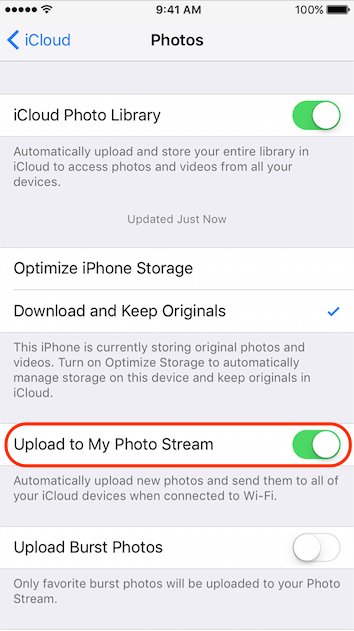
Step 3. Connected to Wi-Fi, and go to Photos app> Albums > My Photo Stream, you will soon get photos from My Photo Stream. (Of course, My Photo Stream will also share your recently pictures from your iPhone 7 to iCloud.)
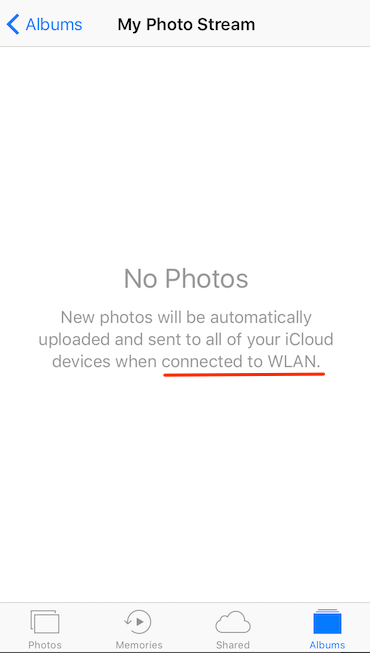
How to Access iCloud Photo Library on iPhone
If you have logged in iCloud on your iPhone 7, you can enable iCloud Photo library on Settings > iCloud > Photos. In this way , you can access photos in iCloud Photo Library.
But it will requires you to delete all photos you transferred from other devices to your iPhone 7, just like the screen shows below.
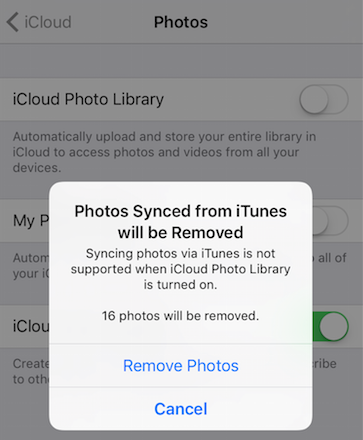
After you do that, now you can access iCloud Photos Library. And in the same time, photos on your iPhone 7 will also be transferred to your iCloud account and shared with other devices you enabled Photo Library.
How to Get Photos from iCloud backup to iPhone
If you created iCloud backup before, the backup may contain some photos and videos, and you can access these photos from iPhone 7 by restoring your device.
However, if you follow the steps to restore your device from iCloud backup, you have to ease all data on your iPhone 7. So you can search help from some backup viewers. Normally these tools are not free.