iMobie AnyTrans is an iPad/iPhone/iPod file transfer software that helps you manage the data on your iOS devices with just a few clicks such as transferring data between iOS device and computer, from iTunes to device, etc. Moreover, it supports to manage the data in iTunes backup, stored in iCloud, as well as editing the data in iCloud based on your needs and more. This AnyTrans Review aims to provide you with more info about AnyTrans.
Does it really the best alternative for iTunes? In this AnyTrans review, I will test some of its features and I will share more details about the testing process & testing results as below.
Contents of AnyTrans Review
- What is AnyTrans?
- Who need AnyTrans?
- What device type does AnyTrans support?
- Is AnyTrans safe?
- Is AnyTrans free?
- Is it really the best alternative for iTunes?
- Price: Trial version & Pro version
- Alternatives to AnyTrans
- My opinion
What is AnyTrans?
First of all, AnyTrans is a desk based program. It can help users to manage the data on iOS device, iTunes and iCloud efficiently.
By now, AnyTrans has updated numerous times. The latest version is 7.0.0, which focuses on iOS data management. And you can find plethora of features AnyTrans brings such as Media downloader; Air Backup (Wireless); iOS Mover, Ringtone maker, etc. In this AnyTrans Review, I will test some primary features such as Device Manager, iTunes Library, etc.
Who Need AnyTrans?
One of the most important features of AnyTrans is iOS data management. And it enables you to take control of the data on your iOS devices, iTunes and iCloud such as music, photos, contacts, etc. It also supports to transfer data between computers & iOS devices; from iTunes to iOS devices, as well as downloading & uploading data from iCloud. With iTunes, you may only be able to enjoy one-way sync from iTunes to your iOS device. If you want to manage your data in iOS devices in a more sufficient way, AnyTrans is worth trying out.
What Device Type Does AnyTrans Support?
iPhone Series: iPhone 3G, iPhone 3GS, iPhone 4, iPhone 4s, iPhone 5, iPhone 5c, iPhone 5s, iPhone 6, iPhone 6 Plus, iPhone 6s, iPhone 6s Plus, iPhone SE, iPhone 7, iPhone 7 Plus, iPhone 8, iPhone 8 Plus, iPhone X, etc.
iPad Series: iPad, iPad 2, iPad 3, iPad mini, iPad 4, iPad mini 2, iPad Air, iPad Air 2, iPad mini 3, iPad mini 4, iPad Pro, iPad 5, iPad Pro (2nd Generation), iPad 6, etc.
iPod shuffle Series: iPod shuffle 1, iPod shuffle 2, iPod shuffle 3, iPod shuffle 4, etc.
iPod mini Series: iPod mini 1, iPod mini 2, etc.
iPod nano Series: iPod nano 1, iPod nano 2, iPod nano 3, iPod nano 4, iPod nano 5, iPod nano 6, iPod nano 7, etc.
iPod classic Series: iPod classic 4, iPod classic 5, iPod classic 6, etc.
iPod touch Series: iPod touch 3, iPod touch 4, iPod touch 5, iPod touch 6, etc.
System Requirements:
Windows OS: Windows 10, 8, 7, Vista
Mac OS: macOS High Sierra, macOS Sierra, OS X 10.11, 10.10, 10.9, 10.8
Other:
iOS: iOS 11, iOS 10, 9, 8, 7, 6, 5
Android Version: Android 4.0 and above
Others (iOS): iTunes 9.0 or above;
Download Link:
For Windows version, click here to download.
For Mac version, click here to download.
Is AnyTrans Safe?
Yes. It is. I install and test AnyTrans on Mac and PC. Based on the testing results, AnyTrans is 100% safe and clean to use because it is free of malware and virus issue after being detected by Avast Antivirus for PC, and Malwarebytes Anti-Malware on a Mac. (Based on Mac OS 10.11.2).
Is AnyTrans Free?
No. AnyTrans is not free. But it offers a free trial version for users to use. The trial version supports to transfer 50 items per day, and it will expire in seven days.
Besides that, some functions are not supported in the free trial version such as Clone, Merge & Schedule Air Backup and Instant Backup in Air Backup. In this AnyTrans Review, I will test the Pro version of AnyTrans instead of the free trial version.
Is It Really the best alternative for iTunes?
Currently, there are 9 features AnyTrans has: iTunes Library management; Backup Manager; Air Backup; iOS Content Management; iCloud Manager, iOS Mover, Media Downloader, App Downloader and Ringtone Manager. At present, I tested its 3 main functions associated with iTunes and I will share the details in this AnyTrans Review as below:
Test 1: iTunes Library Management
Note: With iTunes Library management function, you are able to view and manage all the media files in iTunes with AnyTrans. Now I use iPad mini for this test. Before launching AnyTrans, you need to make sure you download the latest version of iTunes on your computer so that AnyTrans can detect your iOS device.
Step 1: Firstly, I download and install AnyTrans on my MacBook Air. Once I connect my iPad Mini plus to my MacBook Air (Based on OS 10.11.6), I launch AnyTrans and choose iTunes Library management option. When it loads all the data in iTunes Library, all the media files stored in iTunes library is presented as below:
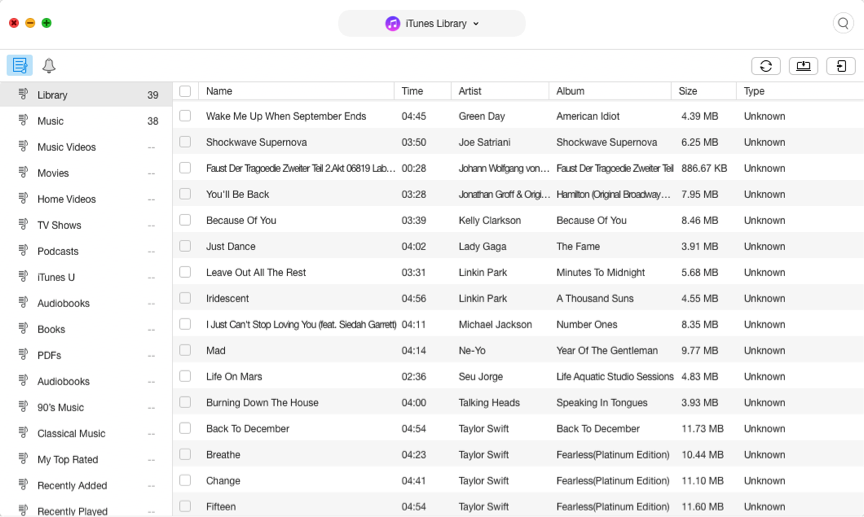
Step 2: Secondly, I select the 19 songs I want to transfer and click the “To device” button in the top right of the interface to start the transfer. On the interface, it quickly flashes all the selected song names, and then the syncing process begins. Once the transfer pocess completes, the interface below will be displayed. The whole syncing process takes about 30 seconds to complete.
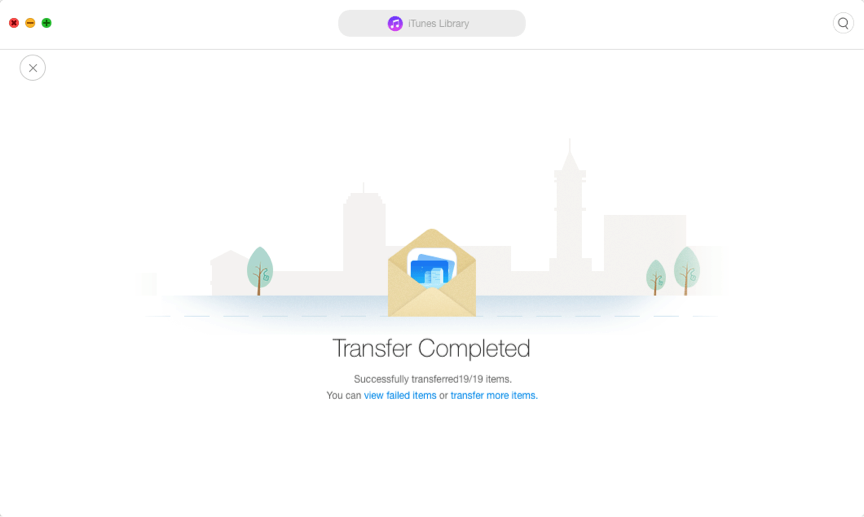
Test 2: Backup Manager
Backup Manager function enables you to manage all the iTunes backups and the backups made by AnyTrans. And it is convenient to check the data in category. By this way, you are able to find and check the messages or pictures in your old backups.
Step 1: Firstly, I open AnyTrans on my MacBook Air and choose Backup Manager icon.
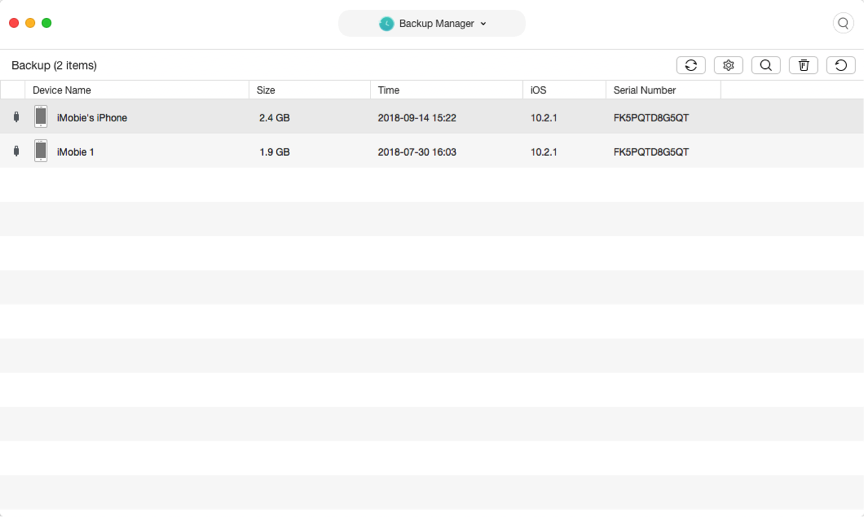
Step 2: Secondly, I select a backup to view, then all the data saved in this backup is displayed within a few seconds. On the Interface, all the contents is displayed by category such as Notes, Contacts, Bookmarks, etc.
Step 3: Then, I click the ![]() button to change the export format of contacts as .VCF format. After that, I click the “To computer” button to export the contacts. I select 39 contacts, and the transferring process takes about 2 seconds to complete. Once the transfer completes, the interface below will appear.
button to change the export format of contacts as .VCF format. After that, I click the “To computer” button to export the contacts. I select 39 contacts, and the transferring process takes about 2 seconds to complete. Once the transfer completes, the interface below will appear.
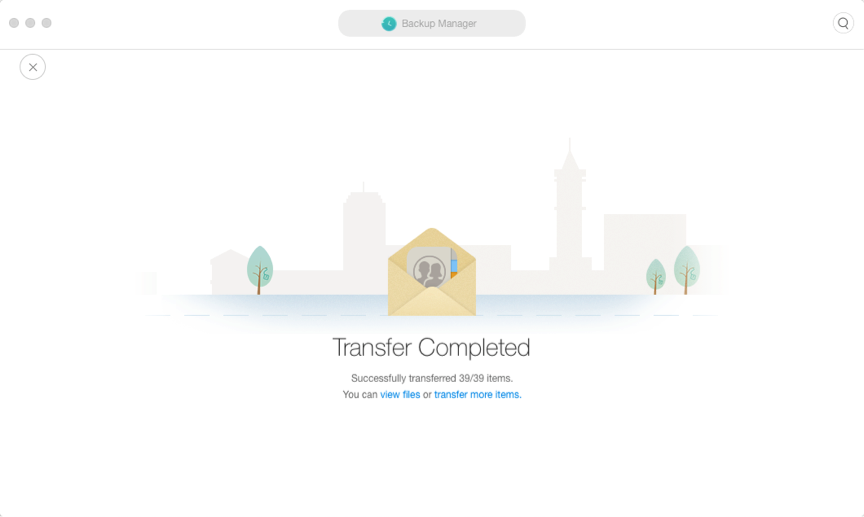
Test 3: iOS Content Management
iOS Content Management is one of the most important functions of AnyTrans. The functions are mainly divided as 1-Click File Management and Category Files Management. There are 9 functions (1-Click transfer) with AnyTrans, they are Add Content, Content to Mac, Content to iTunes, Content to device, Clone Device, Merge Device, and Fast Drive. These 1-Click transfer functions are pretty useful if you want to transfer all the contacts/messages/photos on your device.
Add Content: To transfer contents from computer to iOS device.
Content to Mac: Aims to transfer contents from iOS device to MacBook Air.
Content to iTunes: Supports to transfer files from iOS device to iTunes.
Content to Device, Clone Device & Merge: These three functions are made to transfer data between iOS devices, but there are differences between them. AnyTrans will not back up your iOS devices when you use Content to Device function, and it doesn’t support to transfer messages and voicemail. Clone & merge supports to transfer messages and voicemails. And AnyTrans will back up your iOS devices once you initiate the merge/clone function. Moreover, Merge will not erase the data in the target device while clone will wipe some data existed on the target device.
Fast Drive – It makes your device as a USB drive and you can store the files in it based on your needs. But you can only review these files with AnyTrans.
WiFi Backup- It helps you back up your devices wirelessly.
If you only want to manage some specific data such as some music or notes on your iOS device, Category Files Management is your good choice.
There are many functions in this part. And I will just take “Content to Mac” function as an example to share my test result.
Step 1. Firstly, I open AnyTrans on my MacBook Air and connect the iPad Mini. Once the device is connected, the interface below will display.
Step 2. Secondly, I click the Content to Mac button, select all the contents in my iPad mini, and then start the transfer. The contents size is 2.23 GB. And it takes about 5 minutes to complete the process. But some of the files are skipped, it shows “Successfully transferred 1836/1892” on the interface below.
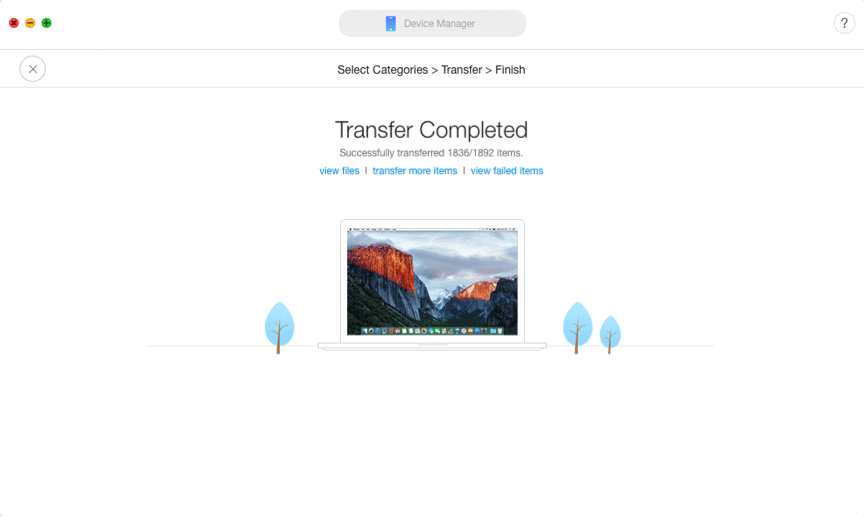
Pros:
- Transfer process is safe and fast.
- Great User Interface is easy to operate AnyTrans.
- The price is reasonable.
- A variety of functions to help manage files on iOS device better.
- Fast email/live chat/ response provided via iMobie Support Team.
Cons:
- It may skip small amount of files during the transfer process.
- It may stuck during the transfer process if you select large amount of files.
My Opinion on AnyTrans
In conclusion, AnyTrans is safe and can help us to manage the data on iOS device, iTunes and iCloud almost in any way. Specifically, the interface of AnyTrans is intuitive and easy to use. And the transfer speed is fast. Meanwhile, it also offers the detailed user guide to help you make good use of AnyTrans.
Moreover, a variety of functions are provided by AnyTrans, they are Add Content, Content to Mac, Content to iTunes, Content to device, Clone Device, Merge Device, Fast Drive and WiFi Backup. With all these functions, it can meet all of the iOS data management requirements.
Given my testing result, I think AnyTrans is a good iOS data management software, and I really like its interface. It is efficient in managing iOS data such as music, photos, contacts, etc. And what really counts is that the transfer speed is very fast. Although it sometimes it skips some files during the transfer, this situation is very rare and I only encounter twice during so many transfers. I contacted iMobie about the tech issue afterwards, and they responded really fast. And mail, live chat and forum support are provided. Furthermore, I can also manage the data in iTunes, iCloud, etc, which satisfy my needs of managing most of the files. If you are tired of iTunes and look for alternatives for it, you can give the trial version of AnyTrans a try.
If you want to look more alternatives for iTunes, the softwares recommended below may help:
(Free & Paid)
iTunes – Free. Apple provides iTunes to help you download, play, and organize the media files on your PC or Mac. With iTunes, you can sync your media files on iOS devices to iTunes Library. And makes the media files such as music, movies, TV shows on your iOS device matches the iTunes Library on your computer.
iMobie PodTrans-Free. PodTrans is compatible with Windows and macOS. If you want to manage & files the media files such as Music, Audio book, Books, Movies, etc on your iPod for free, PodTrans is your optimal choice.
WonderShare Tunesgo : Paid. The 1-year Subscription is $49.95, Lifetime is $59.95 & family license charges $159.95. Similar to AnyTrans for iOS, WonderShare Tunesgo is compatible with Windows and MacOS. If you want to manage the almost all the files on your iOS devices with any limitation, WonderShare Tunesgo might be your optimal choice.
Price: Trial version & Pro version
Most functions of AnyTrans are available for users. But the free trial version only supports to transfer 50 items per day, and it will expire within 7 days. Moreover, some functions cannot be used such as Clone, Merge & Schedule Air Backup and Instant Backup in Air Backup. However, if you want to transfer large amounts of data or manage your data in iOS device, iTunes and iCloud flexibly, you need to purchase the Pro version. There are three types of license codes for AnyTrans, they are single license ($39.99), family license ($59.99) and business license ($99 ~ $499).