The redesigned App Store in iOS 11 gives us a new perspective. However, alongside the completely new interface, people also have found some issues with App Store in iOS 11, iOS 11.1. and latest iOS 11.1. One important issue that many users complain about is iPhone apps not updating automatically.
“Why is my App Store automatic app updates not working? My iPhone 7 (128G) doesn’t automatically update apps since I installed iOS 11 and I have to go into the App Store to manually to check and update all apps. It is so confusing because I have never seen this issue before. Can someone help please?”
A user from Reddit
If you turn on automatic app updates feature on your iPhone, App Store will automatically download new versions of apps. And how to fix iOS 11 automatic app updates not working on iPhone? If you are looking for instant solutions to fix the problem of iPhone apps not updating automatically, you might like to try the following tricks.
6 Tricks to Fix iOS 11 Apps Not Automatically Updating Issue on iPhone
1. Check App Store Settings
If iPhone doesn’t automatically update apps, the first thing to check is that you have turned on automatic update feature for App Store. Go to settings on your iPhone and tap your name, choose iTunes & App Store, and make sure that “Updates” is turned on. If it is already on, turn it off then back on after a few seconds.
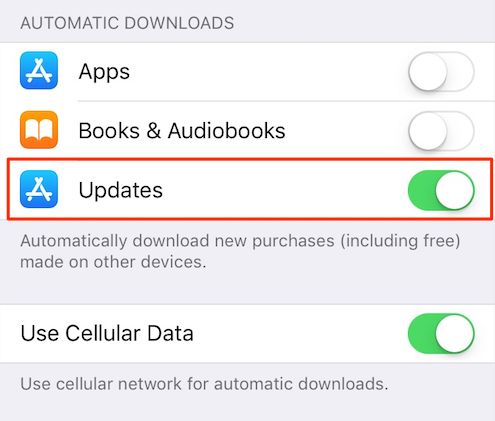
If you want to use cellular network for automatic app updates, toggle on “Use Cellular Data” option.
2. Check the network connection with your iPhone
If your App Store settings are correct, next you should make sure you have strong connection to the Internet. If you have Wi-Fi problems with your iPhone in iOS 11, try resetting network settings in Settings > General > Reset > Reset Network Settings. This will not erase any data data from your iPhone but remove all saved Wi-Fi passwords.
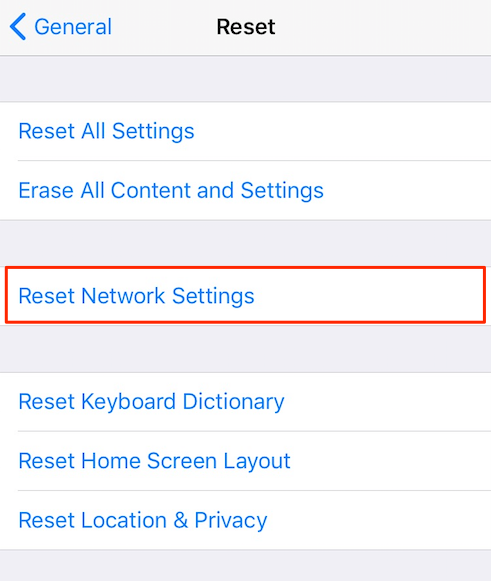
If you have further question with your iPhone Wi-Fi connection, read: How to fix iPhone Wi-Fi problems in iOS 10/iOS 11 >
3. Sign out of your Apple ID and sign in back
It could be possible that the issues with your Apple ID that cause iPhone apps not updating automatically in iOS 11. You can sign out of your Apple ID and then sign in back to see if it fixes the problem. Open the App Store on your iPhone, tap your profile picture at the upper right corner of the screen, and select “Sign Out”. Then restart your iPhone, open the App Store again and sign back in with your ID.
4. Update payment & shipping details for your Apple ID
Some users said that they fixed the issue of apps not automatically update in iOS 11 by this trick: updating Apple ID payment and shipping details. If you also like to give this trick a try, go to Setting > [your name] > Payment & Shipping to edit your payment method or shipping address.

5. Remove App Store cache
You can clear App Store cache to fix common download issues. To make it, launch App Store on your iPhone, tap “Update” button for 10 times and then App Store will purge its cache and reload everything fresh and updated.
6. Erase all content and settings on your iPhone
This should be the last resort to fix the issue of automatic app updates not working in iOS 11. After erasing all contents and settings on your iPhone, you can restore your iPhone from iCloud backup. So if you want to try this method, back up your iPhone to iCloud and then follow this tutorial to reset your iPhone and restore it form iCloud: How to restore iPhone from iCloud backup >
My devices are set to only allow updates over wifi. When the device is asleep and not plugged in, wifi will eventually turn off. Thus, no app updates. My solution to this is to plug it in every night, checking to make sure I am connected to wifi before I do. Sometimes, once it quits updating, you have to log out of and back in to the app store before this hint will start working.
iOS 10 is much worse about this than iOS 11.
Hello, Nciceman, thanks for contacting us and we are sorry for the delay reply. Given this situation, would you please kindly check for your WiFi problems?
https://www.itipbox.com/tackle-ios-11-wifi-problems/
If there is anything we can help you with, please do not hesitate to contact us.
Thanks for your kind feedback and understanding in advance.