Sometimes, you may find your iPhone won’t download or update apps on App Store, even though you have plenty of storage space, have good network connection and have the latest iOS version (iOS 10.2.1) installed on your iPhone. Everything with your iPhone seems all right, but you still cannot download apps from App Store or update the apps you’ve already downloaded.
Generally, the main reason that causes App Store not downloading/updating apps is on Apple’s side, and that’s why it will be resolved automatically a couple of hours later. But for some users, this problem may continue several weeks. That’s really annoying, isn’t it? Thus, in this post, we’ll show you some general tips to help you quickly fix apps won’t download or update on iPhone 7/SE/6s/6/5s.
How to Quickly Fix Apps Won’t Download or Update on iPhone
1. Reset your network settings
If apps won’t download or update on iPhone because of network connection issues, you can reset your iPhone network settings to fix this problem. Go to Settings on your iPhone, tap General > Reset > Reset Network Settings.
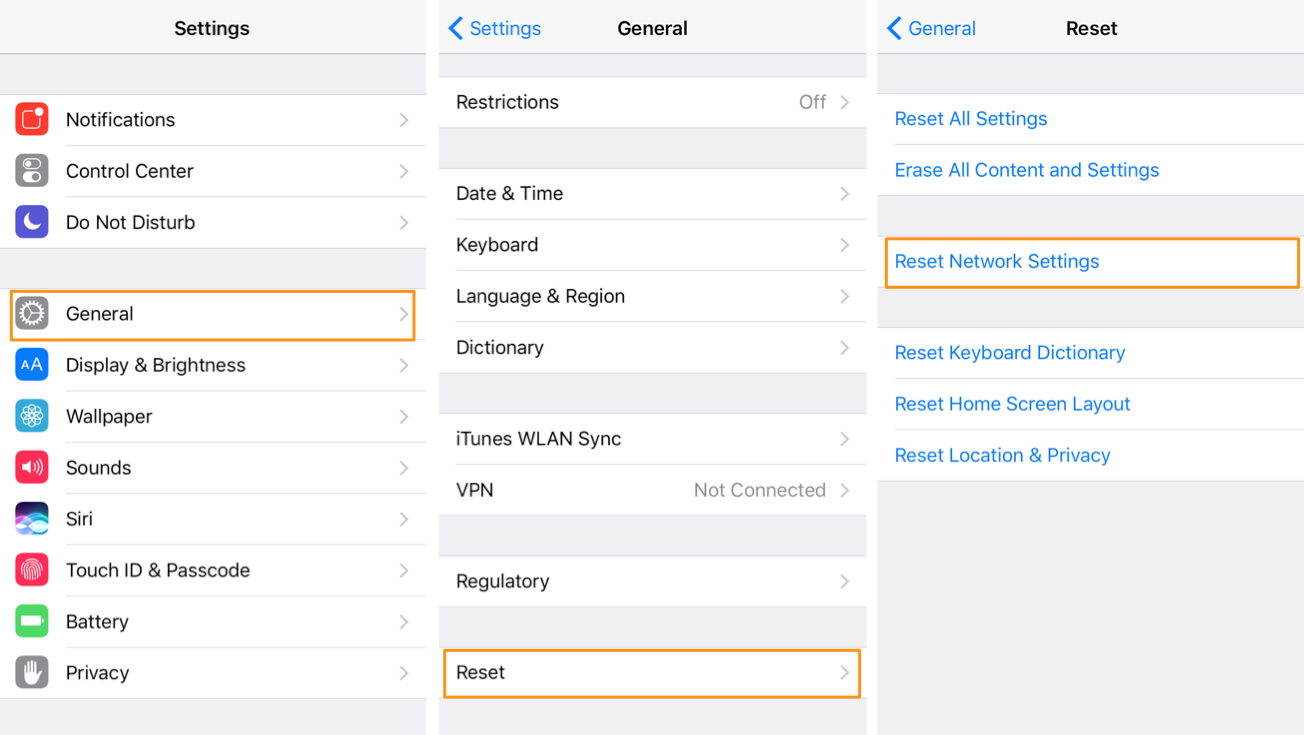
This will erase all the saved Wi-Fi passwords and you’ll need to rejoin a Wi-Fi network before downloading or updating apps on App Store.
2. Sign out of App Store and sign in again
To sign out of App Store, go to Settings > iTunes & App Store, tap your Apple ID and choose Sign out.
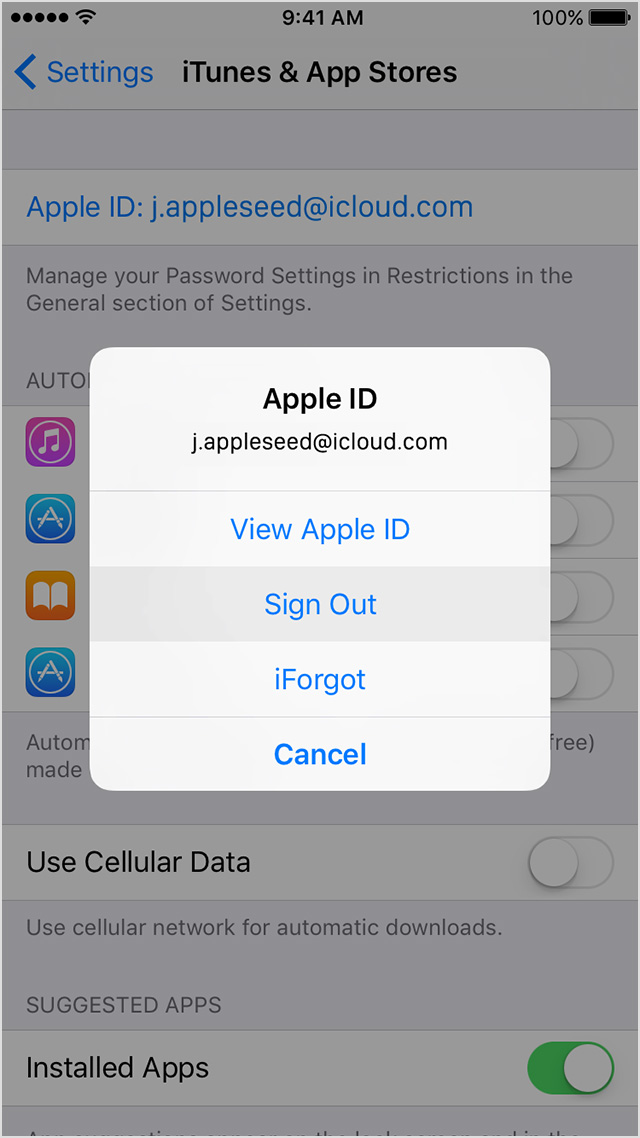
Now you can sign into App Store with the same Apple ID or with another Apple ID. Then, go to App Store to see if you can download/update apps.
3. Download/Update iPhone apps with iTunes
If you can’t download or update apps on iPhone 7/SE/6s/6/5s, you can connect your iPhone to computer and then download or update apps with iTunes.