Apple replaced Video app with TV app in iOS 10.2, which provides users a one-stop shop to discover and watch TV shows and movies on iPhone and iPad. Though it is easier for us to watch movies on iPhone or iPad than before, we cannot find an obvious “Edit” option in TV app to delete movies. So how to delete movies from TV app on iPhone or iPad in iOS 10.3/10.2? In this post, we’ll show you two different ways to make it.
How to Delete Downloaded Movies and TV Shows From TV App
If you want to delete purchased movies or TV shows from TV app, you can directly make it within TV app.
- Open TV app on your iPhone or iPad.
- Tap Library and Choose the movie or show you want to remove from TV app.
- Tap “Downloaded” button and choose Remove Download.
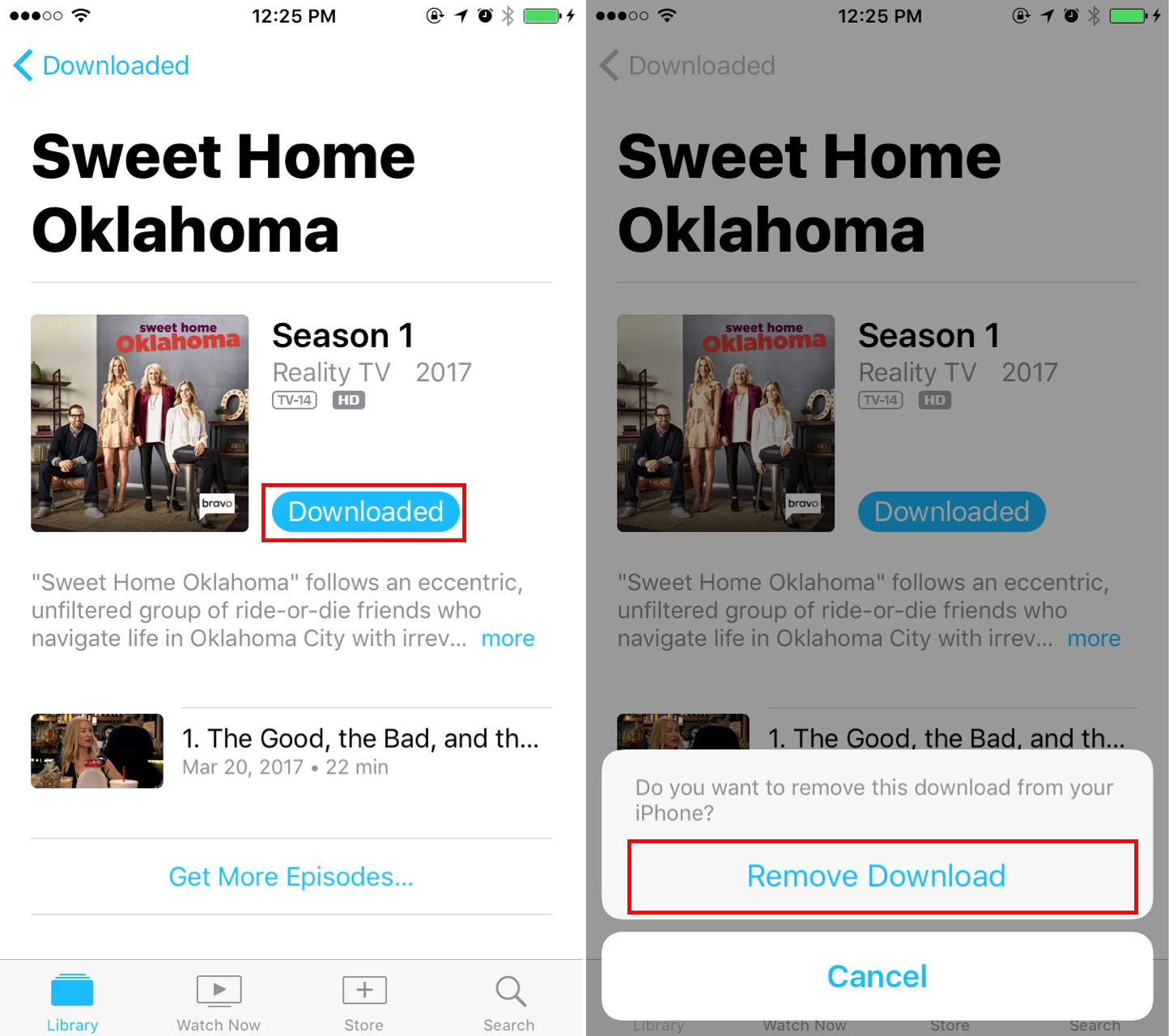
How to Delete Movies From TV App on iPhone in iOS 10.3/10.2
How to Delete Home Video From TV App on iPhone/iPad
For home videos you synced from computer, you’ll need to go to Settings app to delete them.
- Go to Settings > General > Storage & iCloud Usage, tap Manage Storage under Storage section.
- Choose TV from the app list.
- Tap on Edit to delete movies from TV app or swipe left on individual movie to delete it.
You can also use this way to remove purchased movies and shows from TV app.