Although it is really simple to delete photos from your iPhone 7/7 Plus – just select the picture in Photos app and then tap on the Trash icon, there is one exception you may have already known – the photos synced from iTunes, which cannot be directly removed from your iPhone with a single touch. If you view an iTunes synced picture in Photos app with your iPhone, you’ll find there is no option to delete it. How to delete synced photos from iPhone 7 or iPhone 7 Plus if you no longer need them? Follow the instructions in this post to make it with ease.
How to Delete Synced Photos from iPhone 7/7 Plus with iTunes
First of all, plug in your iPhone, launch iTunes, and click the iPhone icon in iTunes. Then follow the steps below:
If you can access the originals:
- Click Photos in the left sidebar > Deselect “Sync Photos”.
- Click “Remove photos” when you see a pop-up message > Click Apply.
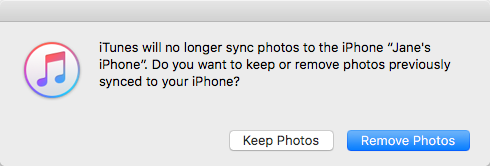
If you can’t access the originals:
- Create a folder on the computer and add a single photo to this folder.
- Click Photos in the left sidebar > Check “Sync Photos”.
- Choose copy photo from the folder you just created > Apply the change.
- Uncheck “Sync Photos” And apply the change again.
You can also use this way to delete synced photos from your iPad or iPod touch. If you have any further problem regarding how to delete synced photo from iPhone, iPad and iPod touch, let us know via comment.