Wondershare Dr.Fone for iOS is an iPhone, iPad and iPod touch data recovery software for users who lose the important data by accident. With Dr.Fone for iOS, users can easily recover lost data directly from their iOS portable devices, as well as extracting files from iTunes and iCloud Backups. Meanwhile, users can choose to restore the data to computer or iOS device directly based on their truly needs.
Does it really recover deleted iPhone/iPad data? In this Dr.Fone for iOS review, i will test all recovery features of Dr.Fone for iOS. And I will share more details about the testing process and results as below.
Contents of Dr.Fone for iOS Review
- What is Dr.Fone for iOS?
- Who need Dr.Fone for iOS?
- What file type does Dr.Fone for iOS support?
- What device type does Dr.Fone for iOS support?
- Is Dr.Fone for iOS safe?
- Is Dr.Fone for iOS free?
- Does Dr.Fone for iOS recover deleted data from iOS Device?
- Price: Trial version & Pro version
- Alternatives to Dr.Fone for iOS
- My opinion
What Is Dr.Fone for iOS?
Dr.Fone for iOS is an app, which can help users to recover deleted or lost data from iOS device (iPhone, iPad and iPod touch), iTunes and iCloud Backup File.
By now, Dr.Fone has updated numerous times. The latest version is 9.0, which still focuses on recovering deleted data from iPhone, iPad, iPod touch, iTunes and iCloud Backup File. Meanwhile, Dr.Fone for iOS also provides many small utilities that let you Transfer Data between phone and computer, Copy Data between phones, Erase data from your phone permanently, Remove phone’s lock screen, Root your Android device, etc. But today, I just test and share views about recovery feature of Dr. Fone for iOS.
Who Need Dr.Fone for iOS?
The main feature of Dr.Fone for iOS is to recover deleted or lost data. If you delete or lose some important data (Messages, Contacts, Photos, etc.) on your iPhone, iPad and iPod touch by accident, Dr.Fone for iOS will help you retrieve them. What’s more, Dr.Fone for iOS states that it can help recover data when device is stolen, broken, or unable to launch only if you have backups.
What File Type Does Dr.Fone for iOS Support?
Personal Data: Contact, Messages, Call History, Calendar, Notes, Reminder, Voicemail, Safari Bookmark.
Media Data: Photos, Videos, Voice Memos.
App Data: WhatsApp Messages, Messenger, App Photos, App Video, App Documents.
What Device Type Does Dr.Fone for iOS Support?
- iPhone Series: iPhone X, iPhone 8 Plus, iPhone 8, iPhone 7 Plus, iPhone 7, iPhone SE, iPhone 6s Plus, iPhone 6s, iPhone 6 Plus, iPhone 6, iPhone 5s, iPhone 5c, iPhone 5, iPhone 4s, iPhone 4
- iPad Series: All models of iPad Pro, iPad Air, iPad mini, and iPad
- iPod touch Series: iPod touch 5, iPod touch 4
System Requirements:
- Supported OS: Window 10, 8, 7, Vista, XP (32-bit & 64-bit)
- Supported OS: Mac OS X 10.13, 10.12(macOS Sierra ), 10.11(El Capitan), 10.10(Yosemite), 10.9(Mavericks), 10.8, 10.7, or 10.6
Download Link: Click here to download it!
Is Dr.Fone for iOS Safe?
Yes, it is. I install and test Dr.Fone for iOS on PC and Mac. Based on the testing results, Dr.Fone for iOS is free of malware and virus issue after being detected by Avast Antivirus for PC, and Malwarebytes Anti-Malware on a MacBook Air (based on macOS High Sierra). And Dr.Fone for iOS is truly safe to use. Users can choose the different functions based on their needs.
Is Dr.Fone for iOS Free?
No. It isn’t. Dr.Fone for iOS is not free. But it provides a Trial version for users to use. If the Trial version helps users scan the deleted data out, the Pro version can help users recover delete data back. But if the Trial version doesn’t scan out the deleted data, please do not purchase the Pro version because it still can’t find or recover the deleted data.
Does Dr.Fone for iOS Recover Deleted Data?
At present, Dr.Fone for iOS supports three recovery modes: Recover from iOS Device, Recover from iTunes Backup File and Recover from iCloud Backup File.
Test 1: Recover deleted data from iOS Device with Dr.Fone for iOS
Note:Recover from iOS Device mode enables you to recover lost important data from your iPhone, iPad or iPod touch directly. Now, i use an iPod touch 5 for this test. Before launching Dr.Fone for iOS, you need to download the latest version of iTunes on your computer to detect your iOS device. But please do not open iTunes while launching Dr.Fone for iOS to avoid the automatically sync process.
Step 1: I Download and install Dr.Fone for iOS on my MacBook Air. Once i connect my iPod touch to my MacBook Air, i launch Dr.Fone for iOS and choose “Data Recovery” option.
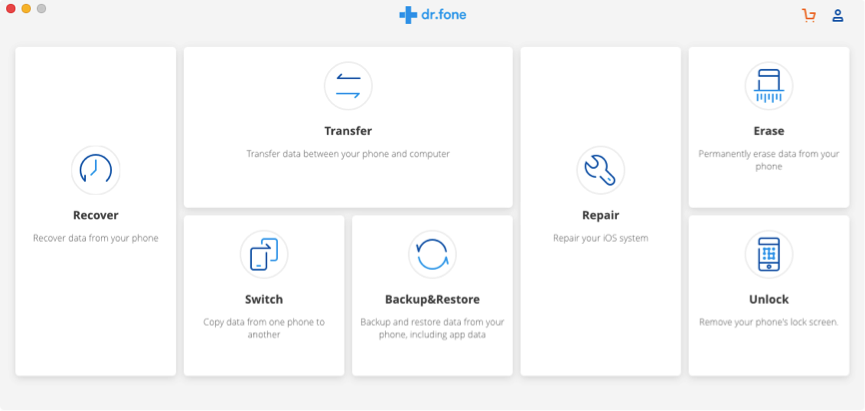
Step 2: Then, Dr.Fone for iOS detects my iPod touch normally as the screenshot below. I click the “Start” button on the interface. And then, the scanning process begins. The scanning process takes about 10 minutes to complete.
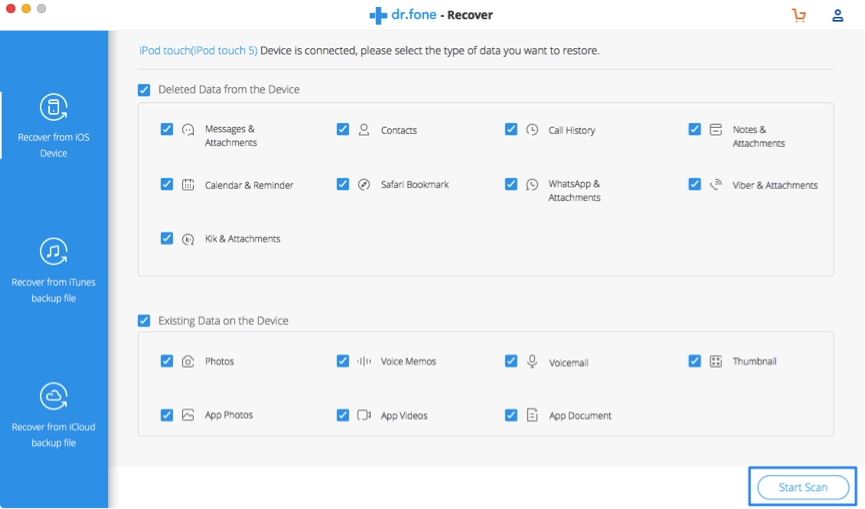
Step 3: After finishing scanning process, the scanning result will appear. I can check all files scanned out. I find Dr.Fone for iOS finds my Messages, Contacts, Call History, Notes, Photos and Reminders. But it fails to scan out any voice memo and social apps, like Whatsapp, Line, Kik, etc.
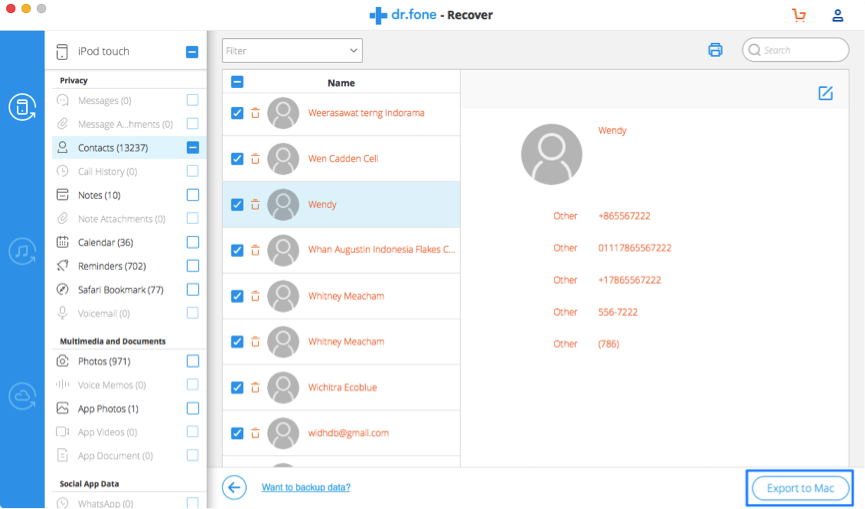
Test 2: Recover deleted data from iTunes Backup File with Dr.Fone for iOS
Notes: If you lose or reset your device, Recover from Device mode won’t be available for you. But if you once have iTunes Backup File on your PC or Mac, you can extract files with Dr.Fone for iOS.
Step 1: I launch Dr.Fone for iOS on my MacBook Air and choose “Data Recovery” option.
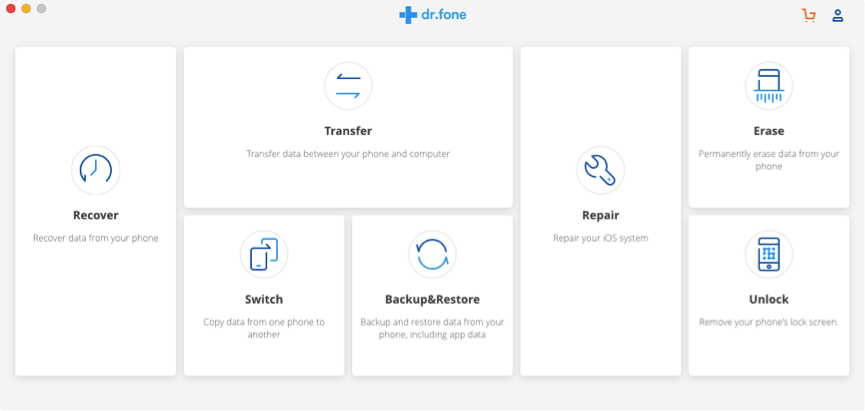
Step 2: And then, i choose “Recover from iTunes Backup File” option. On my MacBook Air, Dr.Fone for iOS detects my iTunes backup file. It shows four iTunes backup files. At the same time, it will show the create time of each backup. I select my iPhone backup and click “Start Scan” option as the screenshot below:
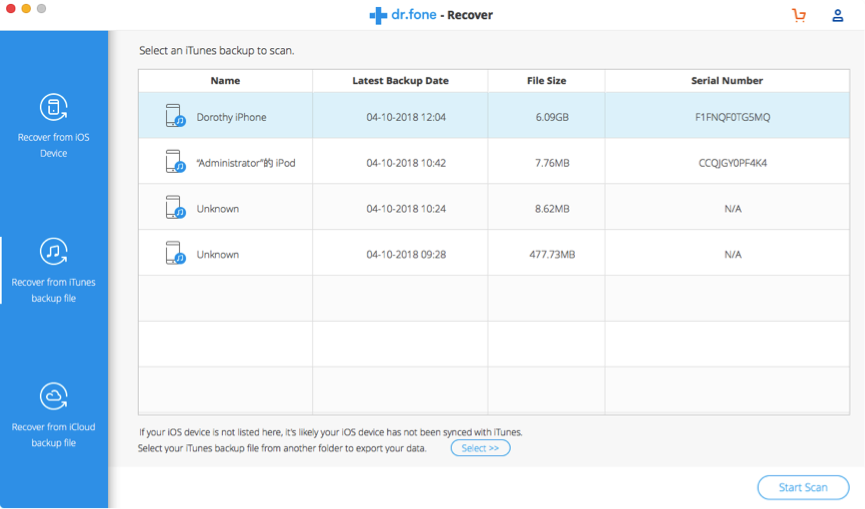
Step 3: Then, Dr.Fone for iOS starts to scan out my iTunes Backup Files thoroughly. About three minutes later, Dr.Fone for iOS scans out a number of deleted files, which are listed based on file types. As you can see, Dr.Fone for iOS scans out 90 Messages, 362 Contacts, 233 Call History, 131 Calendars, 52 Reminders, 114 Safari Bookmark, 1235 Photos, 5700 App Photos, 305 App Videos and 61 App Document. But Dr.Fone for iOS fails to scan out any voice memo and social app data, like Whatsapps, Line, and Kik. And i can choose to recover deleted data to computer with clicking “Export to Mac” option.
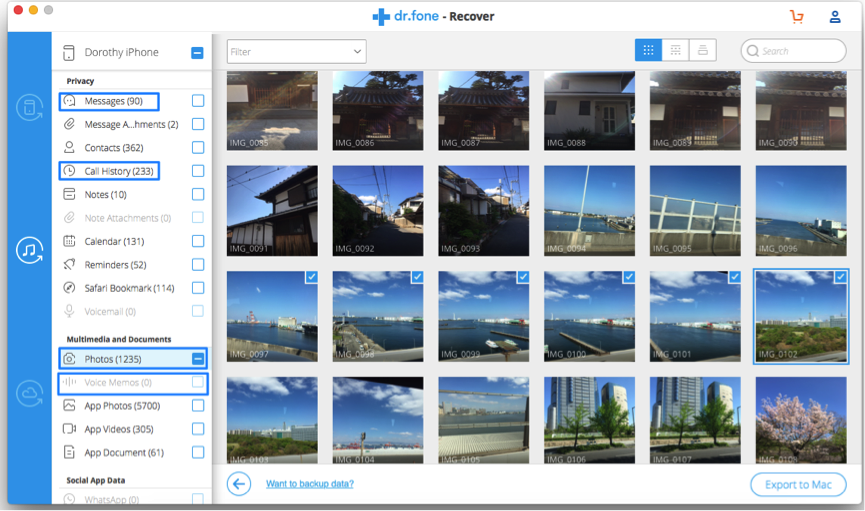
Test 3: Recover deleted data from iCloud backup file with Dr.Fone for iOS
Step 1: I open Dr.Fone for iOS on my MacBook Air and choose “Data Recovery” option.
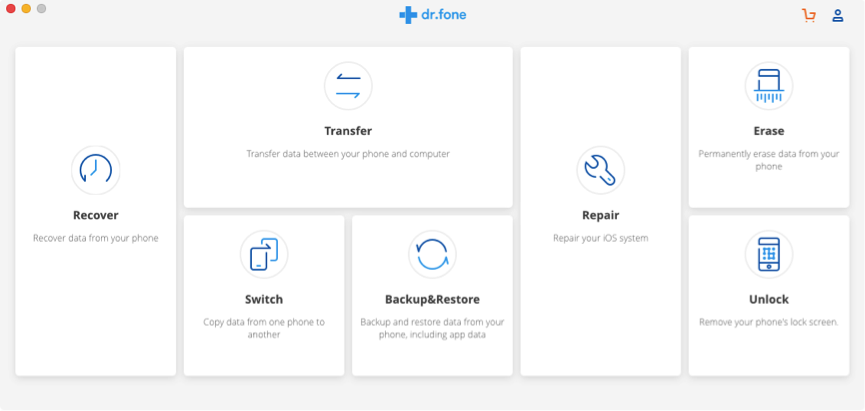
Step 2: I log in my iCloud account with Apple ID and password. Meanwhile, the stable network is necessary while signing in iCloud account.
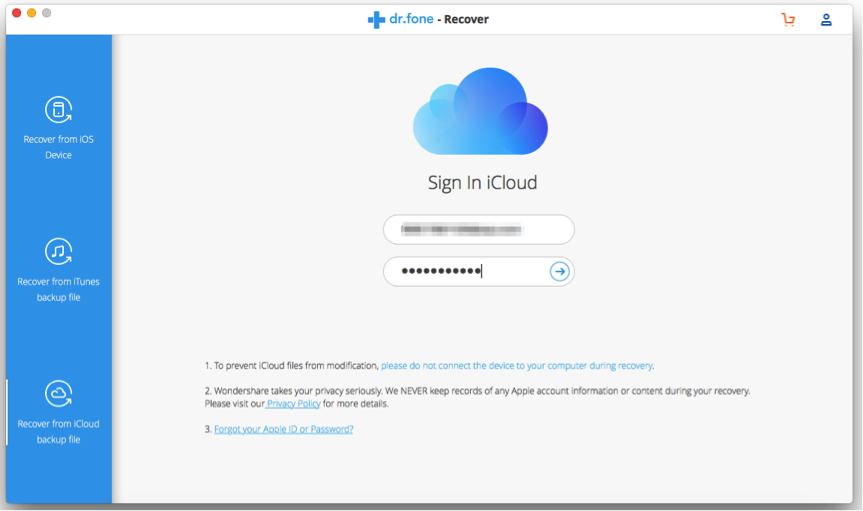
Step 3: After I log in iCloud account successfully, Dr. Fone for iOS shows a few iCloud backup files that I have. To check the detail, I click the “Download” button.
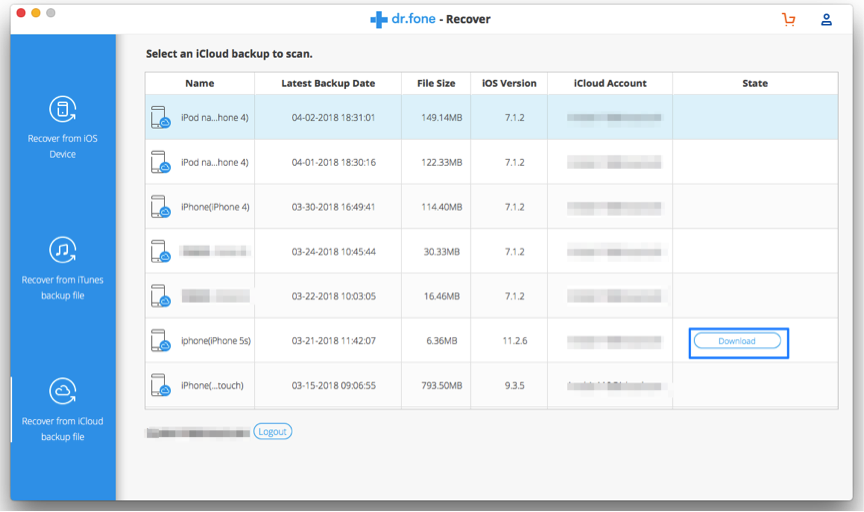
Step 4: Then, I choose the types of file I would like to download. The downloading process takes some time based on the size of the backup and the network status.
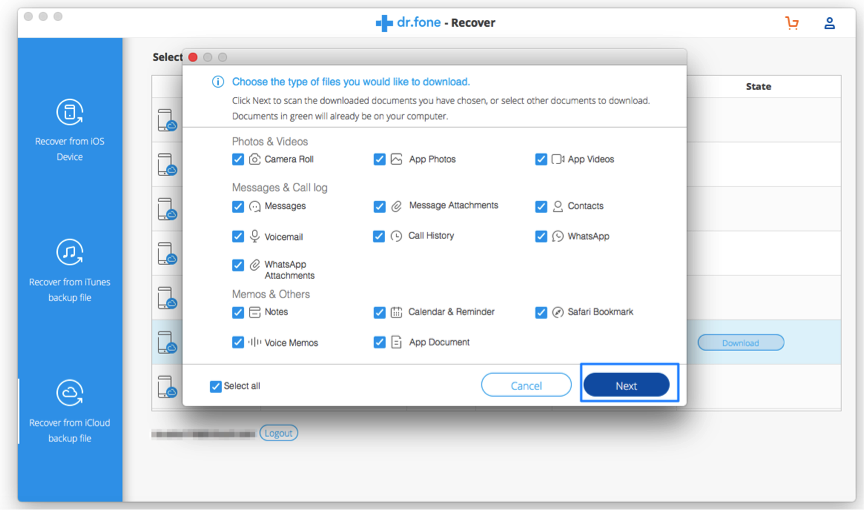
Step 5: After finishing downloading process, Dr.Fone for iOS lists data on iCloud backup. But unfortunately, it only scans out 1 contact and 5 Safari Bookmark. About my other files, Dr.Fone for iOS fails to scan them out.
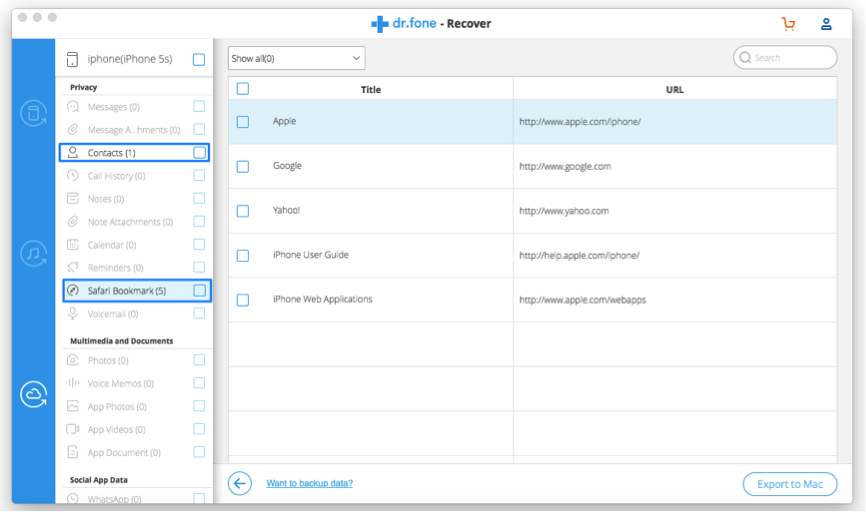
Pros
- Recovery process is safe and fast.
- Great User Interface is easy to operate Dr.Fone for iOS.
- Very easy to use with detailed instructions.
- A variety of functions are to help manage iOS device better.
- Fast email response provided via Wondershare Support Team
Cons
- The price is a bit high.
- The Recovery process does not scan out all files.
- It fails to recover any social app data, like WhatsApp, Line, Kik, etc.
My Opinion on Dr.Fone for iOS
Based on my test result, Dr.Fone for iOS is safe and can help recover many deleted types of files from iOS device directly, like iPhone, iPad and iPod touch. The interface of Dr.Fone for iOS is easy to use. And the scanning process was very fast. Meanwhile, it also provides useful information in each step to help you make good use of Dr.Fone for iOS.
At the same time, Dr.Fone for iOS provides a variety of features, including System Restoration, Rooting, Unlock, etc. If you are interested in these features, Dr. Fone for iOS is worthy buying.
Based on my testing result, Dr.Fone for iOS provided three recovery modes to enhance the recovery rate. When i use these recovery modes, i do not encounter any technical issues (like freeze, crash, etc). But i am still disappointed about its recovery rate because Dr.Fone for iOS fails to recover any voice memo and social app data on my iPhone, whatever Whatsapp, Line and Kik. And it also fails to recover my deleted data from iCloud backup. But it seems that complex nature of data recovery means that it’s not 100% guaranteed that i will be able to retrieve all of lost files using Dr.Fone for iOS.
Given my testing result, i think Dr.Fone for iOS is a good data recovery software, and i really like its interface. If you just delete your important data, you can give the trial version of Dr.Fone for iOS a try.
Meanwhile, given the importance of your data, i highly recommend you to backup your data periodically to avoid any data loss.
As Dr. Fone for iOS has many features, if you only want to recover deleted data and think the price of Dr.Fone for iOS is a bit high, I recommend you to give alternatives as below a try.
Alternatives to Dr.Fone for iOS(Free & Paid)
iTunes Backup – It is totally free. Apple provides iTunes Backup to help you recover data when you have a timely backup. The iTunes Backup is stored on your PC or Mac.
iCloud Backup – Free. Apple provides iCloud Backup to help you recover data when you have a timely backup on iCloud account. And iCloud is an online backup service, which requires you to backup your iPhone data to iCloud account without connecting to a computer.
iMobie PhoneRescue – Paid. The personal license is $49.99 while family license is $69.99, which is one-time paid. Once you purchase it, you will enjoy lifetime upgrade and support freely. Similar to Dr.Fone for iOS, PhoneRescue is compatible with Windows and macOS. If you specifically want to retrieve lost data from an iPhone, iPad, PhoneRescue is a good choice.
PrimoSync iPhone Data Recovery – Paid. The personal license is $39.99 while family license is $59.99, which is one time paid. Once you purchase it, you will enjoy lifetime upgrade and support freely. Similar to Dr.Fone for iOS, Primo iPhone Data Recovery is compatible with Windows and macOS. If you want to recover deleted data from iPhone, iPad, iPod touch, iTunes & iCloud backup files with cheaper price, Primo iPhone Data Recovery is optimal choice.
Price: Trial version & Pro version
Dr.Fone for iOS provides trial version to help scan and preview the deleted data. If you want to recover deleted data to computer or device, you need to purchase the Pro version. The price of recovery function is $69.95. If you want to enjoy all functions of Dr. Fone for iOS Toolkit (like Transfer/Root/Unlock/Repair/Switch/, etc.), you need to purchase it with $139.95.