EaseUs MobiSaver is an iPhone, iPad, and iPod touch data recovery software for users who lose the important data by accident. Users can easily recover lost data directly from their iOS devices, as well as extracting files from iTunes and iCloud backups.
Does it really recover lost iPhone/iPad data? In this MobiSaver review, i will test all recovery functions of MobiSaver. And I will share more details about the testing process and results as below.
Contents of MobiSaver Review
- What Is MobiSaver?
- Who Need MobiSaver?
- What File Type Does MobiSaver Support?
- What Device Type Does MobiSaver Support?
- Is MobiSaver Safe?
- Is MobiSaver Free?
- Does MobiSaver Recover Lost Data from iOS Device?
- Price: Trial Version & Pro Version
- Alternatives to MobiSaver
- My Opinion
What Is MobiSaver?
EaseUS MobiSaver is an app, which can help users recover deleted or lost data from the iOS device (iPhone, iPad and iPod touch), iTunes and iCloud backup. And MobiSaver always focuses on recovering deleted data from iPhone, iPad, iPod touch, iTunes and iCloud backup.
Who Need MobiSaver?
The main feature of MobiSaver is to recover deleted or lost data. If you delete or lose some important data (Messages, Contacts, Photos, etc.) on your iPhone, iPad and iPod touch by accident, MobiSaver will help you retrieve them. What’s more, MobiSaver states that it can help recover data when the device is stolen, broken, or unable to launch only if you have backups.
What File Type Does MobiSaver Support?
Personal Data: Contact, Message, Message Attachment, Call History, Calendar, Note, Reminder, Safari Bookmark
Media Data: Camera Roll, Photo, Video
App Data: WhatsApp Message, Kik Message
What Device Type Does MobiSaver Support?
- iPhone Series:iPhone XR, iPhone Xs Max, iPhone Xs, iPhone X, iPhone 8 Plus, iPhone 8, iPhone 7 Plus, iPhone 7, iPhone SE, iPhone 6s Plus, iPhone 6s, iPhone 6 Plus, iPhone 6, iPhone 5s, iPhone 5c, iPhone 5, iPhone 4s, iPhone 4, iPhone 3GS
- iPad Series: All models of iPad Pro, iPad Air, iPad mini, and iPad
- iPod touch Series: iPod touch 6, iPod touch 5, iPod touch 4
System Requirements:
- Supported OS: Window 10, 8, 7, Vista, XP (32-bit & 64-bit)
- Supported OS: Mac OS X 10.13, 10.12(macOS Sierra ), 10.11(El Capitan), 10.10(Yosemite), 10.9(Mavericks), 10.8, 10.7, 10.6
Download Link:
For Windows Version: http://down.easeus.com/product/ems_trial
For Mac Version: http://down.easeus.com/product/mac_ems_trial
Is MobiSaver Safe?
Yes, it is. I install and test MobiSaver on PC and Mac. Based on the testing results, MobiSaver is free of malware and virus issue after being detected by Avast Antivirus for PC, and Malwarebytes Anti-Malware on a MacBook Air (based on macOS High Sierra). And MobiSaver is truly safe to use. Users can choose the different recovery modes based on their needs.
Is MobiSaver Free?
No. It isn’t. MobiSaver is not free. But it provides a Trial version for users to use. The Trial version helps users recover one item. If you want to recover more without limitation, you need to purchase the pro version.
Does MobiSaver Recover Deleted or Lost Data?
At present, MobiSaver supports three recovery modes: Recover from iOS Device, Recover from iTunes and Recover from iCloud.
Test 1: Recover Deleted Data from iOS Device with MobiSaver
Note:Recover from iOS Device mode helps you recover lost important data from your iPhone, iPad or iPod touch directly. Now, i use an iPhone 7 Plus for this test. Before launching MobiSaver, you need to download the latest version of iTunes on your computer to detect your iOS device. But please do not open iTunes while launching MobiSaver to avoid the automatically sync process.
Step 1: I Download and install MobiSaver on my Windows 7 computer. Once i connect my iPhone 7 Plus to my computer, i launch MobiSaver and choose “Recover from iOS Device” mode.
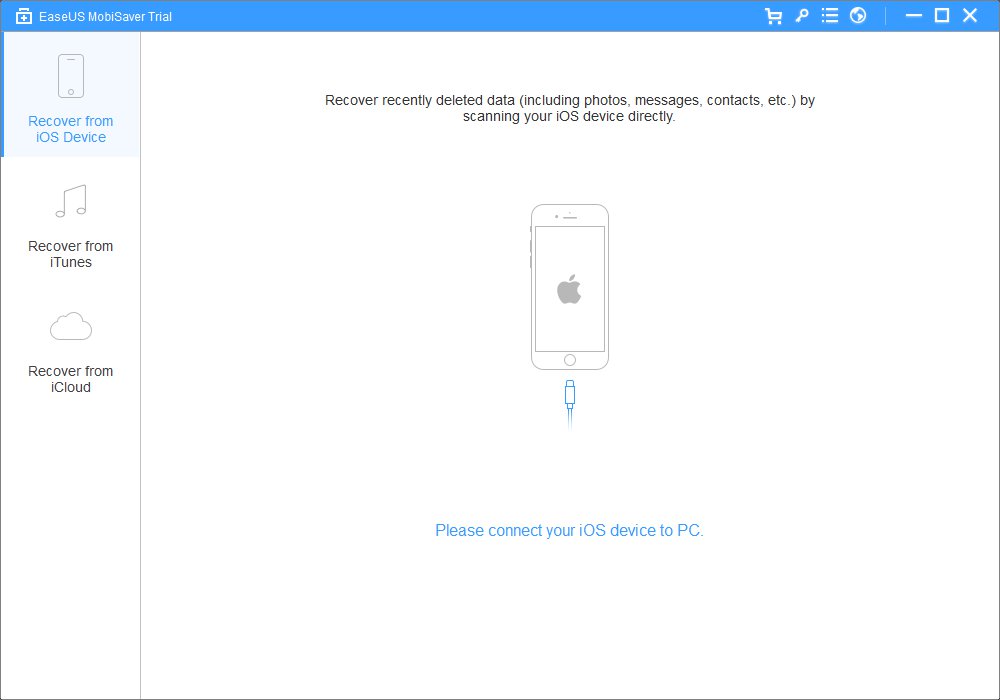
EaseUS MobiSaver Review – Step 1
Step 2: Then, MobiSaver detects my iPhone 7 Plus automatically as the screenshot below. I click the “Scan” button on the interface.

EaseUS MobiSaver Review – Step 2
Step 3: And then, the scanning process begins. The scanning process takes about more than 30 minutes to complete.
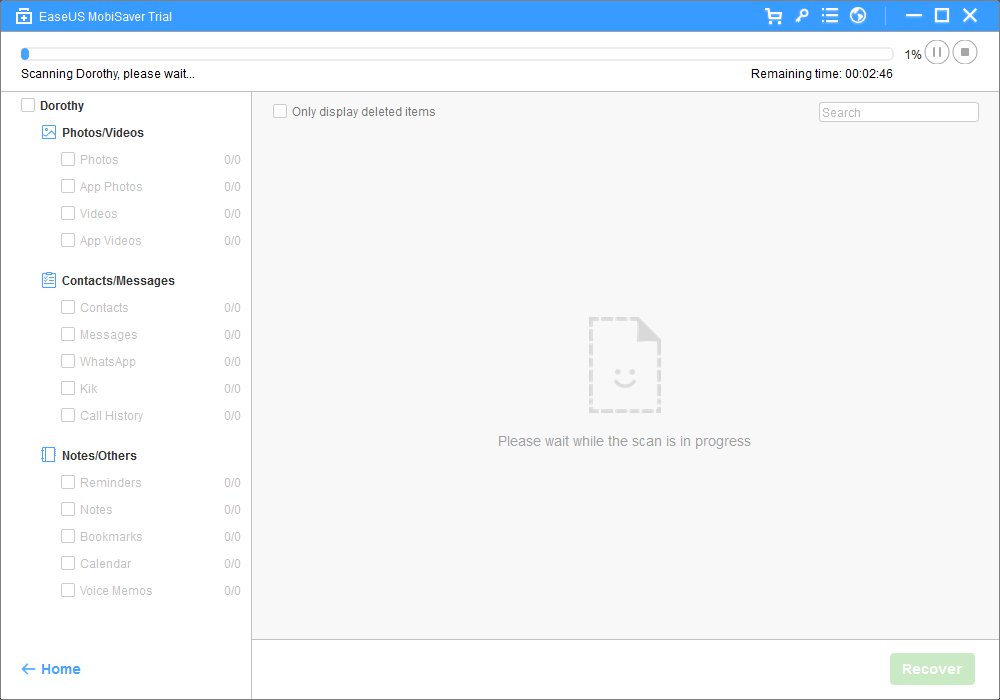
EaseUS MobiSaver Review – Step 3
Step 4: After finishing scanning process, the scanning result will appear. I can check all files scanned out. I find MobiSaver only finds my Contacts, Call History, Note, Bookmarks and Calendar. But it fails to scan out other files, like Photos, App Photos, Videos, App Videos, etc.
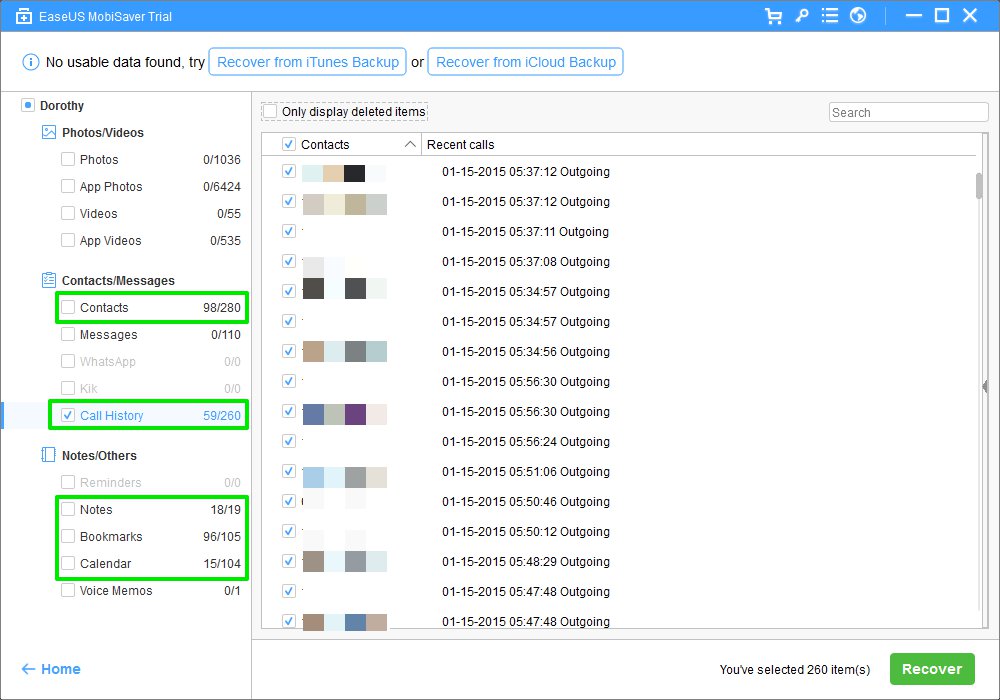
EaseUS MobiSaver Review – Step 4
Test 2: Recover Deleted Data from iTunes Backup File with MobiSaver
Notes: If you lose or reset your device, Recover from Device mode won’t be available for you. But if you once have iTunes Backup File on your PC or Mac, you can extract files with MobiSaver.
Step 1: I launch MobiSaver on my Windows 7 computer and choose “Recover from iTunes” option. On my Windows 7 computer, MobiSaver detects my iTunes backup file. I select my backup and click “Scan” option as the screenshot below:
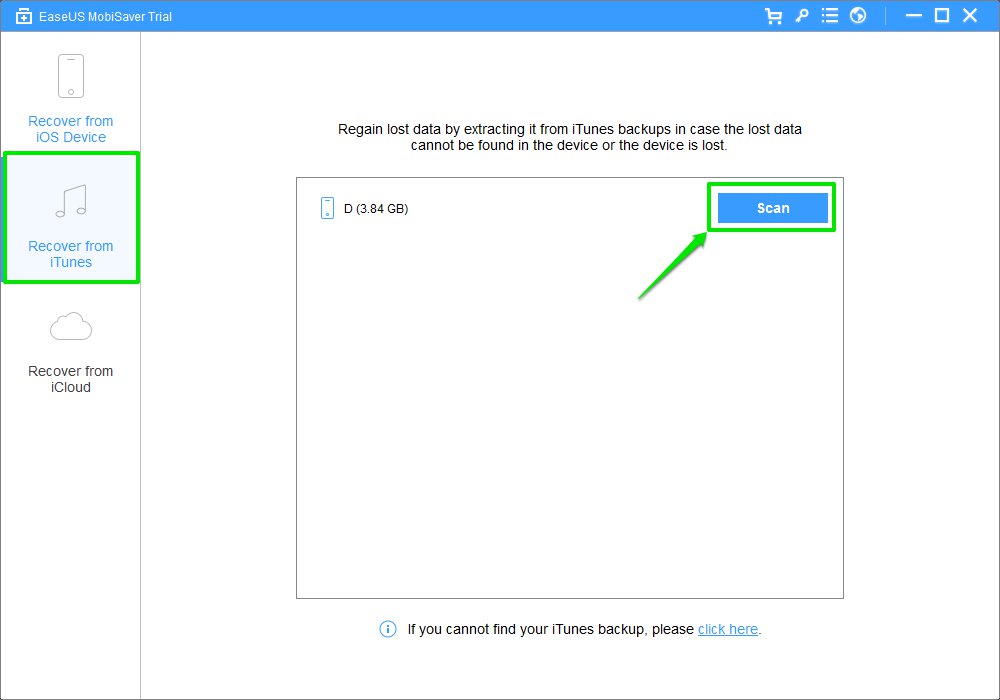
EaseUS MobiSaver Review – Step 5
Step 2: Then, MobiSaver starts to scan out my iTunes Backup Files thoroughly. About two minutes later, MobiSaver scans out a number of deleted files, which are listed based on file types. As you can see, MobiSaver scans out 97 Contacts, 55 Call History, 17 Notes, 97 Bookmarks and 9 Calendars.
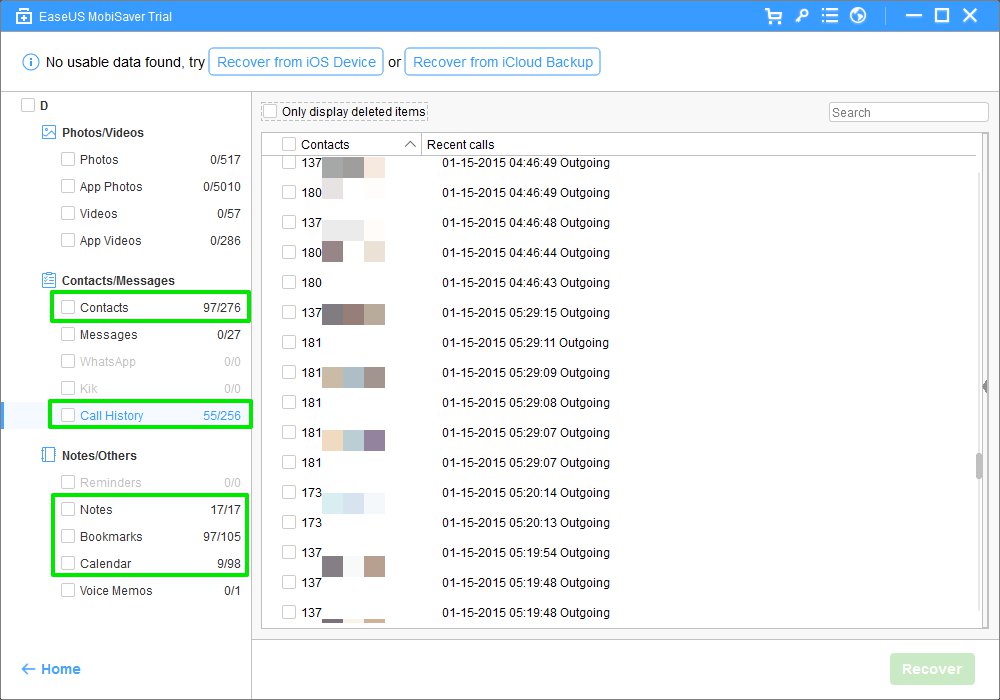
EaseUS MobiSaver Review – Step 6
Test 3: Recover Deleted Data from iCloud with MobiSaver
Step 1: I open MobiSaver on my Windows 7 computer and choose “Recovery from iCloud” option. I log in my iCloud account with Apple ID and password. Meanwhile, the stable network is necessary while signing in iCloud account.

EaseUS MobiSaver Review – Step 7
Step 2: After I log in iCloud account successfully, MobiSaver shows a few iCloud backup files that I have. To check the detail, I click the “Scan” button.
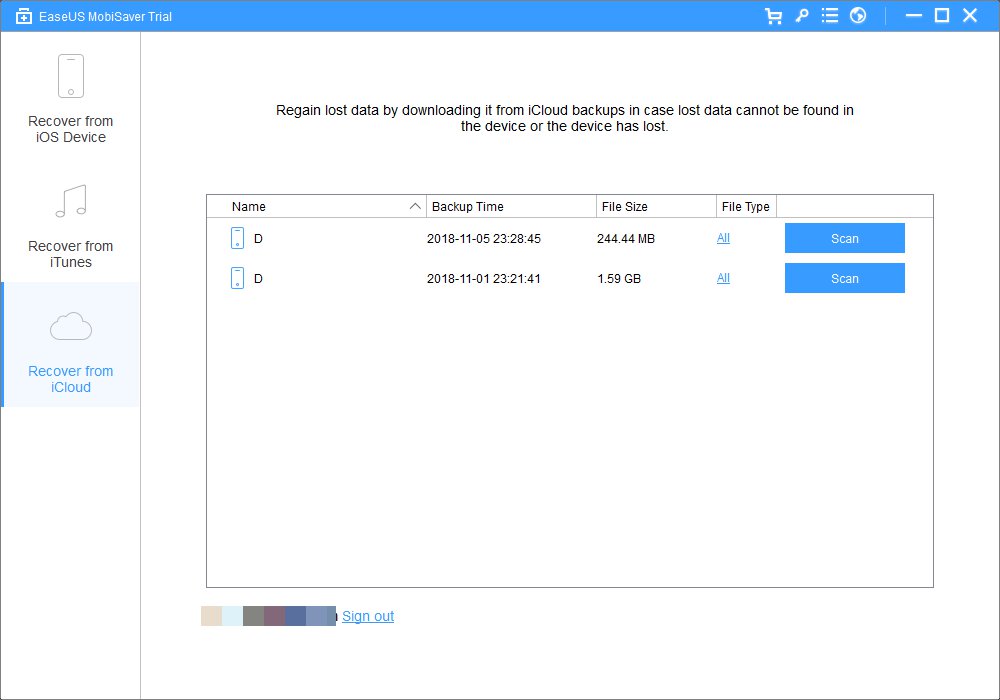
EaseUS MobiSaver Review – Step 8
Step 3: Then, the downloading process takes some time based on the size of the backup and the network status. After finishing downloading process, MobiSaver lists data on iCloud backup. But unfortunately, MobiSaver fails to scan any data out.
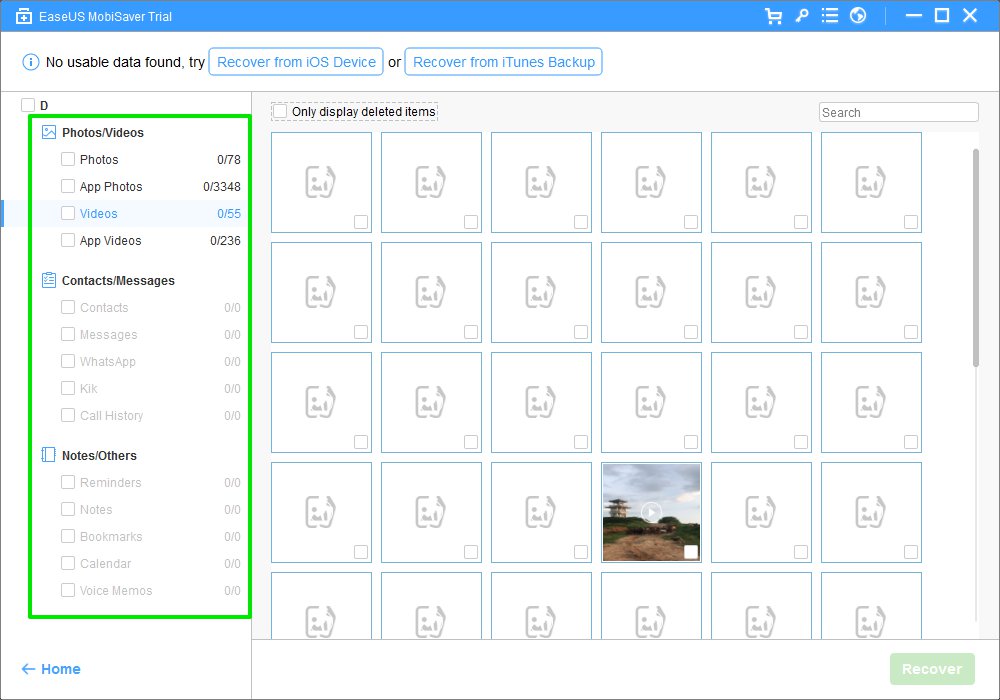
Pros
- Recovery process is safe.
- Great User Interface is easy to operate MobiSaver.
- Very easy to use with detailed instructions.
- Provide a variety of support ways, like FAQ, Email, LiveChat, Ticket, etc.
Cons
- Scanning process is slow.
- The Recovery process does not scan out many file types lost.
- The price if a bit of high.
My Opinion on MobiSaver
Based on my test result, MobiSaver is safe and can help recover deleted types of files from iOS device directly, like iPhone, iPad and iPod touch. The interface of MobiSaver is easy to use. Meanwhile, it also provides useful information in each step to help you make good use of MobiSaver.
Based on my testing result, MobiSaver provided three recovery modes to enhance the recovery rate. When i use these recovery modes, i do not encounter any technical issues (like freeze, crash, etc). But I have to say that the scanning process was very slow. When I use Recover from iOS Device mode, the scanning process take more than 30 minutes. And i am a little disappointed about its recovery rate because MobiSaver only recover Contacts, Call History, Note, Bookmarks and Calendar from my iPhone. About other file types, MobiSaver fails to recover them. And it also fails to recover my deleted data from iCloud backup. But it seems that complex nature of data recovery means that it’s not 100% guaranteed that i will be able to retrieve all of lost files using MobiSaver.
Given my testing result, i think MobiSaver is a good data recovery software. But the recovery success rate is a low. If you just delete your important data, you can give the trial version of MobiSaver a try. Meanwhile, given the importance of your data, i highly recommend you to backup your data periodically to avoid any data loss.
As the price of MobiSaver is a bit high, I recommend you to give alternatives as below a try.
Alternatives to MobiSaver(Free & Paid)
iTunes Backup – It is totally free. Apple provides iTunes Backup to help you recover data when you have a timely backup. The iTunes Backup is stored on your PC or Mac.
iCloud Backup – Free. Apple provides iCloud Backup to help you recover data when you have a timely backup on iCloud account. And iCloud is an online backup service, which requires you to backup your iPhone data to iCloud account without connecting to a computer.
iMobie PhoneRescue – Paid. The personal license is $49.99 while family license is $69.99, which is one-time paid. Once you purchase it, you will enjoy lifetime upgrade and support freely. Similar to Dr.Fone for iOS, PhoneRescue is compatible with Windows and macOS. If you specifically want to retrieve lost data from an iPhone, iPad, PhoneRescue is a good choice.
PrimoSync iPhone Data Recovery – Paid. The personal license is $39.99 while family license is $59.99, which is one time paid. Once you purchase it, you will enjoy lifetime upgrade and support freely. Similar to Dr.Fone for iOS, Primo iPhone Data Recovery is compatible with Windows and macOS. If you want to recover deleted data from iPhone, iPad, iPod touch, iTunes & iCloud backup files with cheaper price, Primo iPhone Data Recovery is optimal choice.
Price: Trial version & Pro version
MobiSaver provides trial version to help scan and preview the deleted data. If you want to recover deleted data you need to purchase the Pro version. The price of Single License is $69.95.