Apple introduced its new video editing app named Clips on 21 March, the same day that Apple revealed Red iPhone 7/7 Plus and new 9.7-inch iPad. And now, it’s finally available for iPhone and iPad.
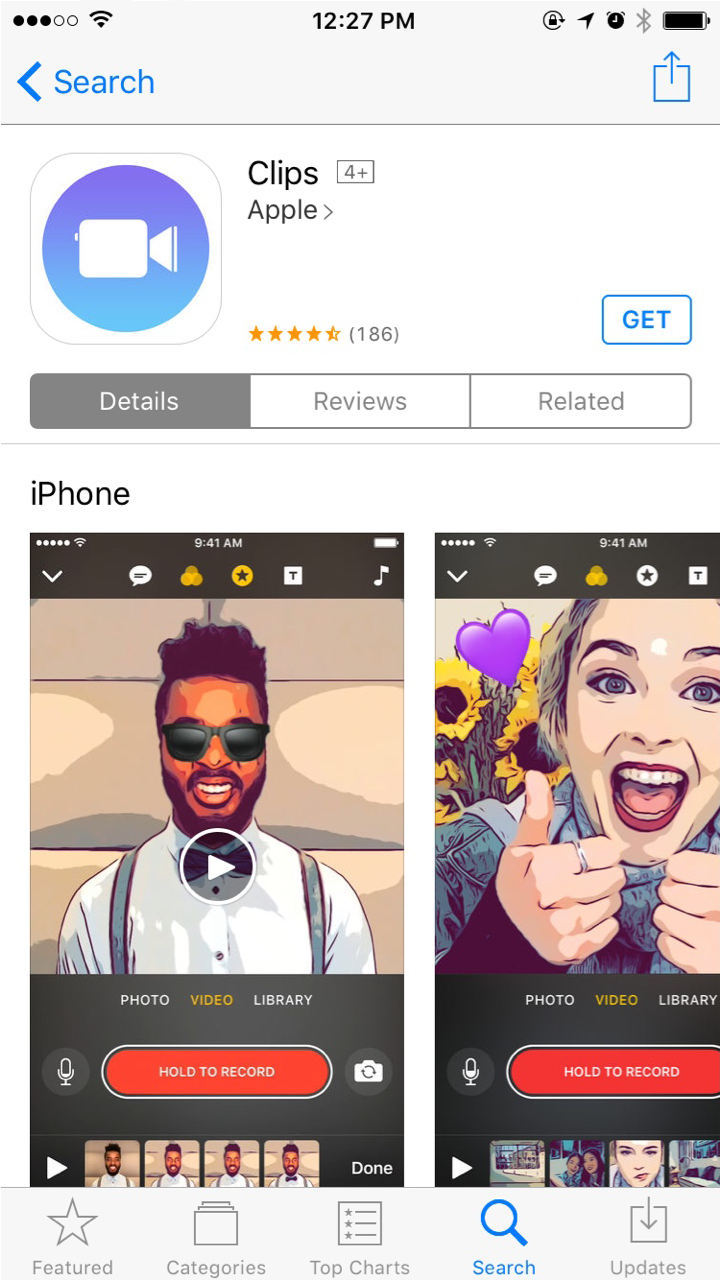
Compatibility of Apple Clips App
Clips requires iOS 10.3 or later. That is to say, you need to update your iPhone or iPad to iOS 10.3/iOS 10.3.1 before you can use this app. In addition, it only supports 64-bit iOS devices listed below:
- iPhone 5s or later
- iPad Pro, iPad (5th generation), iPad Air or later, and iPad mini 2 or later
- iPod touch (6th generation)
How to Create and Share Fun Videos with Apple Clips App
With easy-to-use interface, Clips allows users to combine video clips, pictures, and music into one short video and then add animated text, filter, emoji and more to make your video more attractive. After editing, you can easily share your video to popular social networks and video websites like Instagram, Facebook, Youtube, Vimeo and more with one tap.
How to take videos with Clips
To take videos with Clips, just open the app and then hold the red button to start recording. And you can also switch to “Photo” tab to take photos or choose “Library” tab to insert pictures to your video.
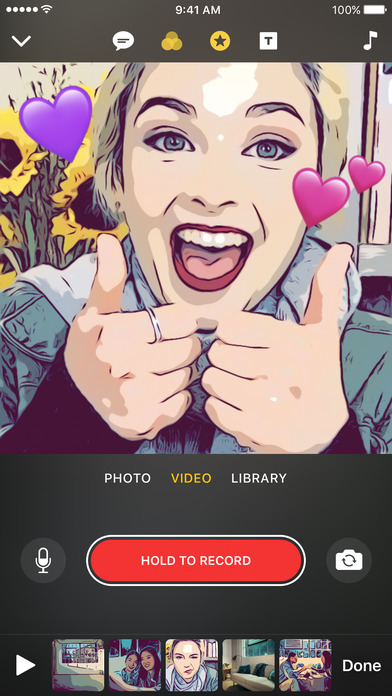
What is worth mentioning, Clips introduces Live Titles, a feature that lets you add animated captions and titles to your video – all you need to do is just speaking. Sometimes the transcription may be less accurate, though, it’s still an interesting feature that worth trying.
How to edit video clips
There are 4 buttons at the top center of the screen:
- Speech bubble: allows you to trigger Live Titles
- Overlapping circles: offers you seven effects filters
- Star icon: adds animated graphics and emoji
- T-square: adds full‑screen posters to your video
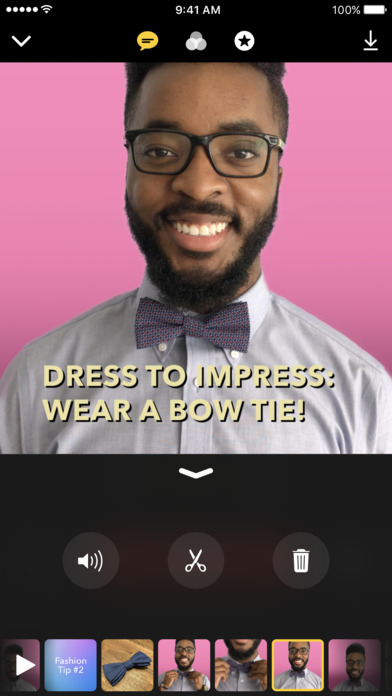
How to edit video clips
You can add effect filter, animated speech bubbles and emoji either before or after recording. Besides, you can also insert full‑screen posters with backgrounds to make your video more expressive.
Or you can choose single photo or video clip from the timeline to mute, trim or delete them. To change the sequence of a photo or clip, just touch the clip and drag it to the new position.
Next, if you want to add music to your video, tap the musical note at top right corner of the screen to add a music track from your library or use built-in soundtracks that automatically adjust to the length of your video.
How to share your Clips videos
When editing is complete, you can tap “Done” at the lower right corner of the screen and then you will see the share icon. Tap it and then you can share your video with your friends via Messages or post the video to popular social networks.
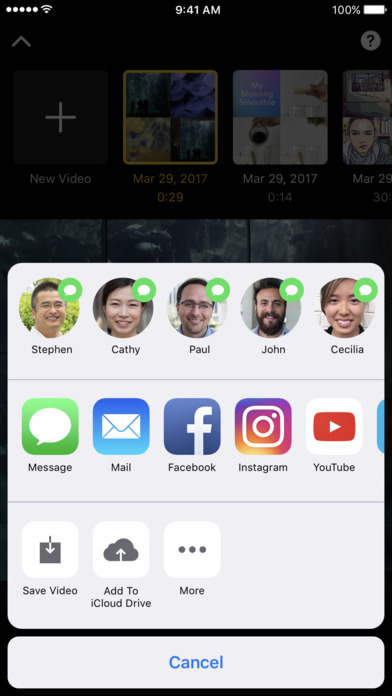
Any other problem with Apple Clips app? Inform us via comment.