Apple started to enable third-party apps to work with Siri since iOS 10, so you can directly access to these apps with your voice. As developers keeps updating their apps constantly, there are more Siri compatible apps you can download from App Store, including popular apps like PayPal, Skype, and Uber, as well as a bunch of apps you may not be familiar with.
How to use third-party apps with Siri on iPhone 7/7 Plus? First of all, you need to install apps with Siri support feature and make sure your device is running iOS 10 or later.
How to Check If A Third-party App Works With Siri
When you decide to download a new app from App Store, enter the app details page and scroll down, if there is a “Support” section with Siri icon, then you can use this app with Siri to help you get things done.
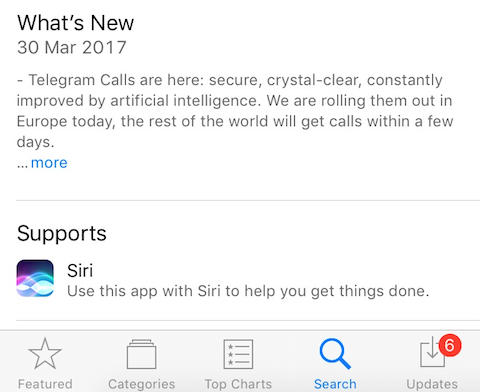
How to Turn on Siri for Third-party Apps on iPhone 7/7 Plus
To enable Siri for third-party apps you’ve already installed on your iPhone, go to Settings > Siri > App Support, then you can check all Siri compatible apps on your device. If you want to give Siri access to a specific app, toggle the switch to the ON position.
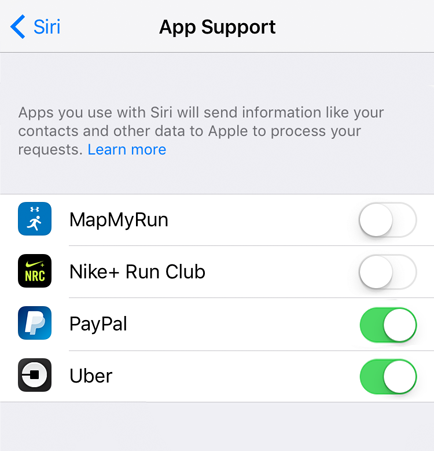
As different app requires different Siri commands, it may take you some time to figure out what phrases Siri will accept from which apps. The most frequently used – also easiest – commands include “ Get me a Lyft/Uber to …” for ride booking apps, “call [someone] on Skype/Viber” for VoIP calling apps, or “Send [money] to [someone] with PayPal”.
Any interesting Siri command for a specific third-party app? Share it in the comment section.