Many iOS users confused that there is no downloads folder on iPhone. And they are unable to check their downloaded files in downloads folder just like that on a Mac or Windows computer. Thus how to find what you’ve downloaded on your iPhone 7?
Compared with Mac or Windows computer, iPhone don’t have file manager similar with “downloads folder”. In contrast, iOS always detects the type of downloaded files. Then it will put the downloaded file in the related apps. For example, your downloaded pictures will be saved to the Photos app. And the songs will be saved to Music app.
If you are new to iOS, the following basic knowledge on how to find downloads on iPhone 7 may help you.
1. Check Apple built-in apps
Generally, the downloaded files will be saved based on the file types. For example, your download pictures will be saved to the Photos app. And the songs will be saved to Music app. But if you want to check the documents downloaded from Safari, you should download some word processing app, like Pages.
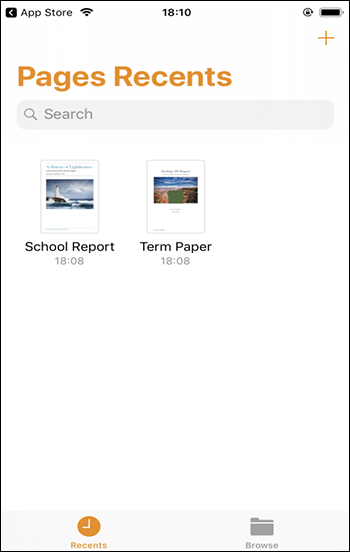
2. Check Files App on iPhone 7
Recently, iOS 11 or later comes with a new built in files manager called Files. It connects all your cloud services like iCloud, Onedrive, Dropbox etc into one place. Now you are able to easily manage all of your downloaded files and save them to your Cloud drive. Meanwhile, you can also check them on your other iOS devices and across other cloud services.
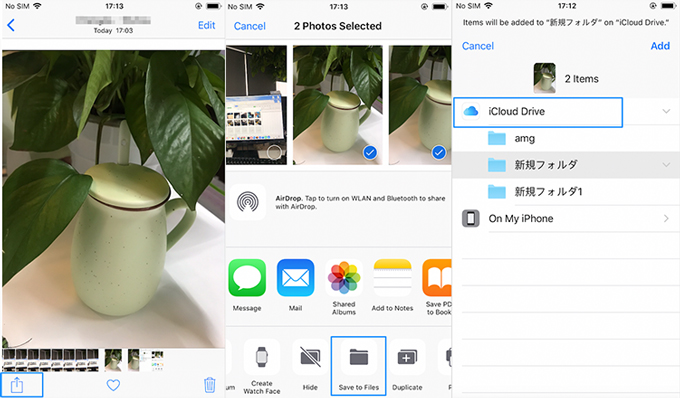
3. Using Third-party Documents App
Apart from cloud apps, there some other third-party documents apps enable you preview and manage your downloads such as Documents 6 by Readdle, GoodReader, File Manager & Browser. With them, you can mange your downloads more efficiently.