We are becoming increasingly reliant on our iPhone to make and receive phone calls, watch online movies, or play mobile games in everyday life. Undoubtedly, it would bring us much inconvenience if our iPhone suddenly stops working and won’t turn on. When this occurs, iPhone screen becomes frozen and doesn’t respond even we touch it or press buttons. In such case, many people might consider it as a hardware issue and want to send iPhone to Apple Repair Center.
But in fact, in addition to hardware problem, there are also other reasons like iPhone running out of batter or iOS crashing that will make your iPhone won’t turn on. If it is the software issues that cause a bricked iPhone, there is a very high chance to bring it back to life without need of sending it Apple Repair Center.
3 Solutions to Fix iPhone Won’t Turn On in iOS 10.3/iOS 10.3.1
-
Charge your iPhone
Generally, you’ll see a low battery icon when you try to turn on an iPhone that doesn’t have enough battery. But when your iPhone battery is completely dead, your iPhone won’t respond to any touch and you’ll only see a black screen.
Therefore, you can charge your iPhone to fix iPhone won’t turn on. Note that your iPhone won’t respond immediately after you connect it to charger. Wait for 5~10 minutes and you should see the charging screen, and then you can turn on your iPhone successfully.
-
Hard reset your iPhone
When there is plenty of battery left but your iPhone still won’t turn on, you can try to hard reset your iPhone to see if it fixes this problem.
If you are using iPhone 7/7 Plus, press and hold both the Sleep/Wake and Volume Down buttons for at least ten seconds, until you see the Apple logo.
If you are using iPhone 6s and earlier, press and hold both the Sleep/Wake and Home buttons for at least ten seconds, until you see the Apple logo.
-
Restore your iPhone with iTunes
If your can turn on your iPhone screen but only to see an error screen with USB cable and iTunes logo, you need to restore the operating system of your iPhone with iTunes.
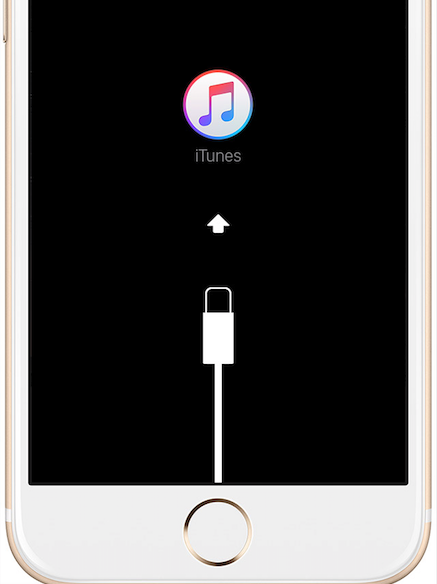
Connect your iPhone to computer and open iTunes, then you’ll get a pop-up iTunes message saying: “There is a problem with the iPhone [device name] that requires it to be updated or restored.” Just follow the prompts to restore your iPhone with iTunes.
If you still cannot turn on your iPhone after you’ve tried all methods mentioned above, you can contact Apple to set up an appointment at the Genius Bar.