With the release of OS X Lion in 2011, Apple offered a recovery pattern named “Recovery Mode”for Mac computer, which loads Mac system built-in recovery tools from a particular disk partition. Recovery mode is very helpful when you need to reinstall OS X to fix some complex Mac issues, the startup disk is corrupted or damaged, or you want to restore from a backup after data loss.
Usually, you can easily enter recovery mode by starting Mac and holding the Command+R when you hear the startup sound. While, sometimes, Mac recovery mode is not working properly. That’s disturbing, especially when your Mac performs abnormally and needs repair badly. Therefore, in this post, we recommend 3 potential ways to fix Mac recovery mode not working issues.
How to Fix Mac Recovery Mode Not Working
1. Time Machine
If you have a Time Machine backup for your Mac on external drive, you are able to use Recovery Mode from the backup. This is a simple and efficient way to fix Mac recovery mode not working problem. Follow the below steps to make it.
- Step 1. Restart your Mac and hold Option when you hear the startup sound.
- Step 2. Attach the external drive containing Time Machine backup.
- Step 3. Wait for a while, and then Time Machine drive will appear.
- Step 4. Now, choose the Recovery Drive to launch your Mac.
2. Internet Recovery
If you don’t have a Time Machine drive or the start drive on Mac has been replaced or erased, you can try Internet Recovery mode. To use it, firstly you need to get your Mac online.
Step 1. Restart your Mac, and hold Option and Command + R when you hear the startup chime.
Step 2. Press the keys until you see a globe image.
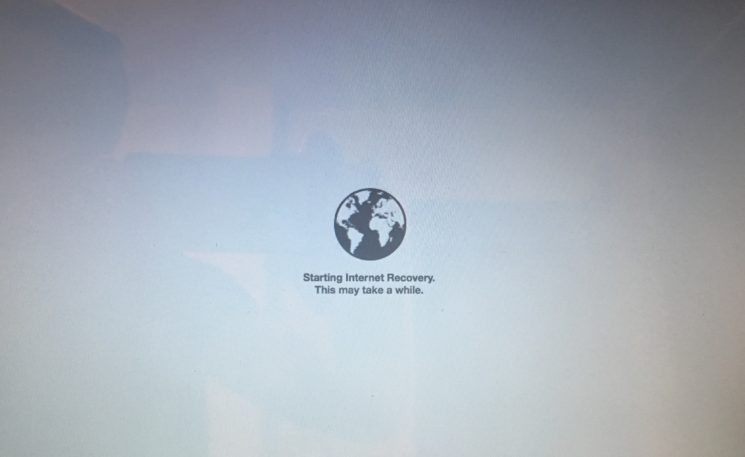
Step 3. Then, a Wi-Fi menu appears. Click the menu to display the available Wi-Fi network, and select one to connect.
Step 4. After your Mac connects to the Wi-Fi, it will download a recovery system image from Apple server and gives you access to the recovery tools.
Step 5. After the downloading ends, you will see the OS X Utilities window. Then, you can choose one recovery tool as you like, and follow the onscreen instructions to finish the whole process.
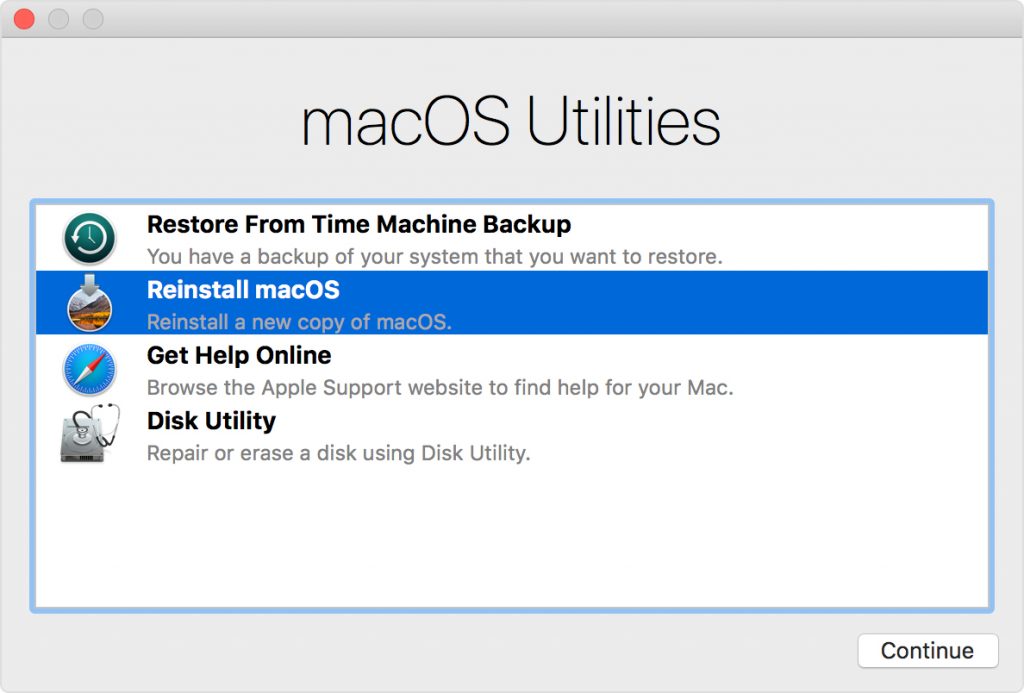
3. A bootable USB flash drive
For Mac users, it’s important to prepare a high-quality USB flash drive. On the USB flash drive, you can install a bootable OS X installer drive and then fix Mac not working in recovery mode issues.
Here is detailed guide about how to use a bootable USB flash drive.
Step 1. Restart your Mac, and hold Option until you hear the startup chime.
Step 2. Plug your USB drive into Mac and choose “USB Drive” from the pop up window.
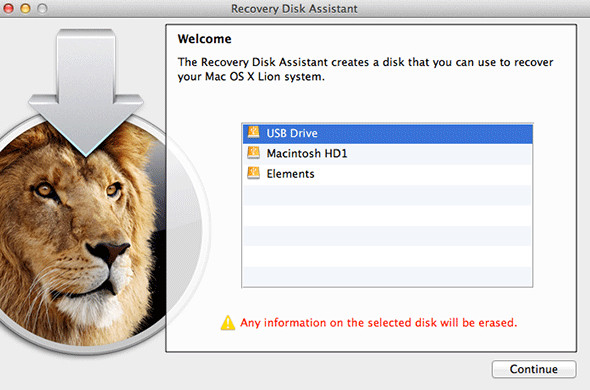
Step 3. Now, your Mac will launch and you can try to fix Mac recovery mode not working problem.