In 2015, Apple developed an Android to iOS transfer app called “Move to iOS”, which is the first app that Apple designed for Android mobile platform and intends to help Android users switch to iPhone, iPad, and iPod. Move to iOS app supports transferring contacts, messages, photos and other important data from old Android phones like Samsung, HTC, Sony, LG and so on to their new iPhone 8, iPhone 8 Plus, iPhone X, or iPhone 7/7 Plus.
While, during using this app to migrate data to new iOS device, many users encounter Move to iOS not working problems, including stuck at “Moving items to place…”, “Unable to migrate. Try again later“, and Move to iOS no code, etc. Here, in this article, we focus on Move to iOS no code issue and offer 3 potential ways to troubleshoot it.
Before starting, there are several requirements you should meet to use Move to iOS app:
- Android version 4.0 or later, and iOS 9 or higher.
- Supported devices include iPhone 5 or later, iPad 4th generation or later, iPad mini 2nd generation or later, and iPod touch 6th generation.
- This app only works to copy data from Android to a new or reset iOS device
3 Tips to Fix Move to iOS No Code Issue
1. Check WiFi connection and make sure it is stable
When using Move to iOS app, a WiFi connection is needed on both Android and iOS devices. If Move to iOS not generating code on iPhone, firstly you should check WiFi connection on iPhone and make sure it’s in good condition. Then, wait a few minutes and see whether code appears or not.
2. Restart or reboot iOS device
To restart iPhone: long press Sleep or Wake button, slide to Power Off and then press Sleep/Wake button until you see Apple logo.
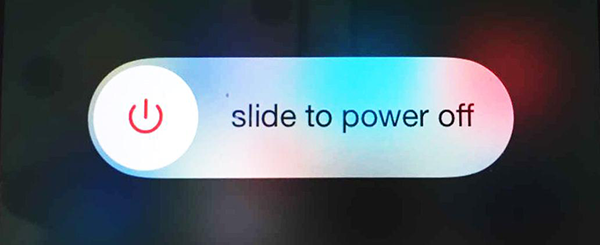
Or reboot your iPhone by following the below steps:
- On iPhone 6s and earlier: long press both the Sleep/Wake and Home buttons for at least ten seconds, until you see the Apple logo.
- On iPhone 7 or iPhone 7 Plus: hold both the Sleep/Wake and Volume Down buttons for at least ten seconds, until you see the Apple logo.
3. Try other Android to iOS transfer tool as an alternative
If all ways above don’t work to solve Move to iOS no code problem, you’re suggested to try other Android to iOS transferring tool as an alternative. You can search them online, and pick up one of them according to your needs.