Spotlight search is a great tool on your iPhone, iPad, or iPod touch, which you can use to find a contact, email, app, or nearby restaurant. In this way, you can quickly find what you’re looking for from the home screen on your device. While, after updating to iOS 11, spotlight search not working issues probably occur on your device. Next, we list several problems that users come across when using iOS 11 spotlight search.
- Spotlight search running slowly
- Spotlight search not finding apps
- Spotlight searching field not typing
- Spotlight search shows no result
- Spotlight won’t initiate the search
To troubleshoot these spotlight search not working problems, in below, we recommend 6 basic tips that may be helpful.
6 Tips to Fix Spotlight Search Not Working after iOS 11 Update
1. Make sure spotlight search is enabled on your device
If you can’t use Spotlight Search feature on your iPhone, firstly you need to confirm whether you have enabled spotlight search on your device. Head to Settings > General, and turn on Spotlight Search. Then, go to your home screen and swipe downloads to bring up spotlight search, then type something and try to search.
2. Restart or force restart your iPhone
To restart iPhone: long press Sleep or Wake button, slide to Power Off and then press Sleep/Wake button until you see Apple logo.
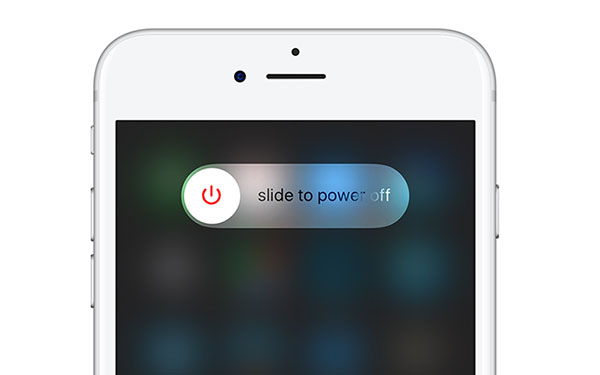
Or force restart iPhone by following the below steps:
On iPhone 6s and earlier: long press both the Sleep/Wake and Home buttons for at least ten seconds, until you see the Apple logo.
On iPhone 7 or iPhone 7 Plus: hold both the Sleep/Wake and Volume Down buttons for at least ten seconds, until you see the Apple logo.
3. Reset all settings on iPhone
After restarting iPhone, if spotlight search still doesn’t work, you can reset all settings on device. To make it, go to Settings > General > Reset , and tap Reset All Settings. Then, have a try again.
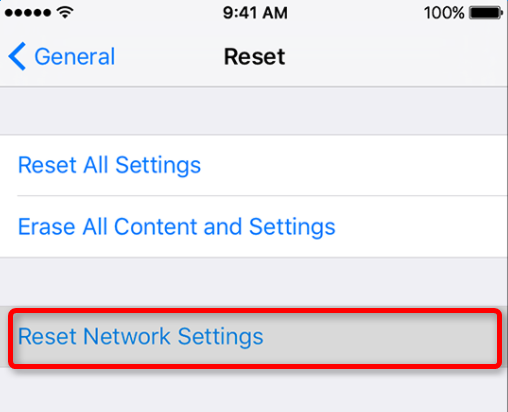
4. Turn off all spotlight switches and then reactivate them again
- Step 1. Go to Settings > General > Spotlight Search
- Step 2. Turn off every option like Contacts, Applications, Music, etc.
- Step 3. Restart your device
- Step 4. Then head to Settings > General > Spotlight Search, and turn on all options.
5. Change the language on your device
According to feedback in Apple forum, changing the language on iPhone does a trick for some people to fix the spotlight issue. we don’t know why but it is helpful. Thus, just give it try.
- Step 1. Proceed to Settings > General > Language & Region
- Step 2. On the iPhone, choose iPhone Language. If you are using iPad, tap Other Languages. Then, select a language that differs from your original language and tape Done.
- Step 3. Now, change back to your original language.
6. Send yourself an email on iPhone
Sending yourself an email is said to make spotlight search work again. For example, you can send an email from your iCloud account to the same iCloud account. This may sound weird, but it has no harm to have a try.