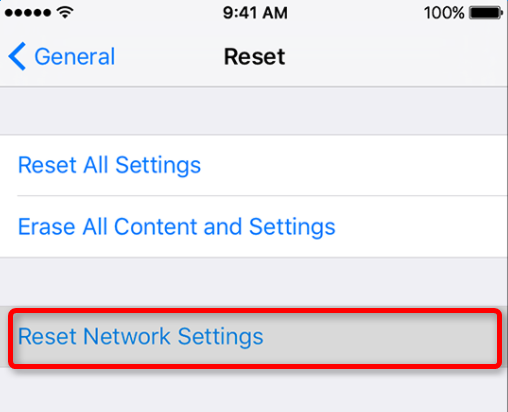“A lot of YouTube videos won’t play on my iPhone 6 in iOS 11. I get the message that the video is not available. I installed the latest version of Adobe Flashplayer, but that didn’t help. Everything else works fine. Anyone else face the same problem? Any suggestion will be appreciated. Thanks”
If you encounter the issue that YouTube videos not playing on iPhone after iOS 11/iOS 10.3.3 update, you are not alone, there are also other people are facing the similar problem, such as iPhone can’t connect to YouTube, YouTube not loading videos, video streaming is slow, etc. When meeting those annoying YouTune issues, you can’t have a good experience to enjoy beloved YouTube videos. Therefore, in this post, we will focus on YouTube videos not playing in iOS 11/iOS 10.3.3 and provide 6 basic tips to troubleshoot it.
Also read: how to fix YouTube not working on iPad Pro?
6 Tips to Fix YouTube Not Playing on iPhone after iOS 11/103.3 Update
1. Check network condition on iPhone
If you are playing YouTube videos on iPhone over WiFi, poor WiFi connection will lead to YouTube videos not playing smoothly. So check your router and make sure WiFi network is good and stable. Then, try to play YouTube videos again.
2. Restart YouTube app on your device
Step 1. Double-click home button to bring up all currently open apps.
Step 2. Find YouTube app and swipe up to close it.
Step 3. Then, wait a few minutes, and restart it from home screen.
3. Update YouTube app to the latest version
If you haven’t update YouTube app on your iPhone for a long time, its old version probably causes YouTube videos not playing. Thus, follow the below steps to update YouTube to the latest version.
Step 1. Open App Store on your iPhone
Step 2. Tap Updates and see whether there is available update for YouTube app. If yes, click “Update” icon and wait the process completes.
Step 3. After updating to the latest version, open YouTube and have a try.
4. Restart or force restart your iPhone
To restart iPhone: long press Sleep or Wake button, slide to Power Off and then press Sleep/Wake button until you see Apple logo.
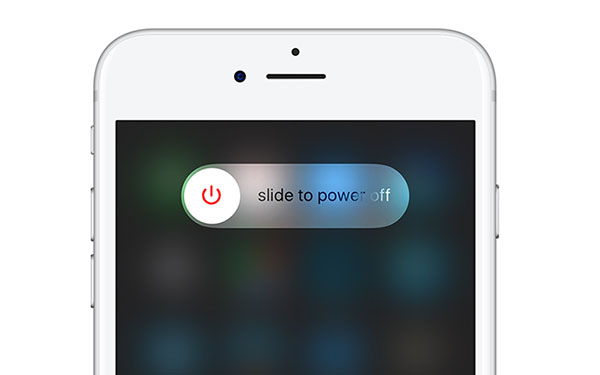
Or force restart iPhone by following the below steps:
On iPhone 6s and earlier: long press both the Sleep/Wake and Home buttons for at least ten seconds, until you see the Apple logo.
On iPhone 7 or iPhone 7 Plus: hold both the Sleep/Wake and Volume Down buttons for at least ten seconds, until you see the Apple logo.
5. Try to use another web browser
If iPhone YouTube videos not playing on your currently-used web browser like Safari, it’s very likely the browser issue. You’re suggested to play YouTube videos by using other web browsers, such as FireFox, Chrome, Opera, and so on.
6. Reset network settings on iPhone
Wrong network settings on iPhone might lead to the problem that YouTube not playing videos successfully. You can reset network settings and see whether it fix the issue. To make it, go to Settings > General > Reset, and tap Reset Network Settings.