Apple iCloud is a reliable tool to sync your important iOS data like contacts, calendars, reminders, etc. But sometimes, you may find contacts on your iPhone 7/7 Plus don’t sync with iCloud, even you have turned on Contacts app under Settings > iCloud as show below.
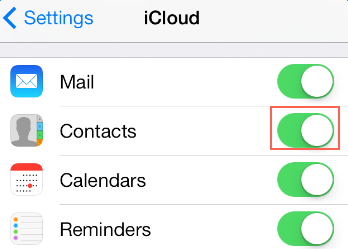
What’s worse, you may still face iCloud not syncing contacts issue on iPhone 8, iPhone 8 Plus, or iPhone X. Once this problem occurs, you can’t keep contacts updated on all your iOS devices like iPhone, iPad, and iPod touch in time, which will bring you much inconvenience. Therefore, in this article, we provide 7 basic tips to force iCloud sync contacts on your iPhone 7/7 Plus, or iPhone 8/8 Plus/X.
How to Force iCloud Sync Contacts on iPhone 8/8 Plus/X/7
If iPhone contacts don’t sync to iCloud, you can try the below tips to force iCloud sync contacts on your iPhone.
1. Make sure you have enabled Contacts app under Settings > iCloud.
2. Check out whether you have a stable Wi-Fi network.
3. Check whether you correctly set date and time on your iPhone in Settings > Date & Time, then choose “Set Automatically”.
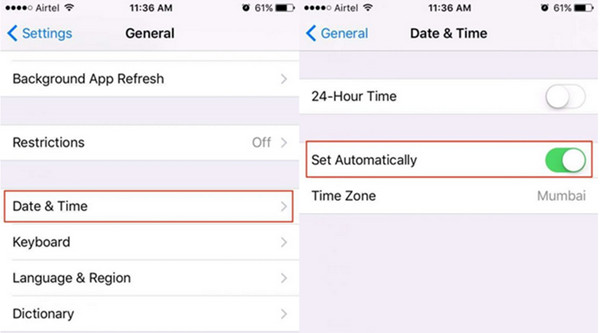
4. Restart your iPhone.
5. Restart Contacts app on your iPhone.
6. Sign in to iCloud with the same Apple ID on all your iOS devices.
7. Refresh contacts on your iPhone: open the Contacts app, choose “Groups” in the upper-left corner, then pull down to the iCloud list until you see the spinning icon. In this way, you can simply force iCloud sync your iPhone contacts.
The Bottom Line
We do hope this article will be helpful in syncing contacts on iPhone 8/8 Plus/X/7 with iCloud. If you know any other tips to force iCloud sync iPhone contacts, please share with us in comment section.
Worked like a dream!
Thank you 😀