How to back up iPhone to iCloud? iCloud plays a vital role in managing iOS data. It allows you to store your important data such as photos, videos and etc. It is useful because it does not depend on your local hard drive space in your computer or mobile device. If your device is ever replaced, lost, or damaged, you can find your important data via iCloud. This article will show you how to back up your iPhone 7 to iCloud.
How to Back up iPhone 7 to iCloud
Back up iPhone to iCloud manually
1. Please connect your device to a Wi-Fi.
2. Go to Settings > iCloud > Tap iCloud Backup button.
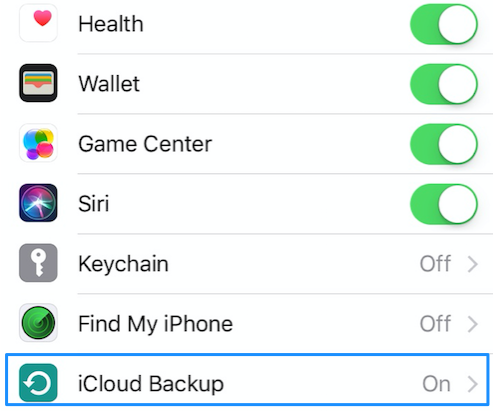
3. Please switch the grey switch to green to turn on iCloud backup. Then it will start backing up your device after clicking “Back Up Now” button. Please make sure that your device connects to Wi-Fi in the whole process.
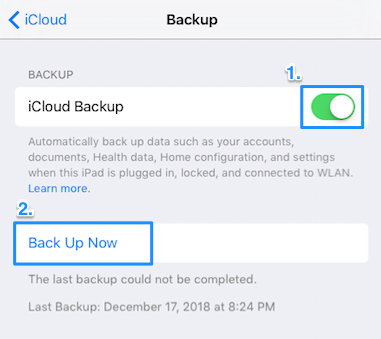
4. You can refer to the path to check whether it succeeds in backing up your device.
Go to Settings > iCloud > Storage > Manage Storage.
Then please tap the iPhone name you backed up. The backup will display the time and backup size if it’s succeeded.
Automatically back up iPhone to iCloud
1. Please make sure the iCloud backup feature is turned on. You can check it from the path below:
Go to Settings > iCloud > iCloud Backup
2. Connect your device to a power source and a Wi-Fi network.
3. Make your device screen locked.
4. Check whether you have enough available space in iCloud for the backup.