Unlike Android phone that allows you to select multiple contacts and delete them in batch mode, your iPhone 7/7 Plus only lets you to remove one contact at a time. What a time-consuming task it will be if you need to delete lots of contacts from your iPhone! And is there any way to delete multiple contacts on iPhone 7/7 Plus at once? Yes, in this post, we’ll show you simple tricks to remove multiple/all contacts on iPhone 7/7 Plus quickly.
Part 1: How to Delete All Contacts on iPhone 7/7 Plus
1. Go to Settings on your iPhone > Tap iCloud .
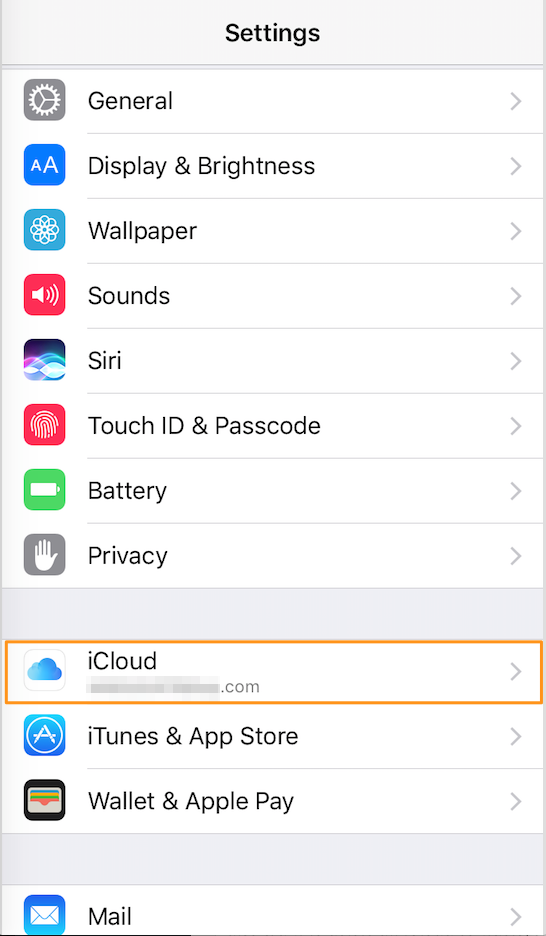
2. Turn Contacts on if it was off. Choose Merge your iPhone contacts with iCloud. And by doing this, all you iPhone contacts will be synced to iCloud.
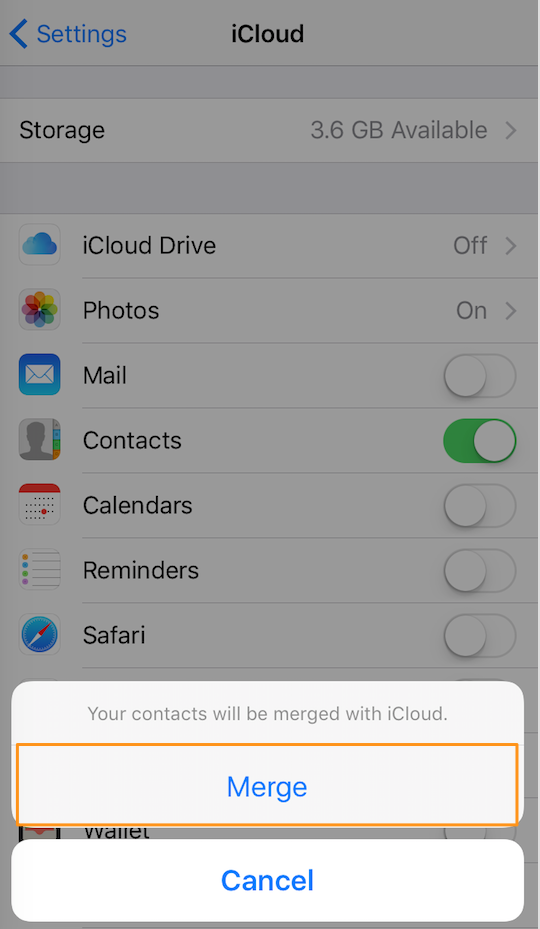
3. Turn Contacts off. Choose “Delete from My iPhone”. Then all contacts will be removed from your iPhone 7/7 Plus but still kept in iCloud.
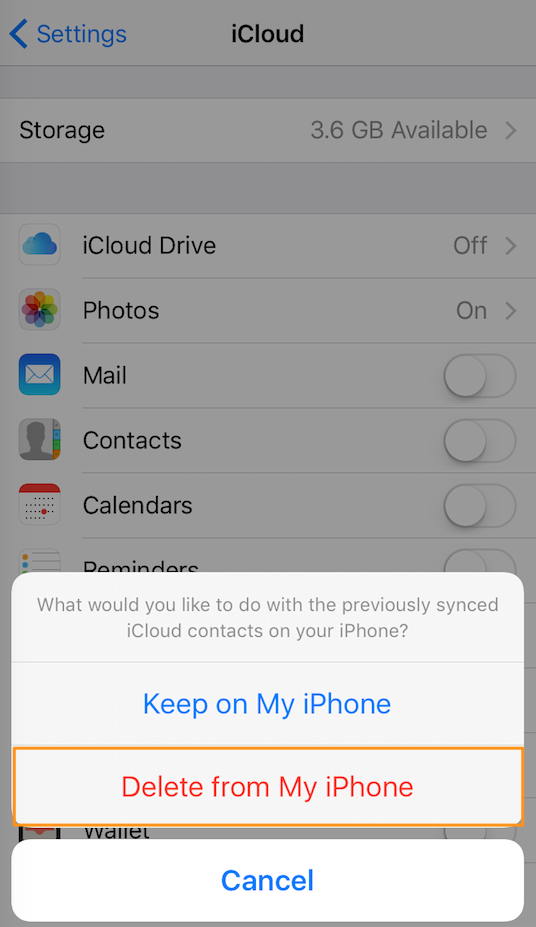
Tip: If you turn on Contacts in Settings > iCloud on your iPhone again, all the contacts stored on iCloud will sync back to your device. If you also want to delete all contacts from iCloud, sign into iCloud.com with your Apple ID > choose Contacts > click the gear icon in the lower left corner of the page > Select all > click Delete to permanently remove your iCloud contacts.
Part 2: How to Delete Multiple Contacts on iPhone 7/7 Plus
If you just want to delete a part of contacts instead of all contacts from your iPhone 7/7 Plus, you can follow the steps below to make it:
1. Go to Settings on your iPhone > Tap iCloud. Turn Contacts on to Sync all your iPhone Contacts to iCloud.
2. Turn Contacts off and choose “Delete from My iPhone”.
3. Visit iCloud.com with your computer and sign in with your Apple ID.
4. Go to Contacts page. Press Ctrl Key (for Windows computer) or Cmd Key (for Mac computer) and select the contacts you want to delete. Then click the gear icon in the lower left corner of the page, and click Delete to remove multiple contacts from iCloud.
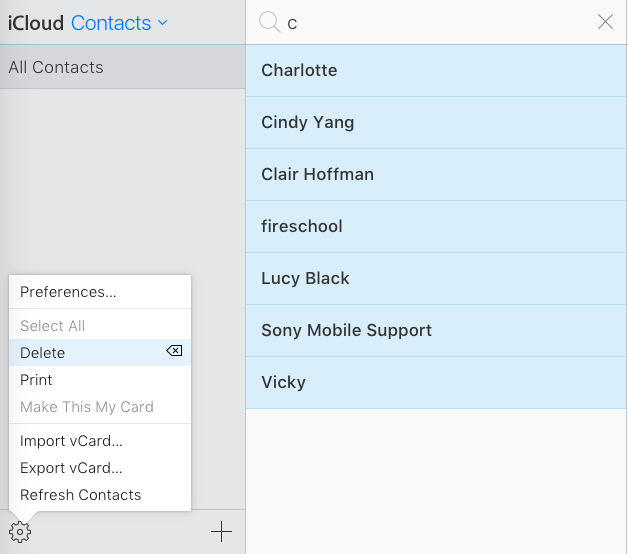
5. Go to Setting > iCloud on your iPhone to turn Contacts on again.
Compared with deleting unwanted contacts in Contacts app on iPhone one by one, the 2 tricks in this post help you save a lot of time and efforts when you need to remove multiple or all contacts on iPhone 7/7 Plus. Any other problem with iPhone 7 contacts? Leave your message in the comment section.