iPhone has limited storage space. Sometimes you may need remove some useless voicemails to free up space for downloading new files or apps to your iPhone. In this post we will talk about how to do this job well.
Related: How to Fix “iPhone Voicemail Won’t Delete” Issue
This post covers three basic methods to delete voicemail on iPhone in iOS 10, tells you how to permanently delete voicemail messages to get more room, and talk about whether there is any method to 1 click delete all/multiple vociemails on iPhone.
3 Basic Methods to Delete Voicemail on iPhone
iOS 10 offers 3 methods to delete voicemail message on iPhone. After you go to Phone app, then you can tap Voicemail to delete voice mail messages.
Method 1. hold one voicemail message and slide to left to delete it.
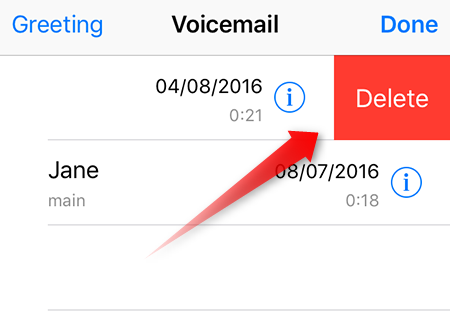
Method 2. Tap into one voicemail and tap the red “Delete” link to delete.
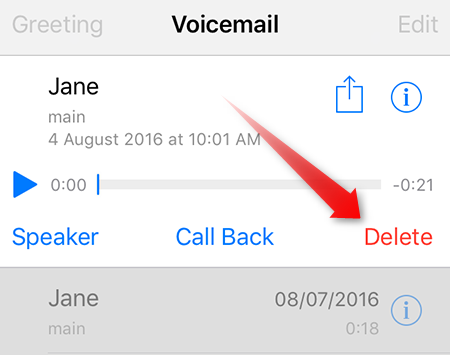
Method 3. Tap “Edit” on the top right corner and then choose one message to delete.
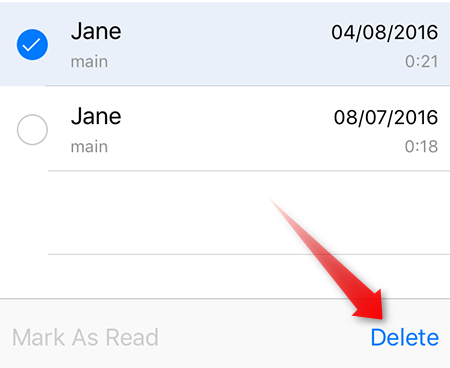
How to Permanently Remove Voicemails from iPhone
In iOS 10, your deleted voicemail messages will be put into “Deleted Messages” folder, and these deleted messages still takes up your iPhone storage space. So if you wan’t to completely remove these voicemail messages, you should tap “Clean All” to delete them in the folder. (Of course, you can swipe left to delete specific messages in this folder)
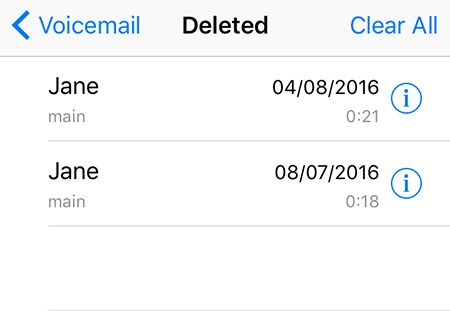
How to Delete All Voicemails on iPhone By Only 1 Click
Apple doesn’t offer method to 1-click delete all voicemail messages. You have to manually delete voice mails one by one, or select one by one and then do the clean job. Of course “reset all content and settings” will remove all iPhone voicemails in a few clicks, but it also erases all data on your iPhone and put your device into factory setting.