We often back up some important data on our Mac such as photos, music, videos, etc. It makes your day blue if your Mac gets stolen. If this happens, Find My Mac function can help you find the Mac or protect the private info. Before learn how to use this function, you can set it up on your Mac from the steps below:
1. Firstly, click Apple menu > Click System Preferences.
2. Secondly, click iCloud icon > Log in your iCloud account if you have not logged in before.
3. After that, select “Find My Mac” option > Click Allow.
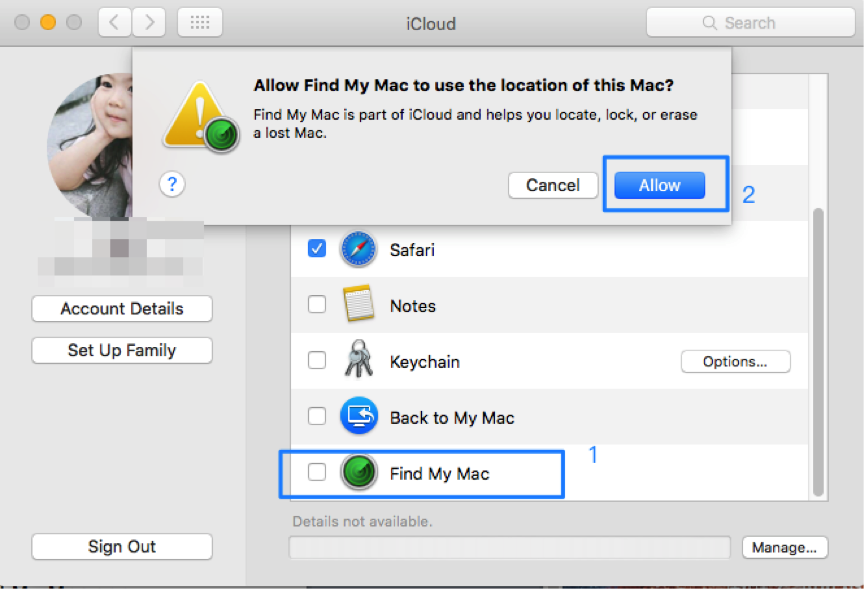
If you have set this function on your Mac before, you can log in iCloud official website on other computers to use “Find My Mac” function. Or you can download Find My Mac app on your iOS devices.
With this function, you can locate your Mac on a map, play a sound when the Mac is nearby, lock your Mac with a password and remotely wipe it.
How to track your Mac:
1. Firstly, log in iCloud account on web browser > Launch the Find iPhone app.
2. Secondly, log in with your iCloud username and password.
3. After that, tap your MacBook in the list of all the devices.
4. If a location is displayed on the map, it’s the location of your Mac.
Play a sound
This function is pretty useful if you think your Mac might still be nearby. After you tap your Mac in the list of all the devices, please click “Play Sound” option directly.
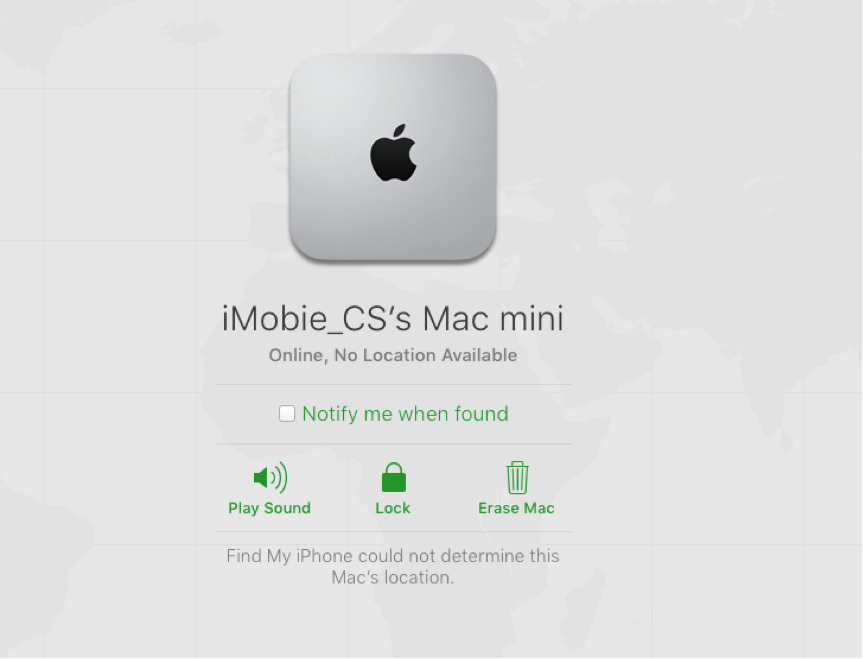
Lock your Mac
Lock the Mac function enables you to lock your Mac with four-digit code you set. And no one can access your Mac without entering the code. Lock option is available after you tap your Mac in the list of all your devices.
Erase Mac
If you think there is no chance for you to find your Mac back, wipe out all the data may be a good way to protect your privacy. Clicking “Erase Mac” option will delete all the data on your Mac for good. You can also find this option after you tap your Mac in the list of all your devices.