iOS 10 brought big updates to iMessage and introduced a series of interesting iMessage bubbles and screen animations last year. Now, in iOS 11, we can find two new iMessage screen effects called Echo and Spotlight founded within Messages app.
How iOS 11 New iMessage Screen Effects Look Like
The Echo effect will repeat your message bubbles in different sizes across the screen and the Spotlight effect will concentrate a beam of light to your message and leave the outside area in shadow.
Here are two GIFs showing how you can animate your screen with Echo and Spotlight effect in iOS 11:
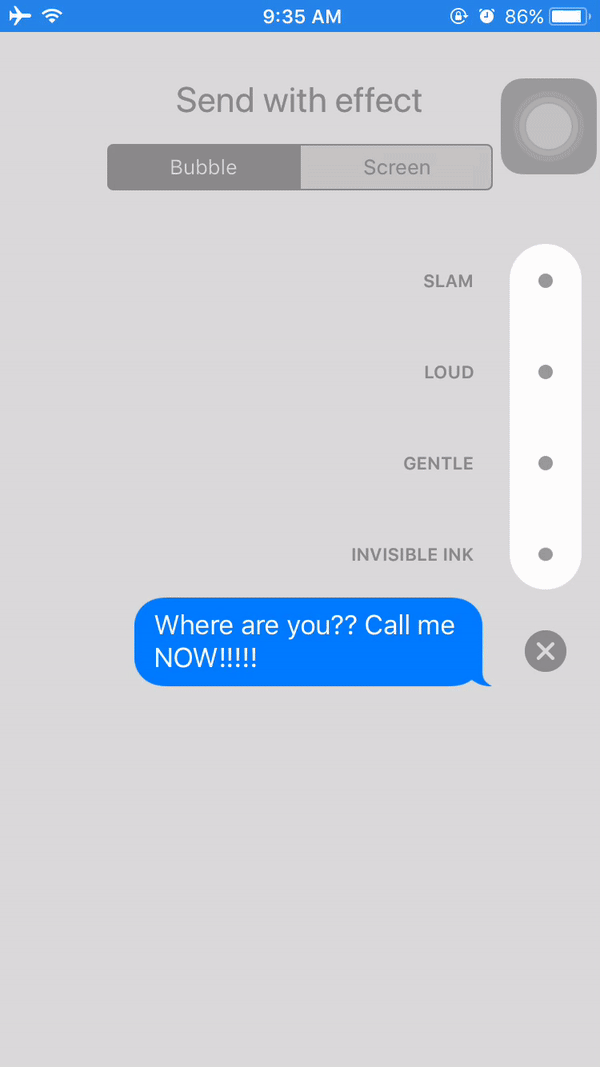
In addition to text, you can also send emoji with Echo effect, then your friend’s iPhone screen will be filled up with funny emojis. By the way, don’t use this effect when you send the Pile of Poo emoji.
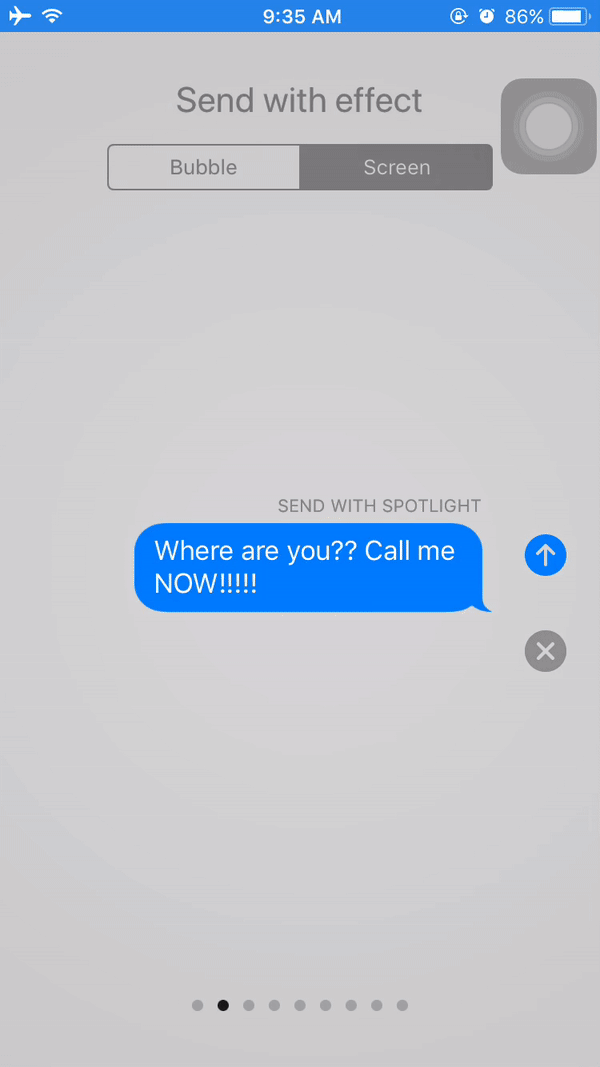
How to Send iOS 11 iMessage Screen Effects to Other iPhone Users
- Enter a contact or go to an existing conversation in Messages app.
- Enter your text and long press the blue round button in the right of text box.
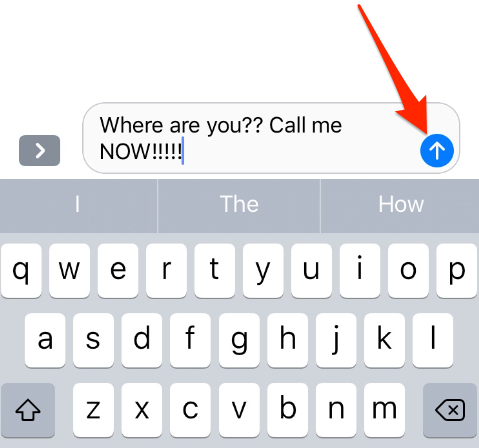
Send iMessage Effects in iOS 11 - Choose “Screen” to preview the screen effects and you can swipe left or right to change the screen effect. Then tap the blue round button to send message with full-screen animations.
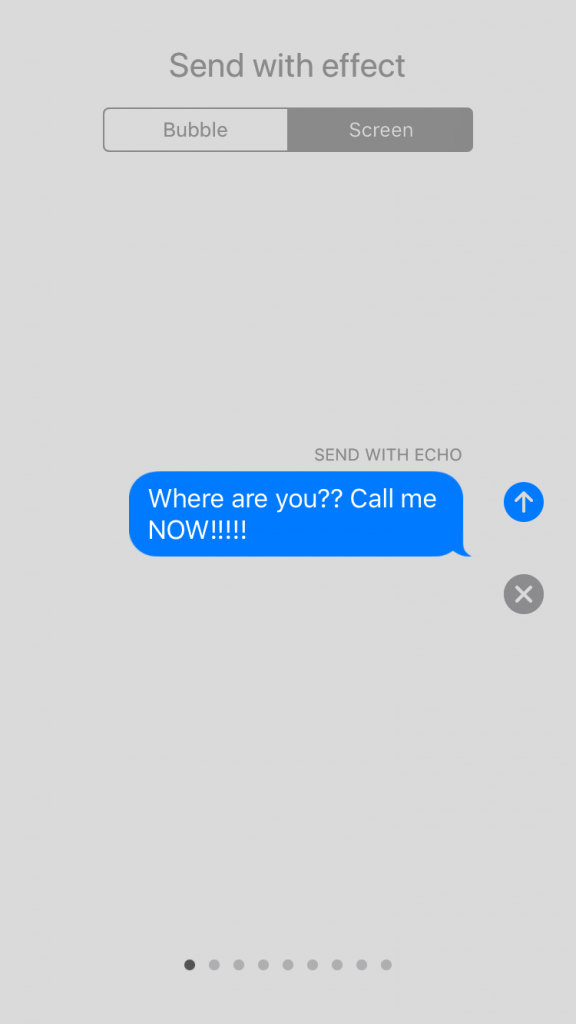
iOS 11 iMessage effects