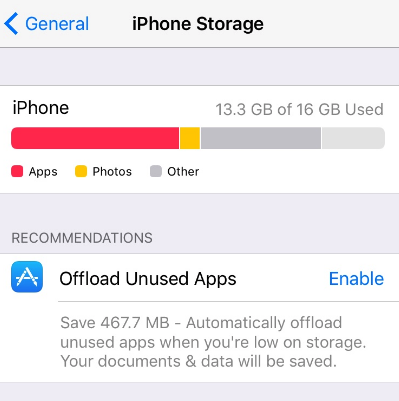Apps take up a large part of iPhone storage. And many of us tend to delete some less frequently used apps to reclaim space when we are going to run out of iPhone storage. And now, iOS 11 will automatically finish this task for you with Offload Unused Apps feature.
What is Offload Unused Apps in iOS 11
In iOS 11, you can find Offload Unused Apps option under Settings > Apple ID > iTunes & App Stores. With this feature on, your iPhone will automatically remove unused apps, but keep its documents and data. If you install the app again, your app document and data will also come back.
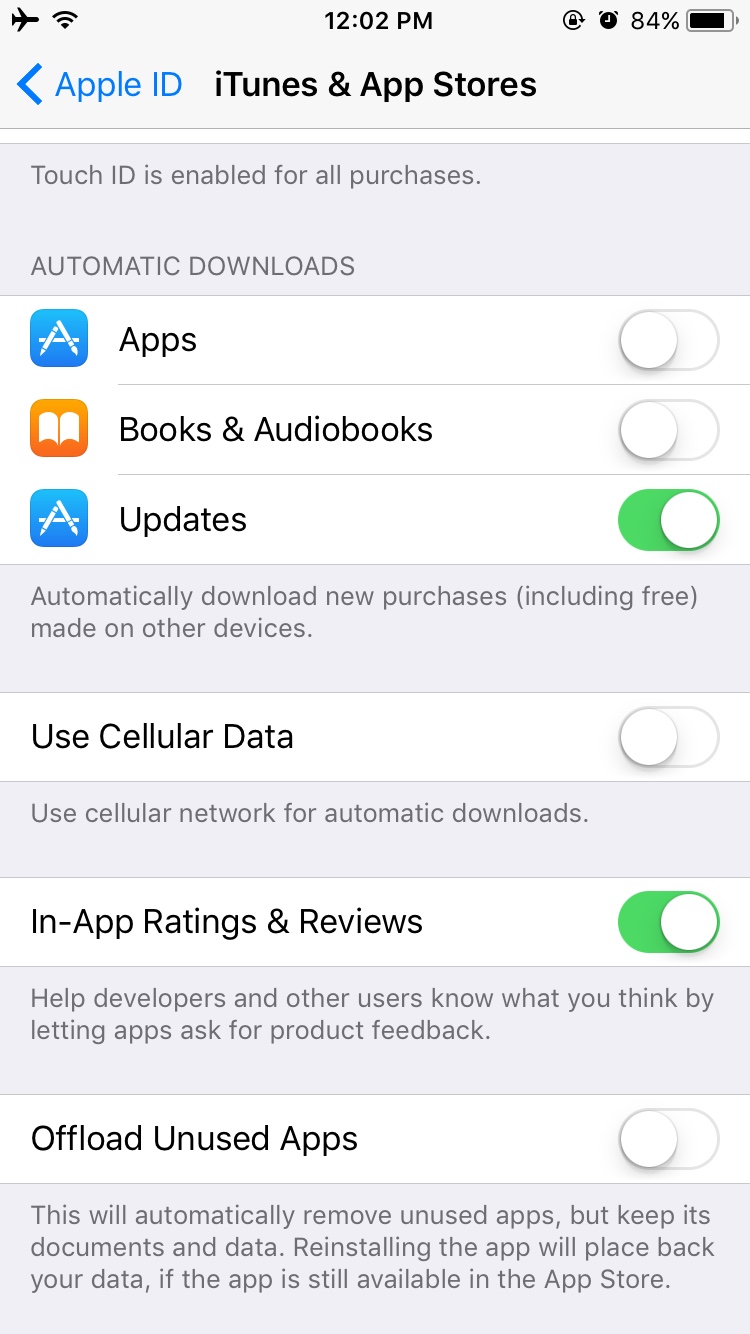
At present, we are not sure about how iOS 11 determine which apps are “unused”. If an app is offloaded, the app icon will be greyed out on the home screen.
In addition to automatically removing unused apps, you are also able to offload single app with these steps:
- Go to Settings > General > iPhone Storage.
- Scroll down and tap on the app you want to remove, and then you’ll see an “Offload App” option.
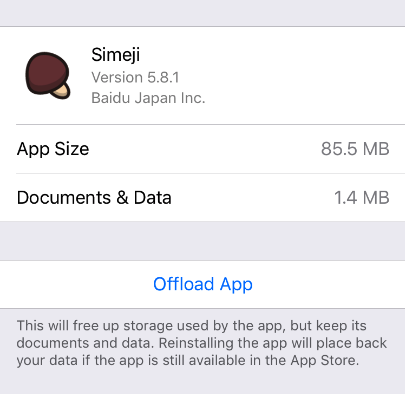
How to Offload App in iOS 11
iOS 11 Gives User Better Control Over iPhone Storage
It’s worth mentioning that Offload Unused Apps isn’t the only new feature that helps user free up device storage in iOS 11. You can find another feature – storage optimization recommendations in Settings > General > iPhone Storage. This iOS 11 iPhone storage recommendations section can provide users storage optimization suggestions according to different space usage. And you may also find an option to enable Offload Unused Apps in this screen.