“Hi, I have an iPhone 7 plus. Since iOS 11, the weather widget doesn’t update at all. The weather app is not working fine either, I changed the location settings to only when you open the app, I tried also ‘always on’ but then that little arrow icon appears all the time in the top bar, so I refused. With the location switch on ‘when use the app’ the widget should update if I open the app, but it doesn’t. Sometimes the app itself doesn’t update location or weather conditions. Am I the only one?!?!”
germaocruz from Apple Communities
Petty as it is, finding the Weather widget not working on iPhone can be a problem for some people. iPhone users with this problem cannot get timely weather condition information except completely opening the Weather app. After updating to iOS 11/iOS 11.1.1, many people came across Weather widget not working issue with iPhone models – including the latest iPhone 8/8 Plus and iPhone X. How to fix iOS 11 Weather widget not updating temperature? Here are 5 tips you might like to try.
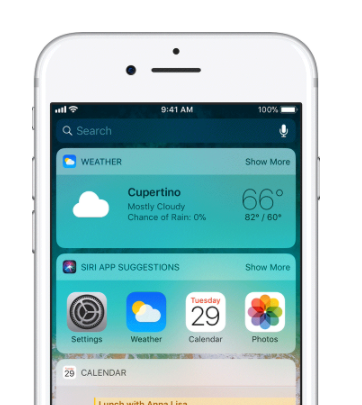
How to Fix iOS 11 Weather Widget Not Working on iPhone X, iPhone 8/8 Plus, or Earlier iPhone Models
1. Switch location service for Weather to “Always”
If you only allow Weather app to access your location while using the app, the Weather widget won’t update the temperature unless you open the Weather app. Therefore, to have Weather widget timely update the weather condition in your area, you need to keep location service always on for Weather app. Go to Settings > Privacy > Location Services, scroll down to find Weather app and tap it, and then choose Always.
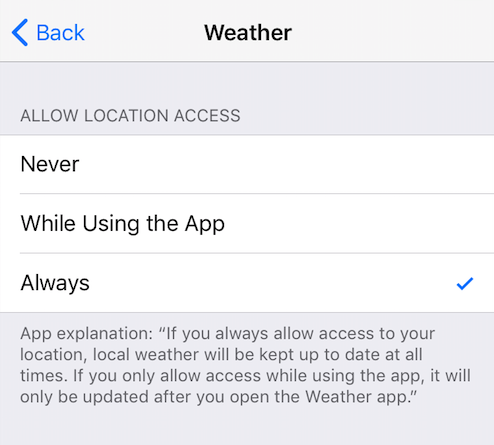
Check Location Service for Weather
2. Allow Weather to use both Wi-Fi and cellular
To make sure that local weather can be kept up to date all the time, you also need to allow Weather app to use both Wi-Fi and cellular data. Open Settings > Cellular, scroll down to Weather app and tap it, then choose Wi-Fi & Cellular Data.
3. Reinstall Weather app
Another trick to fix Weather widget not working on iOS 11 is to remove Weather app from your iPhone and then reinstall it.
Step 1. On Home screen, touch and hold Weather app lightly until it jiggles.
Step 2. Tap on Weather app, then tap the little “X” to uninstall it.
Step 3. Go to the Apple Store, search for Weather app and install it again.
4. Reset all settings on iPhone
If your iPhone Weather widget still won’t work, you can try resetting all settings on your iPhone. This will remove all of your iPhone preferences for Wi-Fi, Bluetooth, Do No Disturb, Notifications, General, Sounds, Brightness & Wallpaper and Privacy but keeps all your iPhone data and files. To reset all settings on iPhone, go to Settings app and then choose General > Reset > Reset All Settings. You’ll be asked to enter your passcode to confirm.
5. Update to the latest iOS version
The last resort to solve iOS 11 Weather widget not working problem is updating you iPhone to the latest iOS version. You can go to Settings > General > Software Update to check iOS update. If there is a software update available, download and install it on your iPhone.
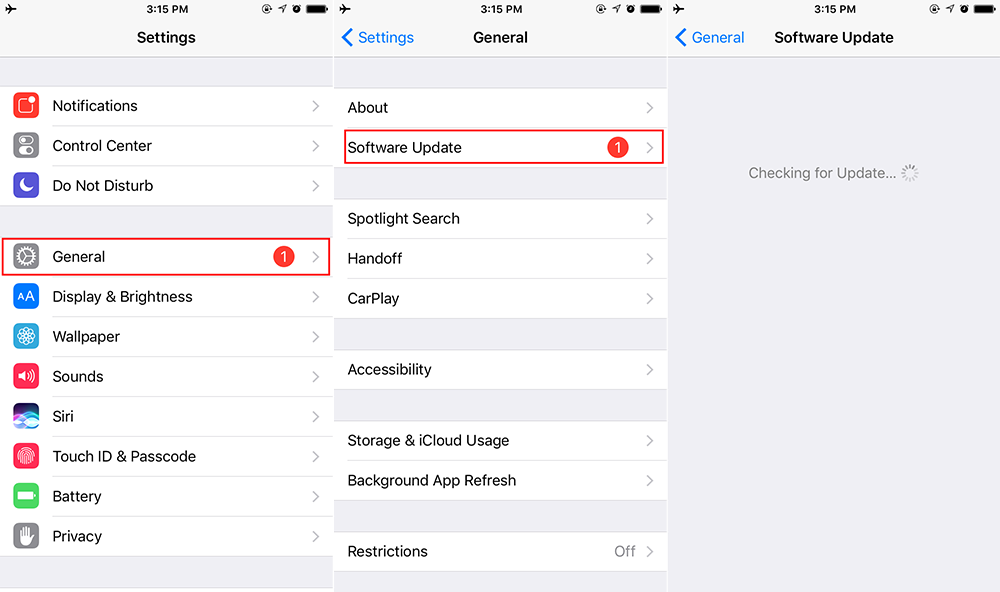
Have other issue after iOS 11 update? Check our iOS 11 issues roundup: Top 14 iOS 10/iOS 11 Issues You May Meet >